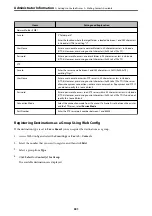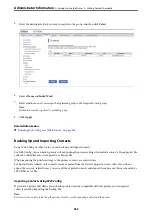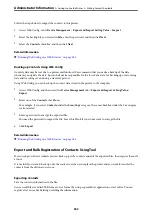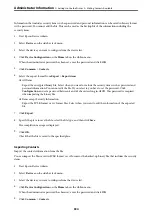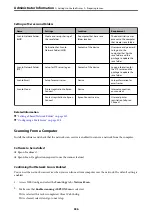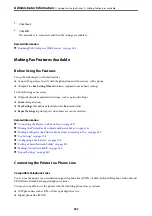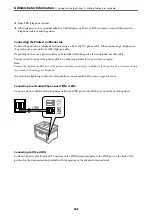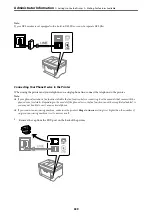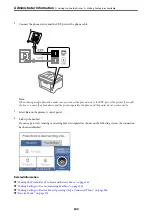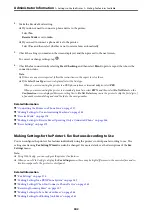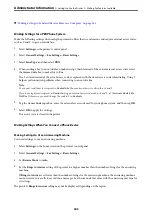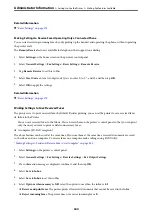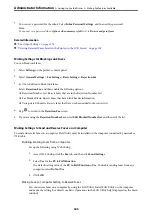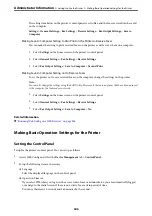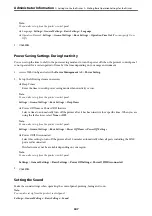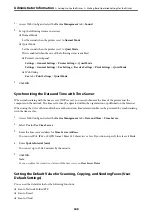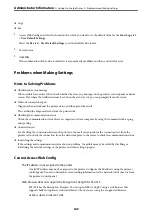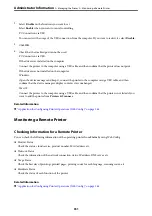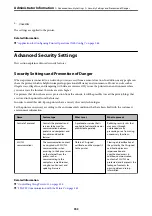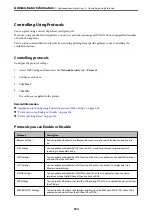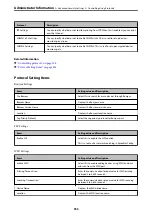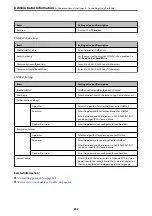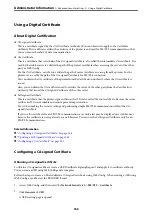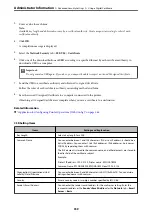Related Information
&
Making Settings to Receive Faxes Operating Only a Connected Phone
You can start receiving incoming faxes by only picking up the handset and operating the phone, without operating
the printer at all.
The
Remote Receive
feature is available for telephones that support tone dialing.
1.
Select
Settings
on the home screen on the printer's control panel.
2.
Select
General Settings
>
Fax Settings
>
Basic Settings
>
Remote Receive
.
3.
Tap
Remote Receive
to set this to
On
.
4.
Select
Start Code
, enter a two digit code (you can enter 0 to 9, *, and #), and then tap
OK
.
5.
Select
OK
to apply the settings.
Related Information
&
Making Settings to Save Received Faxes
The printer is set to print received faxes by default. Besides printing, you can set the printer to save received faxes.
❏
Inbox in the Printer
You can save received faxes to the Inbox. You can view them on the printer's control panel so that you can print
only the ones you want to print or delete unnecessary faxes.
❏
A computer (PC-FAX reception)
The above features can be used at the same time. If you use them at the same time, received documents are saved
to the inbox and on a computer. To receive faxes on a computer, make settings using FAX Utility.
“Making Settings to Send and Receive Faxes on a Computer” on page 345
1.
Select
Settings
on the printer's control panel.
2.
Select
General Settings
>
Fax Settings
>
Receive Settings
>
Fax Output Settings
.
3.
If a confirmation message is displayed, confirm it, and then tap
OK
.
4.
Select
Save to Inbox
.
5.
Select
Save to Inbox
to set this to
On
6.
Select
Options when memory is full
, select the option to use when the inbox is full.
❏
Receive and print faxes
: The printer prints all received documents that cannot be saved in the Inbox.
❏
Reject incoming faxes
: The printer does not answer incoming fax calls.
>
>
344
Содержание C11CH68401
Страница 1: ...User s Guide Printing Copying Scanning Faxing Maintaining the Printer Solving Problems NPD6169 00 EN ...
Страница 17: ...Part Names and Functions Front 18 Inside 20 Rear 21 ...
Страница 29: ...Loading Paper Paper Handling Precautions 30 Paper Size and Type Settings 30 Loading Paper 31 ...
Страница 34: ...Placing Originals Placing Originals 35 Originals that are not Supported by the ADF 36 ...
Страница 76: ...Copying Available Copying Methods 77 Basic Menu Options for Copying 82 Advanced Menu Options for Copying 82 ...
Страница 325: ...3 Click Edit Administrator Information Settings to Use the Printer Setting a Shared Network Folder 325 ...
Страница 369: ...Where to Get Help Technical Support Web Site 370 Contacting Epson Support 370 ...