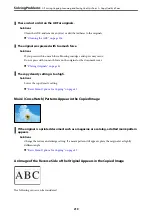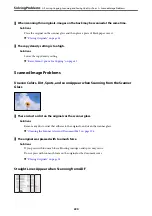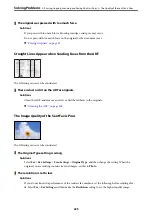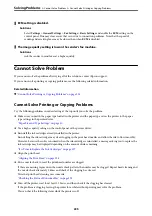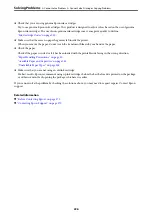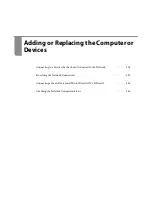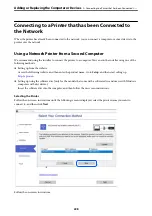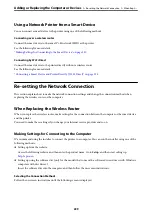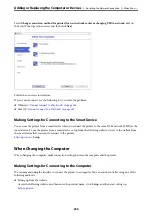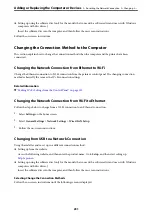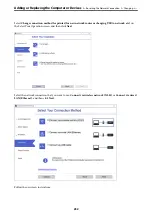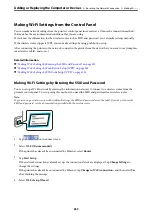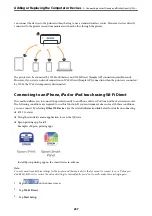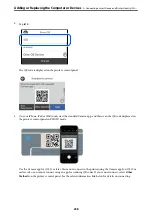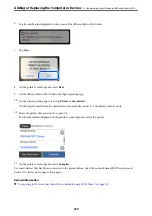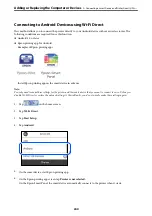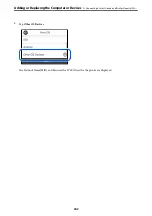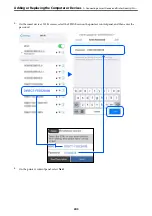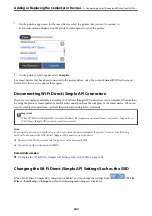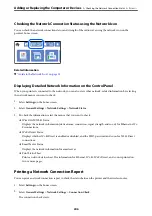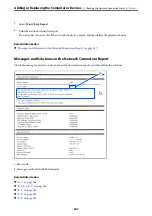Making Wi-Fi Settings from the Control Panel
You can make network settings from the printer's control panel in several ways. Choose the connection method
that matches the environment and conditions that you are using.
If you know the information for the wireless router such as SSID and password, you can make settings manually.
If the wireless router supports WPS, you can make settings by using push button setup.
After connecting the printer to the network, connect to the printer from the device that you want to use (computer,
smart device, tablet, and so on.)
Related Information
&
“Making Wi-Fi Settings by Entering the SSID and Password” on page 233
&
“Making Wi-Fi Settings by Push Button Setup (WPS)” on page 234
&
“Making Wi-Fi Settings by PIN Code Setup (WPS)” on page 235
Making Wi-Fi Settings by Entering the SSID and Password
You can set up a Wi-Fi network by entering the information necessary to connect to a wireless router from the
printer's control panel. To set up using this method, you need the SSID and password for a wireless router.
Note:
If you are using a wireless router with its default settings, the SSID and password are on the label. If you do not know the
SSID and password, see the documentation provided with the wireless router.
1.
Tap
on the home screen.
2.
Select
Wi-Fi (Recommended)
.
If the printer has already been connected by Ethernet, select
Router
.
3.
Tap
Start Setup
.
If the network connection is already set up, the connection details are displayed. Tap
Change Settings
to
change the settings.
If the printer has already been connected by Ethernet, tap
Change to Wi-Fi connection.
, and then select
Yes
after checking the message.
4.
Select
Wi-Fi Setup Wizard
.
Adding or Replacing the Computer or Devices
>
Re-setting the Network Connection
>
233
Содержание C11CH68401
Страница 1: ...User s Guide Printing Copying Scanning Faxing Maintaining the Printer Solving Problems NPD6169 00 EN ...
Страница 17: ...Part Names and Functions Front 18 Inside 20 Rear 21 ...
Страница 29: ...Loading Paper Paper Handling Precautions 30 Paper Size and Type Settings 30 Loading Paper 31 ...
Страница 34: ...Placing Originals Placing Originals 35 Originals that are not Supported by the ADF 36 ...
Страница 76: ...Copying Available Copying Methods 77 Basic Menu Options for Copying 82 Advanced Menu Options for Copying 82 ...
Страница 325: ...3 Click Edit Administrator Information Settings to Use the Printer Setting a Shared Network Folder 325 ...
Страница 369: ...Where to Get Help Technical Support Web Site 370 Contacting Epson Support 370 ...