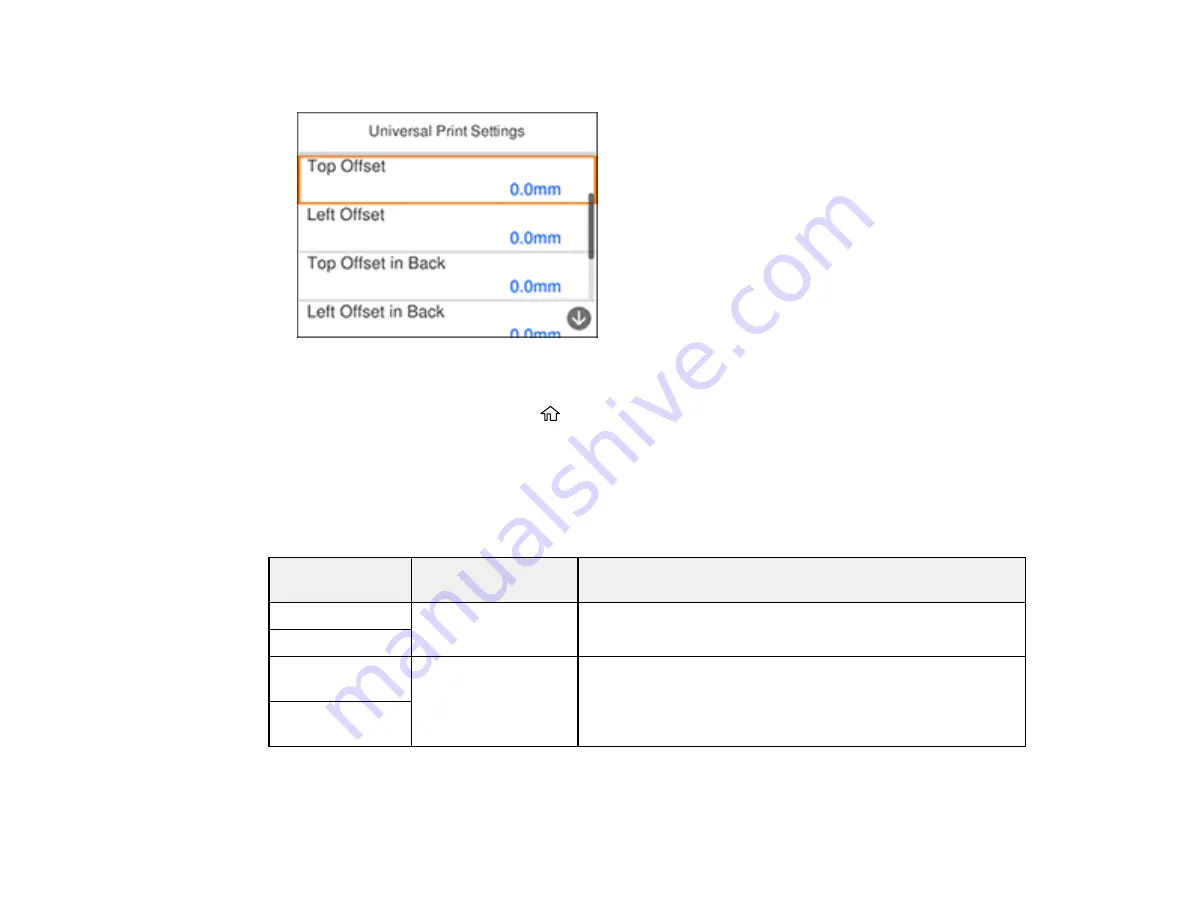
72
You see this screen:
3.
Adjust the settings as necessary.
4.
When you are finished, press the
home button to exit.
Universal Print Settings Options
Parent topic:
Universal Print Settings Options
Select the universal print setting options you want to use for your print jobs.
Universal Print
Settings option
Available settings
Description
Top Offset
—
Adjust the top or left margin
Left Offset
Top Offset in
Back
—
Adjust the top or left margin of the back page when printing
double-sided.
Left Offset in
Back
Содержание C11CG31201
Страница 1: ...WF 2850 User s Guide ...
Страница 2: ......
Страница 13: ...13 WF 2850 User s Guide Welcome to the WF 2850 User s Guide For a printable PDF copy of this guide click here ...
Страница 111: ...111 10 Select the Layout tab 11 Select the orientation of your document as the Orientation setting ...
Страница 137: ...137 You see an Epson Scan 2 window like this ...
Страница 139: ...139 You see an Epson Scan 2 window like this ...
Страница 141: ...141 You see this window ...
Страница 226: ...226 4 Lift up the scanner unit 5 Using the flashlight check the translucent film shown here for ink smears ...
Страница 230: ...230 Print Head Cleaning ...
Страница 249: ...249 3 Open the scanner unit 4 Carefully remove any paper jammed inside the product ...
Страница 253: ...253 3 Open the ADF cover 4 Carefully remove any jammed pages from beneath the ADF 5 Raise the ADF input tray ...
















































