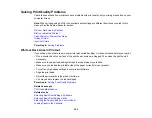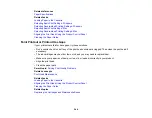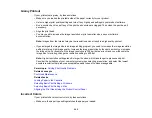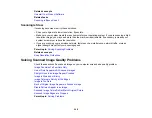233
Take the following precautions when removing jammed paper from the product:
• Remove the jammed paper carefully. Using too much force may damage the product.
• Unless specifically instructed, avoid tilting the product, placing it on its side, or turning it upside down,
as ink may spill.
Warning:
Never touch the buttons on the control panel while your hand is inside the product. If the
product starts operating, it may cause an injury. Do not touch any protruding parts inside the product.
Parent topic:
Related references
Paper Feeding Problems
Paper Ejection Problems
Related topics
Paper Ejection Problems
If you have problems with paper ejecting properly, try these solutions:
• If paper does not eject fully, you may have set the wrong paper size. Cancel printing to eject the paper.
Select the correct paper size when you reprint.
• If paper is wrinkled when it ejects, it may be damp or too thin. Load new paper and be sure to select
the correct paper type setting when you reprint.
Parent topic:
Related references
Paper or Media Type Settings - Printing Software
Paper Type Settings - Control Panel
Paper Feeding Problems
Paper Jams Inside the Product
Related tasks
Selecting the Paper Settings - Control Panel
Related topics
Содержание C11CG29501
Страница 1: ...XP 5100 User s Guide ...
Страница 2: ......
Страница 12: ......
Страница 13: ...13 XP 5100 User s Guide Welcome to the XP 5100 User s Guide For a printable PDF copy of this guide click here ...
Страница 26: ...26 Product Parts Inside 1 Document cover 2 Scanner glass 3 Control panel 4 Front cover ...
Страница 102: ...102 10 Select the Layout tab 11 Select the orientation of your document as the Orientation setting ...
Страница 133: ...133 You see an Epson Scan 2 window like this ...
Страница 135: ...135 You see this window ...
Страница 201: ...201 You see a window like this 4 Click Print ...