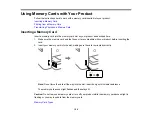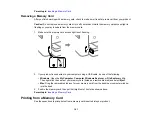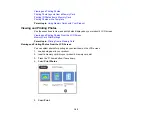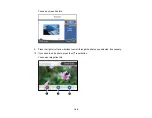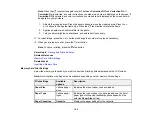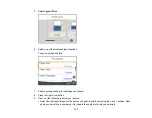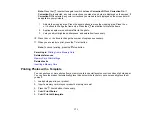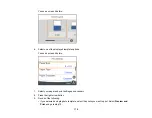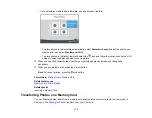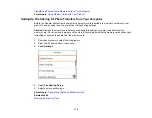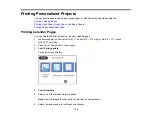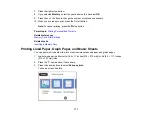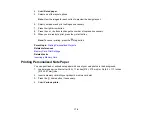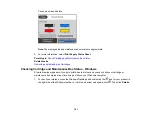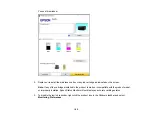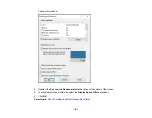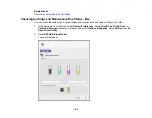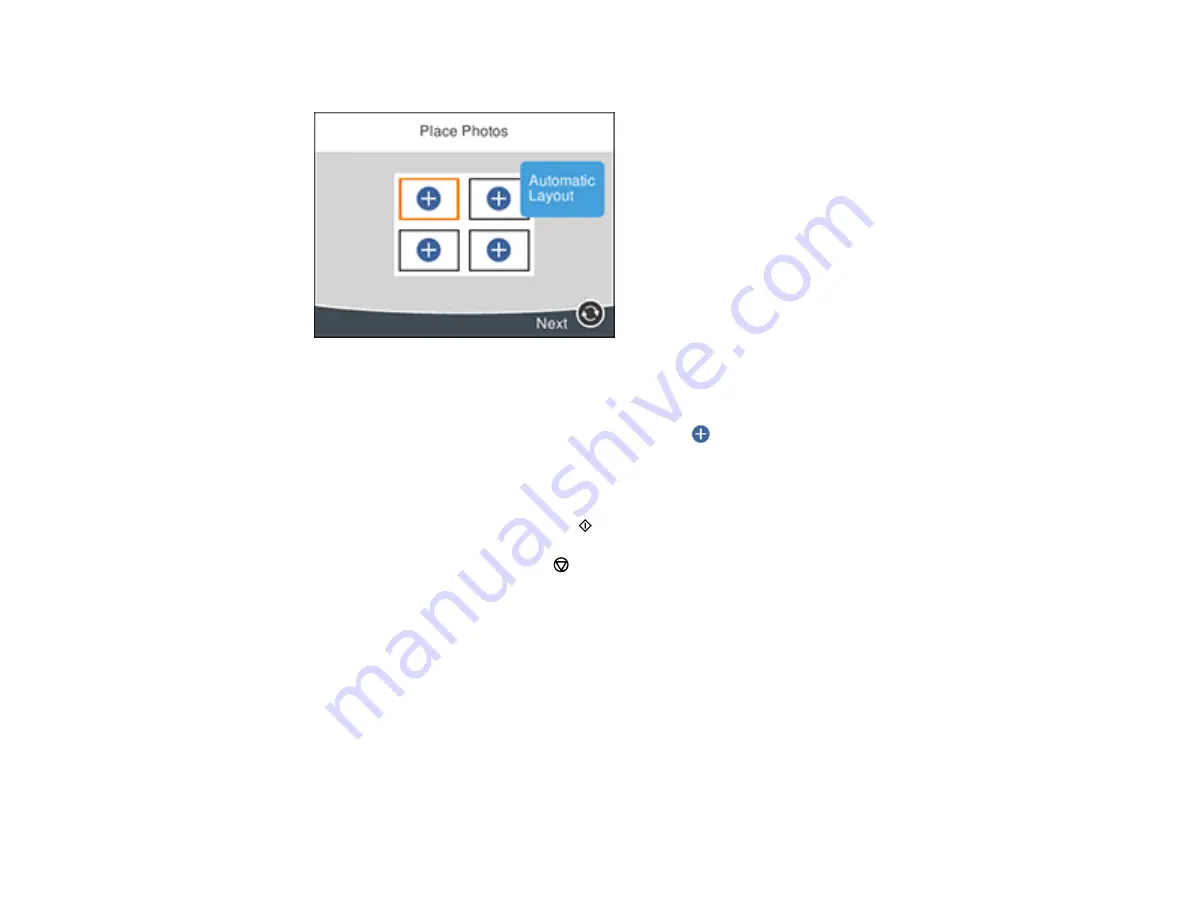
173
• If you selected a multiple photo template, you see a screen like this:
• To place photos in the template automatically, select
Automatic Layout
, select the photos you
want to print, and select
Preview and Print
.
• To place photos in the layout template, select the
icon and follow the instructions on the LCD
screen to select and place photos in your template.
10. When you see the Preview screen, confirm your selected photos and make any changes as
necessary.
11. When you are ready to print, press the
start button.
Note:
To cancel printing, press the
stop button.
Parent topic:
Related references
Related tasks
Transferring Photos on a Memory Card
You can transfer photos to and from a memory card inserted into a memory card slot on your product.
Setting Up File Sharing for Photo Transfers from Your Computer
Содержание C11CG29501
Страница 1: ...XP 5100 User s Guide ...
Страница 2: ......
Страница 12: ......
Страница 13: ...13 XP 5100 User s Guide Welcome to the XP 5100 User s Guide For a printable PDF copy of this guide click here ...
Страница 26: ...26 Product Parts Inside 1 Document cover 2 Scanner glass 3 Control panel 4 Front cover ...
Страница 102: ...102 10 Select the Layout tab 11 Select the orientation of your document as the Orientation setting ...
Страница 133: ...133 You see an Epson Scan 2 window like this ...
Страница 135: ...135 You see this window ...
Страница 201: ...201 You see a window like this 4 Click Print ...