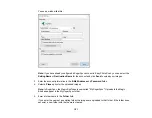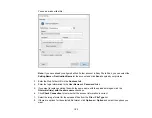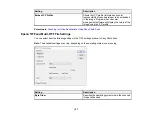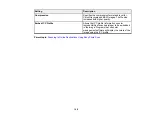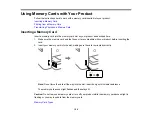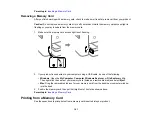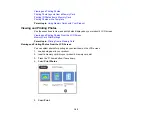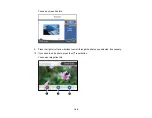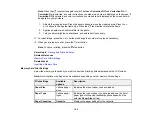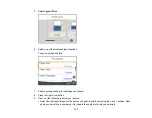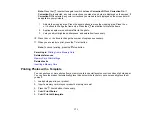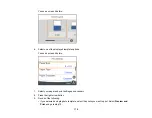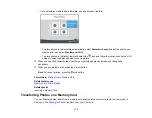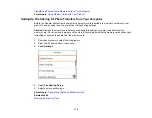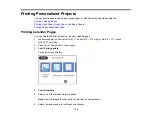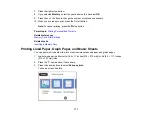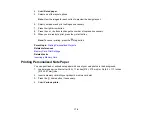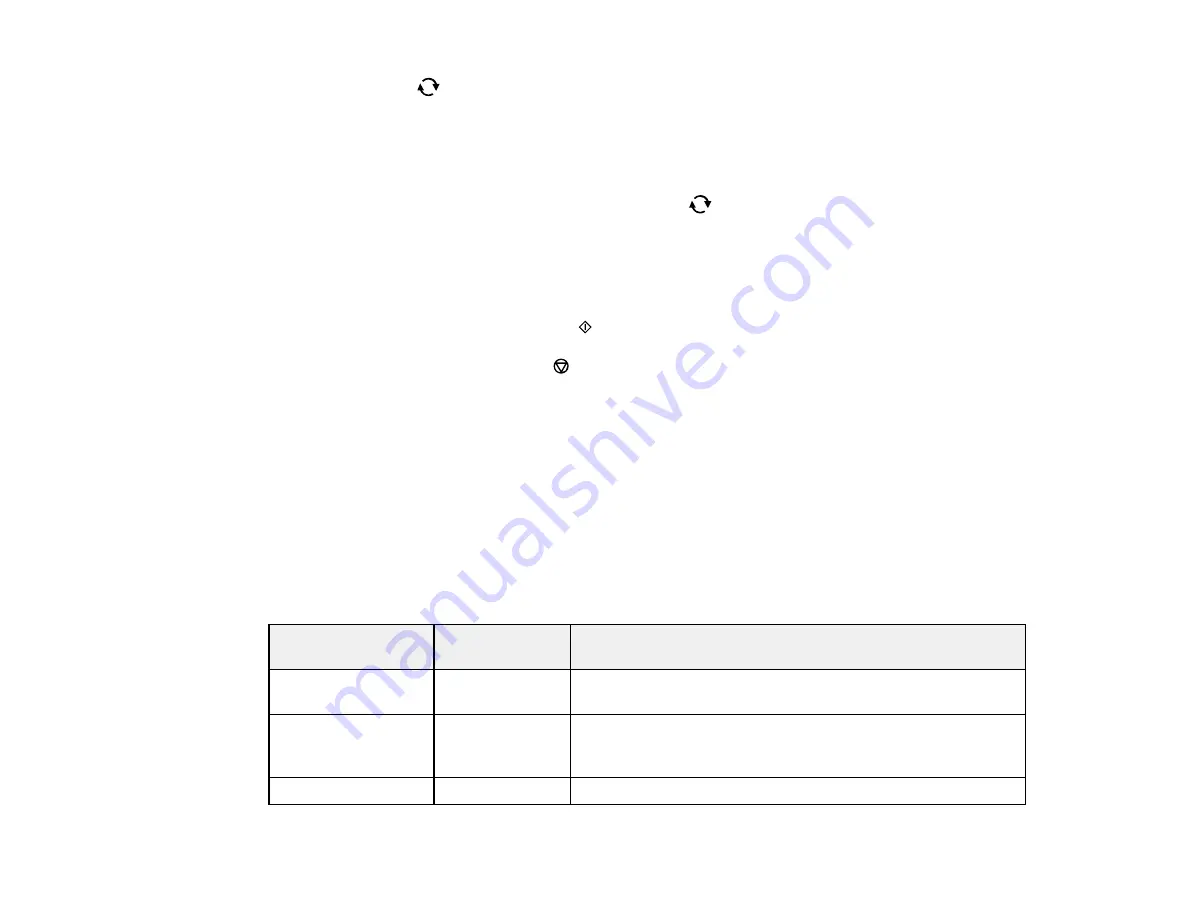
165
Note:
Press the
reset button again to switch between
Correction Off
and
Correction On
. If
Correction On
is selected, any color corrections you make to a photo are displayed on the screen. If
Correction Off
is selected, any color corrections you make are not displayed on the screen but will
be applied to your printouts.
1
Adjusts the cropping area. Press the arrow buttons to move the cropping area. Press the
+
or
–
buttons to change the frame size. Press the
reset button to rotate the frame.
2
Applies a sepia or monochrome filter to the photo.
3
Lets you adjust brightness, sharpness, and saturation if necessary.
11. For each image, press the
+
or
–
buttons to change the number of copies as necessary.
12. When you are ready to print, press the
start button.
Note:
To cancel printing, press the
stop button.
Parent topic:
Related references
Related tasks
Memory Card Print Settings
Select the memory card options you want to use when printing photos displayed on the LCD screen.
Note:
Not all options or settings may be available, depending on other memory card settings.
Print settings
Available
options
Description
Paper Size
Various paper
sizes
Indicates the size of paper you have loaded
Paper Type
Various paper
types
Indicates the type of paper you have loaded; see the list of
paper types for copying (available options depend on the
selected
Paper Size
setting)
Paper Cassettes
Cassette
Displays the paper settings for the cassette
Содержание C11CG29501
Страница 1: ...XP 5100 User s Guide ...
Страница 2: ......
Страница 12: ......
Страница 13: ...13 XP 5100 User s Guide Welcome to the XP 5100 User s Guide For a printable PDF copy of this guide click here ...
Страница 26: ...26 Product Parts Inside 1 Document cover 2 Scanner glass 3 Control panel 4 Front cover ...
Страница 102: ...102 10 Select the Layout tab 11 Select the orientation of your document as the Orientation setting ...
Страница 133: ...133 You see an Epson Scan 2 window like this ...
Страница 135: ...135 You see this window ...
Страница 201: ...201 You see a window like this 4 Click Print ...