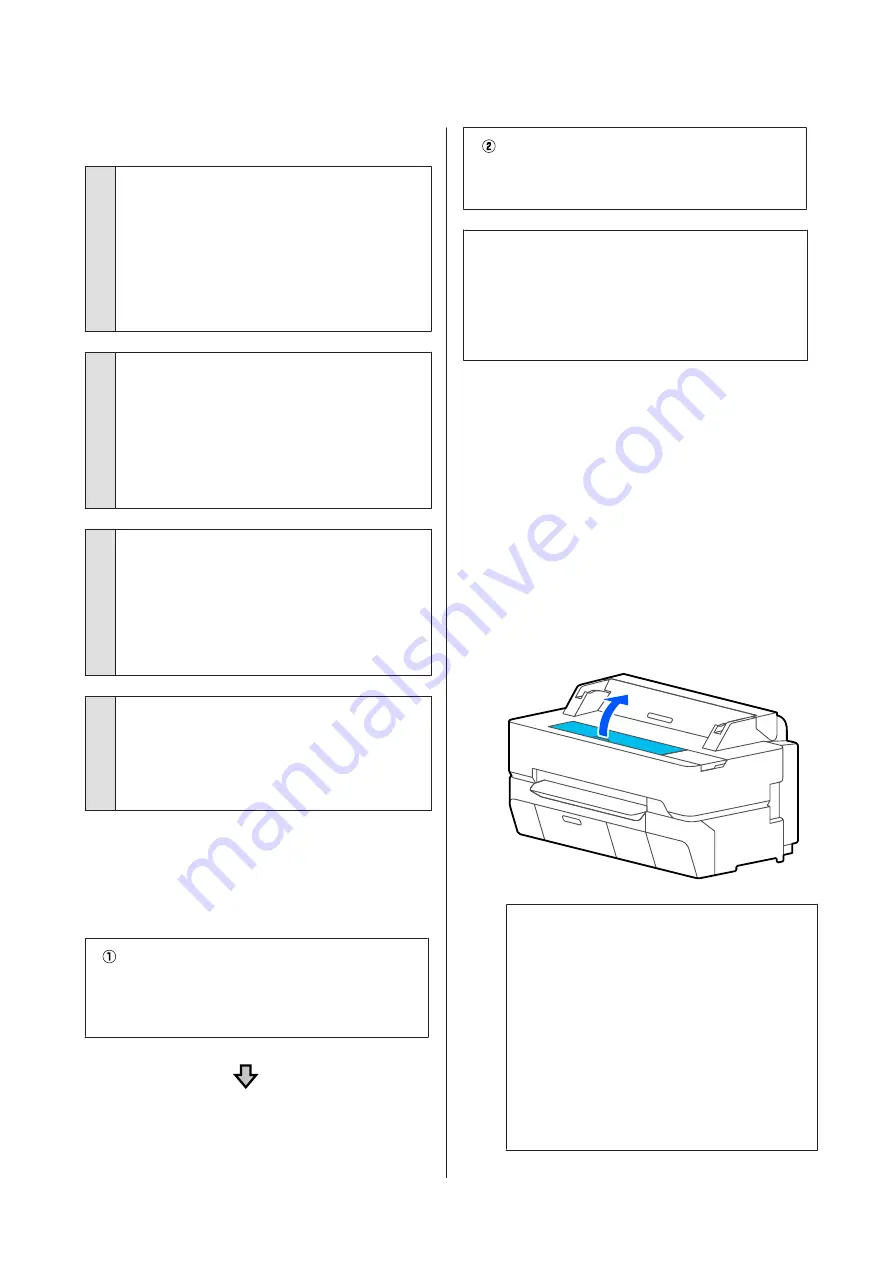
The paper is creased.
o
Are you using the printer at normal room
temperature?
Epson special media should be used at normal room
temperature (temperature: 15 to 25˚C, humidity: 40 to
60%). For information about paper such as thin paper
from other manufacturers that requires special
handling, see the documentation supplied with the
paper.
o
Is there a gap between both edges of the roll
paper and the flanges?
Confirm that the spindle flanges are right up against
both edges of the roll paper, with no gaps. If there are
any gaps, then the paper is fed at an angle, and this
may result in wrinkling.
U
“Loading Roll Paper” on page 35
o
Has Media Adjust been carried out?
Confirm that paper type settings that match the paper
being used, and perform Media Adjust.
U
“Setting Loaded Paper” on page 44
U
“Optimizing Paper Settings (Media Adjust)” on
o
Is the roll paper tension weak?
If wrinkles occur on the roll paper, increase the paper
tension settings. In the Roll paper information area -
Advanced Media Setting
-
Back Tension
, select
High
or
Extra High
.
The reverse side of the printed paper
is soiled.
Carry out cleaning with the following procedure.
Clean the platen and outer edges of the pads
for borderless printing.
U
“Cleaning the platen and outer edges of the pads for
borderless printing” on page 204
Soiling occurs on the back
of the paper again right
after cleaning
Replace the pads for borderless printing.
U
“Replacing the pads for borderless printing” on
c
Important:
Continuing use with paper particles and dust
adhered to the platen and the pads for borderless
printing may cause a print head failure or nozzle
clogging.
Cleaning the platen and outer edges of the pads
for borderless printing
You can see the procedure in a video on YouTube.
A
Turn the printer off and make sure that nothing
is displayed on the screen, and then unplug the
power cable from the outlet.
B
Leave the printer for a minute after removing the
power plug.
C
Open the front cover.
c
Important:
❏
Never touch the rollers inside the printer
during cleaning. Doing so may cause
soiled prints and other problems.
❏
Do not touch the ink tubes inside the
printer because doing so may cause a
failure.
❏
Do not rub the pads for borderless
printing. Doing so may cause the pads to
become detached.
SC-T5400 Series/SC-T5400M Series/SC-T3400 Series/SC-T3400N Series User's Guide
Problem Solver
204
Содержание C11CF85403
Страница 1: ...User s Guide CMP0155 08 EN ...

































