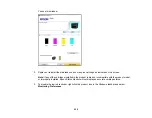218
** If there are more than 999 files, the JPEGs will be displayed in groups.
Parent topic:
Disconnecting a USB Device
After you finish working with a USB device, follow these steps to remove it.
1.
If your product is connected to your computer using a USB cable, do one of the following:
•
Windows
: Open the
My Computer
,
Computer
,
This PC
, or
Windows Explorer
utility. Then
right-click the name of your USB device (listed as a removable disk) and select
Eject
.
•
Mac
: Drag the removable disk icon for your USB device from the desktop into the trash.
Caution:
Do not remove a USB device before completing the procedure above or you may lose data
from the flash drive.
2.
Pull the USB device or cable out of the USB port on the front of the product.
Parent topic:
Using External USB Devices with Your Product
Viewing and Printing from the LCD Screen
See these sections to view and print photos or other files displayed on your product's LCD screen.
Printing JPEG Photos
Printing TIFF Files
Print Setting Options - Device Mode
Parent topic:
Using External USB Devices with Your Product
Printing JPEG Photos
You can select JPEG photos for printing as you view them on the LCD screen.
1.
Press the
home button, if necessary.
2.
Select
Memory Device
.
3.
Select
JPEG
.
Note:
If you have more than 999 JPEG images on your device, the images are divided into groups,
and you must first select the group you want to display.
Содержание C11CF74203
Страница 1: ...EC 4020 EC 4030 User s Guide ...
Страница 2: ......
Страница 18: ...18 3 Select General Settings 4 Select Basic Settings 5 Select Date Time Settings ...
Страница 29: ...29 Product Parts Inside 1 Document cover 2 Scanner glass 3 Control panel ...
Страница 67: ...67 1 Pull out the paper cassette 2 Slide the edge guides outward ...
Страница 85: ...85 1 Open the document cover ...
Страница 100: ...100 You see this window 3 Select the double sided printing options you want to use 4 Click OK to return to the Main tab ...
Страница 121: ...121 10 Select the Layout tab 11 Select the orientation of your document as the Orientation setting ...
Страница 156: ...156 You see an Epson Scan 2 window like this ...
Страница 158: ...158 You see an Epson Scan 2 window like this ...
Страница 160: ...160 You see this window ...
Страница 216: ...216 Report Format Selects the amount of information on fax reports Parent topic Printing Fax Reports ...
Страница 246: ...246 You see a window like this 4 Click Print ...
Страница 255: ...255 Related tasks Loading Paper in the Cassette ...
Страница 257: ...257 5 Open the document cover ...
Страница 259: ...259 8 Open the ADF cover ...