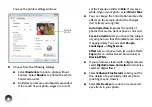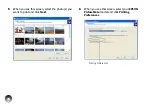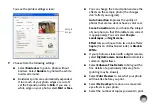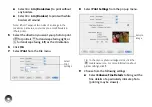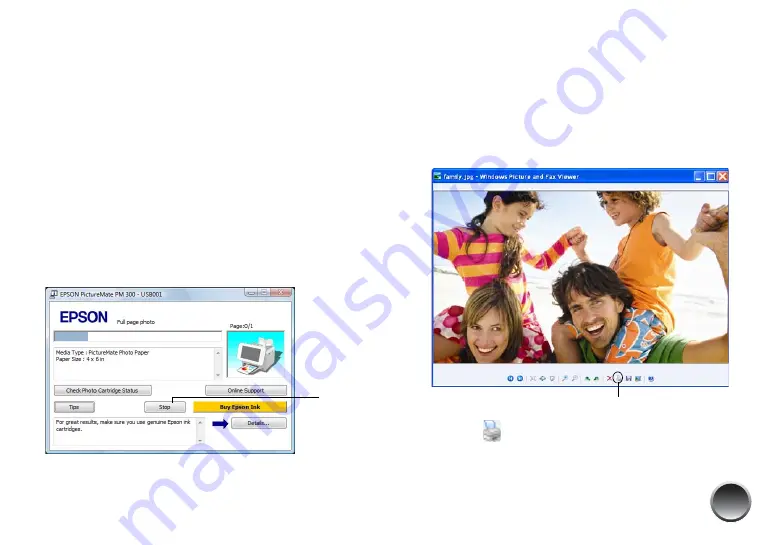
43
●
Select
Print Preview
to see what your photo
will look like before you print.
●
Select the number of copies you want to print.
Tip: For more information about printer settings, click
Help
.
7
Click
OK
.
8
When you return to the Windows Photo Gallery,
click
to start printing.
During printing, this window appears on your
computer screen showing the progress of your
print job. You can cancel printing if necessary and
view your photo cartridge status.
Printing with the Windows XP Picture and Fax
Viewer
1
Locate the photo you want to print on your
computer.
2
Right-click the photo, highlight
Open With
, and
select
Windows Picture and Fax Viewer
.
3
Click the
Print icon at the bottom of the screen.
4
Click
Next
.
Cancel
Print icon
Содержание C11CA54203 - PictureMate Show Digital Frame
Страница 1: ...User s Guide ...
Страница 3: ...3 Specifications 82 Notices 87 Index 65 ...
Страница 106: ...106 ...