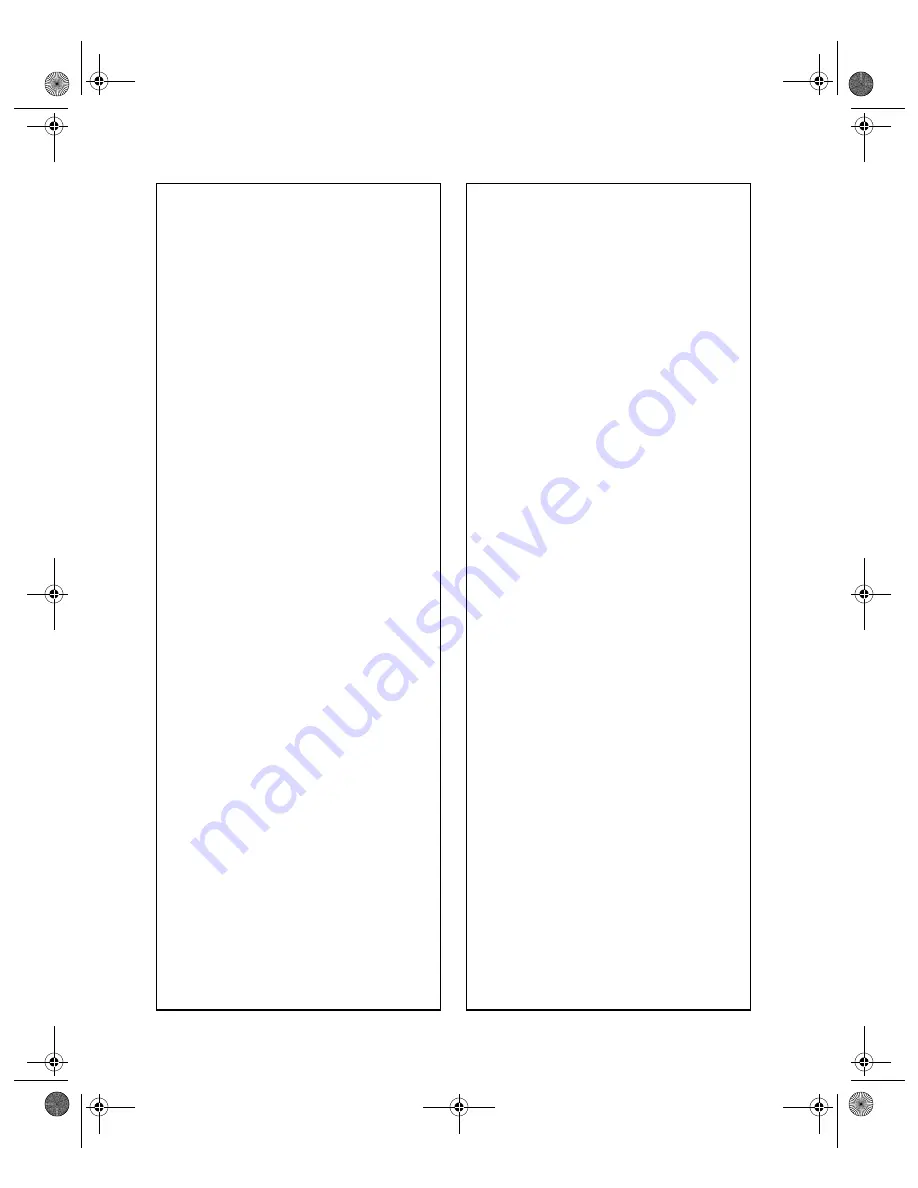
78
Solving Problems
Printer Problems
Only the
green
P
power light is
on, but nothing prints.
■
Make sure the interface cable is
securely connected at both ends
and meets the system
requirements; see page 87.
■
Run a printer check as described
on page 76. If the test page
prints, make sure your software
is installed correctly.
■
If you’re printing on a network,
make sure you set up your
printer for network printing, as
described in your on-screen
Reference Guide
in the EPSON
Printer Information Center.
The printer sounds as though it is
printing, but nothing prints.
■
The print head nozzles may
need cleaning; see page 57 for
instructions.
■
The printer won’t operate
properly if it’s tilted or at an
angle. Place it on a flat, stable
surface.
Your printer makes noise when
you turn it on or after it has been
sitting for awhile.
Your printer is performing routine
maintenance.
Printing is too slow.
Make sure your system meets the
requirements listed on page 87. If
you’re printing a high-resolution
image, you need more than the
minimum requirements. You may
also need to:
■
Clear space on your hard drive
or run a defragmentation utility.
■
Close open programs that
you’re not using.
■
Increase your system’s memory
(RAM).
For the fastest printing, try these
tips:
■
Select
Draft
as the Quality Type
(Windows) or set the
Quality/Speed slider to
Speed
(Macintosh).
■
In the Advanced window, turn
MicroWeave
®
off (Macintosh
only) and/or turn
High Speed
on.
■
If your printer is connected to a
USB hub, disconnect any
unused USB devices.
■
If you’re using the parallel port,
enable ECP/DMA mode on
your computer’s parallel port.
See your computer
documentation or the
manufacturer for instructions.
sp960basics.book Page 78 Friday, January 17, 2003 2:39 PM
Содержание C11C456021 - Stylus Photo 960 Color Inkjet Printer
Страница 1: ... sp960basics book Page i Friday January 17 2003 2 39 PM ...
Страница 92: ...86 Solving Problems sp960basics book Page 86 Friday January 17 2003 2 39 PM ...
Страница 100: ...94 Requirements and Notices sp960basics book Page 94 Friday January 17 2003 2 39 PM ...
Страница 106: ...100 Index sp960basics book Page 100 Friday January 17 2003 2 39 PM ...
Страница 107: ...Index 101 sp960basics book Page 101 Friday January 17 2003 2 39 PM ...
Страница 108: ...102 Index sp960basics book Page 102 Friday January 17 2003 2 39 PM ...
















































