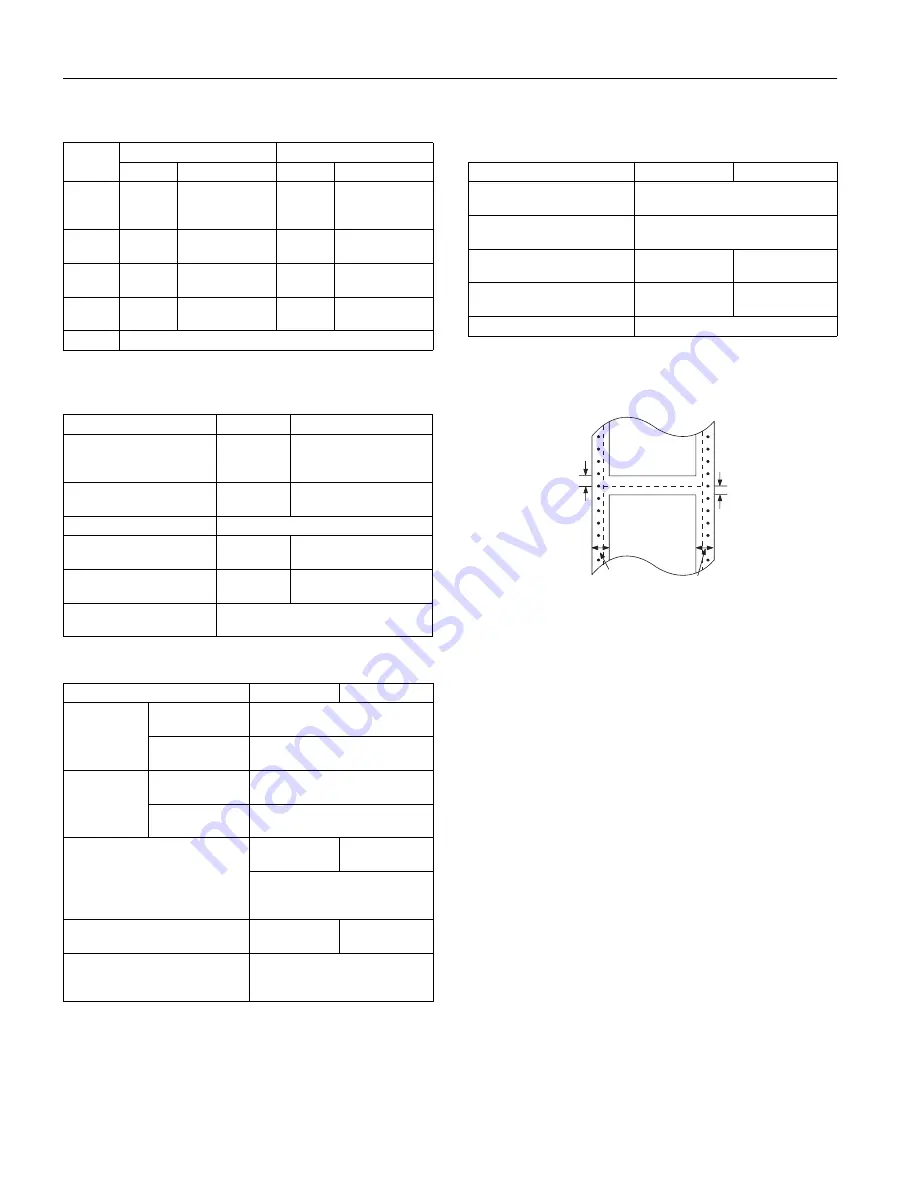
EPSON FX-880/FX-1180
4 -
EPSON FX-880/FX-1180
11/98
Single sheets:
Single-sheet multi-part forms (for the optional front sheet or
front paper guide only):
Envelopes (rear entry only):
Roll paper (rear entry only, and requires optional roll paper
holder):
Printable Area
Continuous paper:
A The minimum top and bottom margins (above and below the
perforation) are 0.17 inch (4.2 mm).
B The minimum left and right margins are 0.51 inch (13 mm).
For the FX-880, the maximum printable width is 8 inches
(203.2 mm). For paper wider than 9 inches (229.2 mm),
the side margins increase to match the width of the paper.
For the FX-1180, the maximum printable width is 13.6 inches
(345.4 mm). For paper wider than 14.6 inches (371.4 mm), the
side margins increase to match the width of the paper.
Front Entry
Rear Entry
Minimum Maximum
Minimum Maximum
Width
5.8 in.
148 mm
FX-880: FX-1180:
10.1 in.
16.5 in.
257mm
420mm
5.8 in.
148 mm
FX-880: FX-1180:
10.1 in.
16.5 in.
257mm
420mm
Length
7.2 in.
182 mm
14.3 in.
364 mm
3.6 in.
92 mm
14.3 in.
364 mm
Thickness 0.0025 in.
0.065 mm
0.0055 in.
0.14 mm
0.0025 in.
0.065 mm
0.0055 in.
0.14 mm
Weight
14 lb
52 g/m
2
24 lb
90 g/m
2
14 lb
52 g/m
2
24 lb
90 g/m
2
Quality
Plain paper, bond paper, and recycled paper
Minimum
Maximum
Width
(inches)
(mm)
5.8
148
FX-880:
FX-1180:
10.1
16.5
257
420
Length
(inches)
(mm)
7.2
182
14.3
364
Copies
1 or 5 copies
Total thickness
(inches)
(mm)
0.0047
0.12
0.018
0.46
Weight (one sheet (lb)
of multi-part)
(g/m
2
)
12
40
15
58
Quality
Carbonless multi-part forms with a line of
glue at the top or the side of the form
Minimum
Maximum
Envelope size
(No. 6)
Width
(inches)
(mm)
6.5
165
Length
(inches)
(mm)
3.6
92
Envelope size
(No. 10)
Width
(inches)
(mm)
9.5
241
Length
(inches)
(mm)
4.1
105
Total thickness
(inches)
(mm)
0.0063
0.16
0.020
0.52
Differences in thickness within
the printable area must be less
than 0.0098 inch (0.25 mm).
Weight
(lb)
(g/m
2
)
12
45
24
90
Quality
Bond envelopes, plain envelopes,
and airmail envelopes without
glue on the flap
Minimum
Maximum
Width (inches)
(mm)
8.5
216
Length
(inches)
(mm)
—
Thickness
(inches)
(mm)
0.0028
0.07
0.0035
0.09
Weight
(lb)
(g/m
2
)
14
52
22
82
Quality
Plain paper
A
A
B
B
printable area
printable area


































