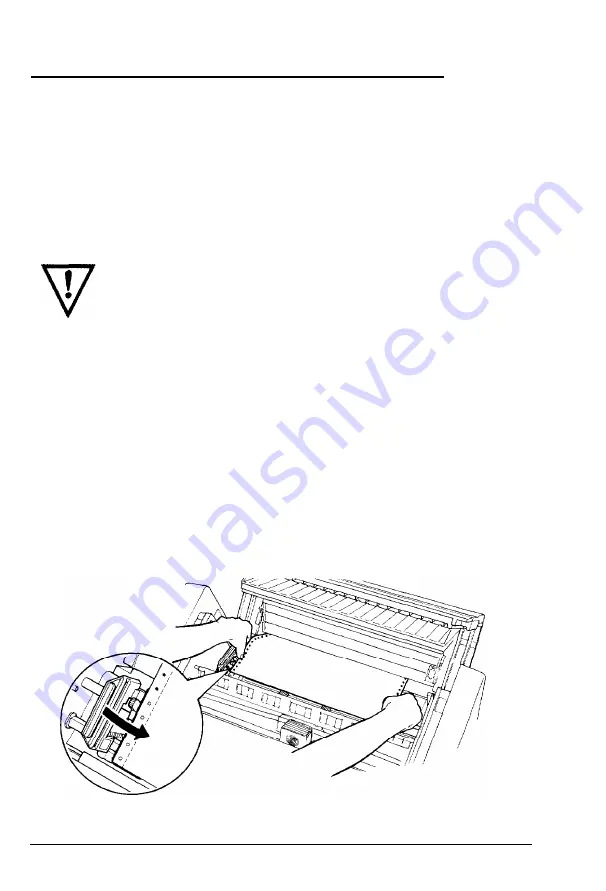
Switching Between Front and Rear Tractors
You can easily switch between paper loaded on the front tractor
and paper loaded on the rear tractor. The following steps describe
the procedure for switching from the front tractor to the rear
tractor, but you can follow the same steps to switch from the rear
tractor to the front tractor. (To switch tractors when the optional
pull tractor is installed, see Chapter 6.)
WARNING: Never switch between tractors when labels
are already loaded in the printer.
Instead, completely
remove the labels first by tearing off the fresh supply
below the tractor and pressing
FORM FEED
or
LINE FEED
to eject the remaining labels.
Before you start, make sure the printer is turned on and that the
front tractor is selected (the front tractor arrow on the
PAPER
SELECT
indicator should be lit up). If you are in the middle of
printing a document, wait for the printer to finish printing before
you switch tractors. Then follow these steps:
1. If there is no paper loaded in the rear tractor, load paper to the
standby position (the first five pins of the sprocket units), as
described in Steps 1 through 13 on page 2-9.
2-24
Loading and
Using
Paper
Содержание C117001-N - DFX 5000+ B/W Dot-matrix Printer
Страница 1: ......
Страница 2: ......
Страница 3: ...User s Manual EPSON Y47599108002 ...
Страница 4: ...EPSON D F X 5 0 0 0 User s Manual ...
Страница 187: ...Appendix A Reference Tables Proportional Width Table A 2 Character Tables A 6 Reference Tables A l ...
Страница 189: ...Reference Tables A 3 ...
Страница 194: ...I 7 0111 ii ...
Страница 202: ...B 8 Technical Specifications ...
Страница 222: ...EPSON D F X 5 0 0 0 Quick Reference ...
Страница 228: ...D F X 5 0 0 0 ...
Страница 229: ...EPSON AMERICA INC 2780 Lomita Boulevard Torrance California 90505 EPSON Printed in Japan 91 03 2 m ...
















































