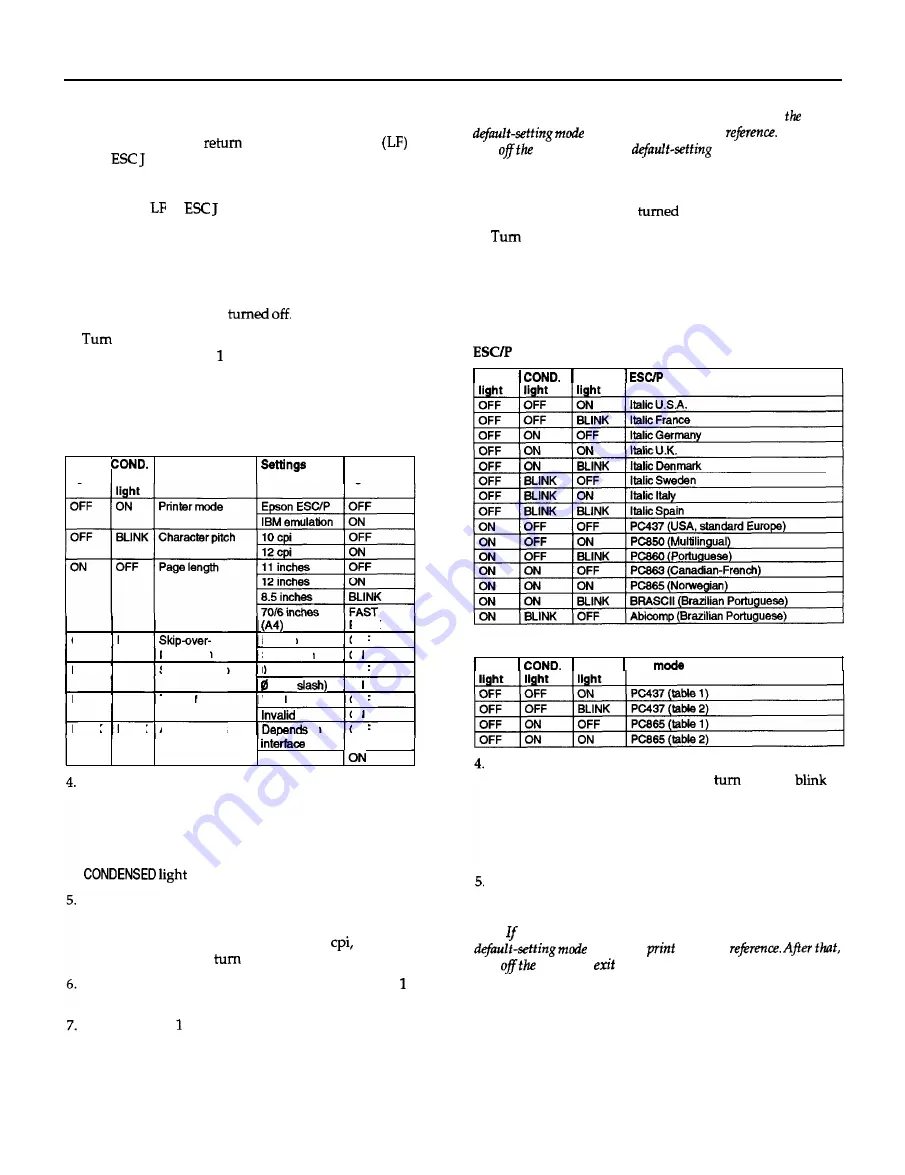
FX-870/1170
Auto carriage return
When
the auto carriage
is valid, each line feed
code or
(n/216-inch line feed) code is always
accompanied by a carriage return (CR) code. The printer
always
moves
the next print position to the left margin when
it receives the or
code. When this feature is invalid,
you must send the CR code after the line feed code to move
the print position to the left margin. This feature is available
in IBM emulation mode only.
Changing Group 1 default settings
1. Make sure the printer is
2.
on the printer while you hold down the
FONT
button.
This enters the Group default setting mode. The printer
beeps several times.
3. Load single-sheet or continuous paper. The printer then
automatically loads the paper and prints a quick reference.
Group 1 default settings
FONT
Feature
light
READY
light
ON
BLINK
perforation
BLINK OFF
Shape of Zero
BLINK ON
Tear off
BLINK
BLINK
Auto line feed
BLINK
No skip
OFF
Skip 1 inch
ON
0
OFF
(with
ON
Valid
OFF
ON
on
OFF
Valid
The
FONT
and
CONDENSED lights show
which feature you
have button as many times as necessary until the
FONT
and
CONDENSED
lights match your selection.
For example, if you want to change the character spacing,
press the
FONT
button until the
FONT
light is off and the
is blinking.
Next, press the
PAUSE
button to change the setting. The
READY
light shows your selection.
For example, if you want to change to 12
press the
PAUSE
button once to
the
READY
light on.
If necessary, repeat this process for any other Group
features you want to change.
Exit the Group default-setting mode at any time by
turning off the printer. Any changes you have made
remain in effect until you change them again.
Note:
If
you
want to
check
the
new
default
settings,
enter
again and print
the quick
After
that,
turn
printer
to
exit the
mode.
Changing Group 2 default settings
1. Make sure the printer is
off.
2.
on the printer while you hold down the
FONT
and
PAUSE
buttons. This enters the Group 2 default-setting
mode. The printer beeps several times.
3. Load single-sheet or continuous paper. The printer then
automatically loads the paper and prints a quick reference
according to the emulation setting in Group 1.
mode character table
FONT
READY
mode Character tables
IBM mode character table
FONT
READY
IBM
Character tables
Press the
FONT
button to select the character table. The
FONT, CONDENSED
and
READY lights
on, off, or
to show your selection.
For example, if you select PC437 (USA, standard Europe),
the
FONT
light is on, the
CONDENSED
light is off, and the
READY light
is off.
After you have made your selection, exit the Group 2
default-setting mode by turning off the printer.
Note:
you want to check the new default settings, enter the
again and
the quick
turn
printer
to
the default-setting mode.
FX-870/1170-8
10/13/98
9-Pin Printers











