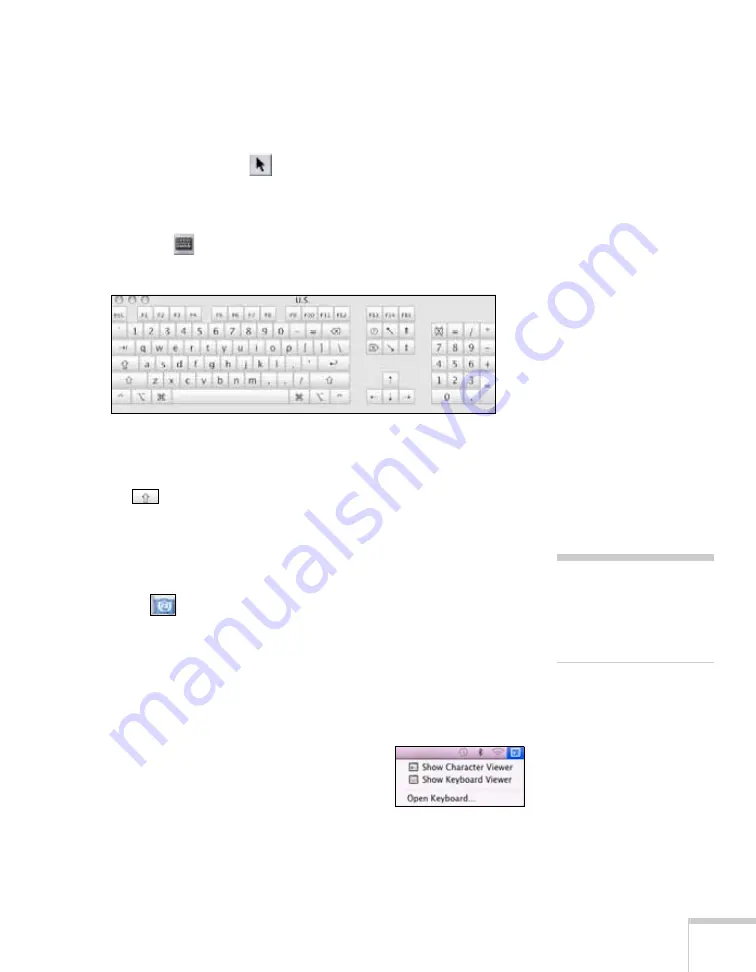
Using the Interactive Pen
65
Entering Text
You can enter text on the screen or in a browser or other program,
such as a word processor or spreadsheet.
1. If necessary, select the
black arrow on the toolbox to change it
to a white arrow. This lets you use the pen as a mouse.
2. Open your internet browser or other program.
3. Select the
keyboard tool in the toolbox. You see the on-screen
keyboard:
4. Tap in the screen field where you want to enter text.
5. Select the letters and numbers on the on-screen keyboard. Select
the
caps lock key to enter capital letters.
If the keyboard does not appear, you may need to follow these steps to
activate it:
1. Open the Apple menu and select
System Preferences
.
2. Select
Language & Text
, then select the
Input Sources
tab.
3. Select
Keyboard & Character Viewer
or
Keyboard Viewer
,
then scroll down if necessary and select your country and/or
language. Make sure you select the
Show Input menu in menu
bar
checkbox at the bottom of the screen.
4. When you want to use the on-screen
keyboard, select the Input menu (flag icon)
on the right side of the menu bar, then
select
Show Keyboard Viewer
.
note
If the keyboard does not
appear, you may need to
follow these steps to
activate it.
Содержание BrightLink 455Wi
Страница 1: ...BrightLink 455Wi Interactive Projector TM User sGuide ...
Страница 8: ...8 ...
Страница 122: ...122 Using the Projector on a Network ...
Страница 162: ...162 Technical Specifications ...






























