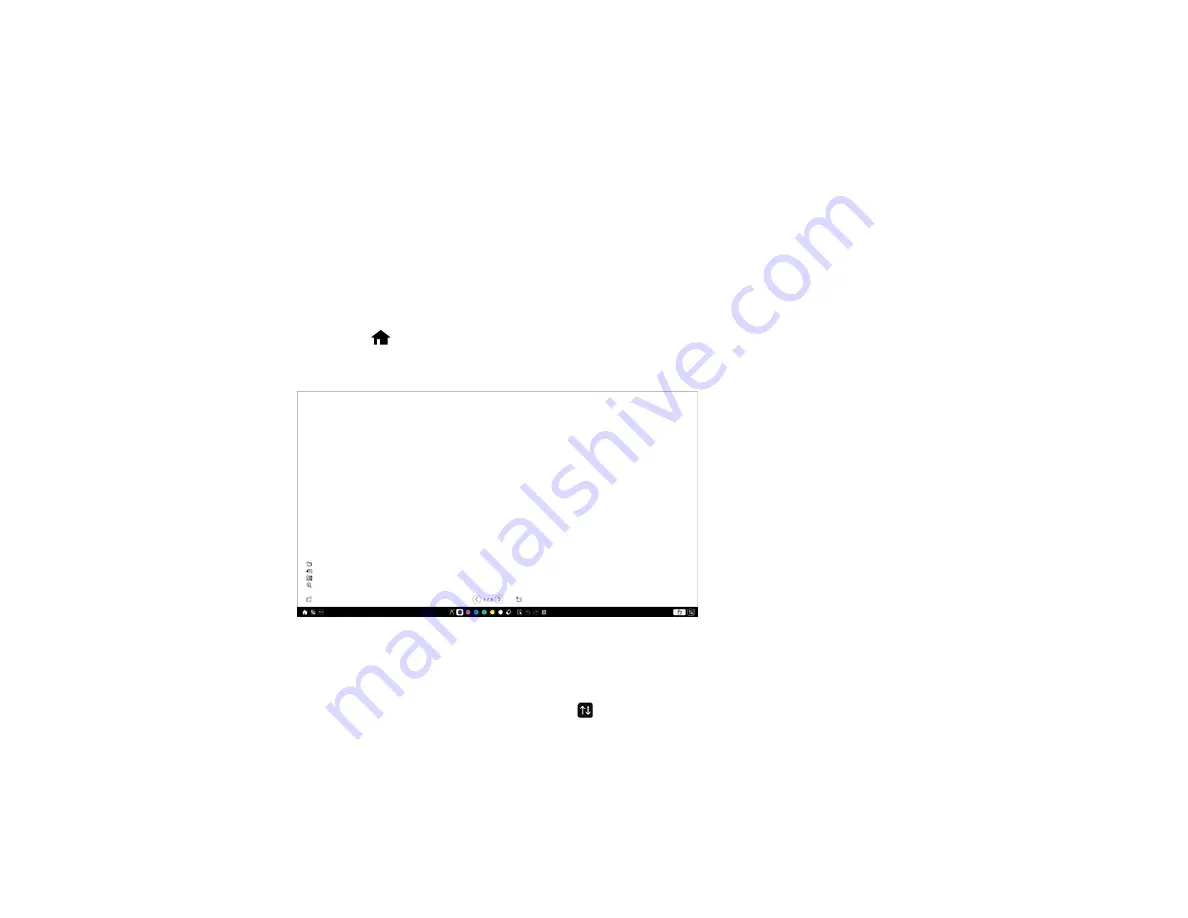
206
Using the Projected Screen as a Whiteboard (Built-in Whiteboard Mode)
Drawing on a Projected Image (Built-in Annotation Mode)
Controlling Computer Features from a Projected Screen (PC Interactive Mode)
Parent topic:
Using the Interactive Features
Using the Projected Screen as a Whiteboard (Built-in Whiteboard Mode)
You can use the interactive pens or your finger to write or draw on the projection surface just as you
would on a chalkboard or dry erase board. You can use one pen, both pens at the same time, or a
combination of pens and finger touch.
Note:
A Touch Unit is optional for the BrightLink 1480Fi and must be installed for finger touch operation.
1.
Press the
Home
button on the remote control and select
Whiteboard
.
You see the whiteboard screen, with the toolbar on the bottom of the screen:
2.
To move the toolbar to the right, left, top, or bottom of the screen, use the pen or your finger to drag it
to the desired location.
3.
To show or hide the toolbar, select the
icon.
Note:
You can also show or hide the projector control toolbar by setting the
Interactive > Display
Toolbars
setting to
Always Show
or
Hide for Set Time
.
Parent topic:
Содержание BrightLink 1480Fi
Страница 1: ...BrightLink 1480Fi 1485Fi User s Guide ...
Страница 2: ......
Страница 28: ...28 Projector Parts Remote Control 1 Power button 2 HDMI button cycles through connected HDMI sources ...
Страница 98: ...98 You see the Epson Web Control screen 3 Select Crestron Connected ...
Страница 129: ...129 6 Move the focus lever and adjust the focus using the center reference point of the projected screen ...
Страница 144: ...144 3 Select the Operation menu and press Enter ...
Страница 165: ...165 1 Press the Menu button on the remote or control panel select the Multi Projection menu and press Enter ...
Страница 200: ...200 5 Select the Schedule menu and press Enter 6 Select Add New and press Enter You see a screen like this ...
Страница 204: ...204 Parent topic Scheduling Projector Events ...
Страница 316: ...316 3 Open the air filter cover 4 Pull the air filter out of the projector ...
Страница 325: ...325 1 Twist off the tip of the pen to remove it 2 Remove the soft tip ...
Страница 326: ...326 3 Insert the new tip 4 Twist on the pen tip Parent topic Maintaining and Transporting the Projector ...
Страница 370: ...370 Top Side ...
Страница 386: ...386 Copyright Attribution 2019 Epson America Inc 10 19 CPD 57752 Parent topic Copyright Notice ...






























