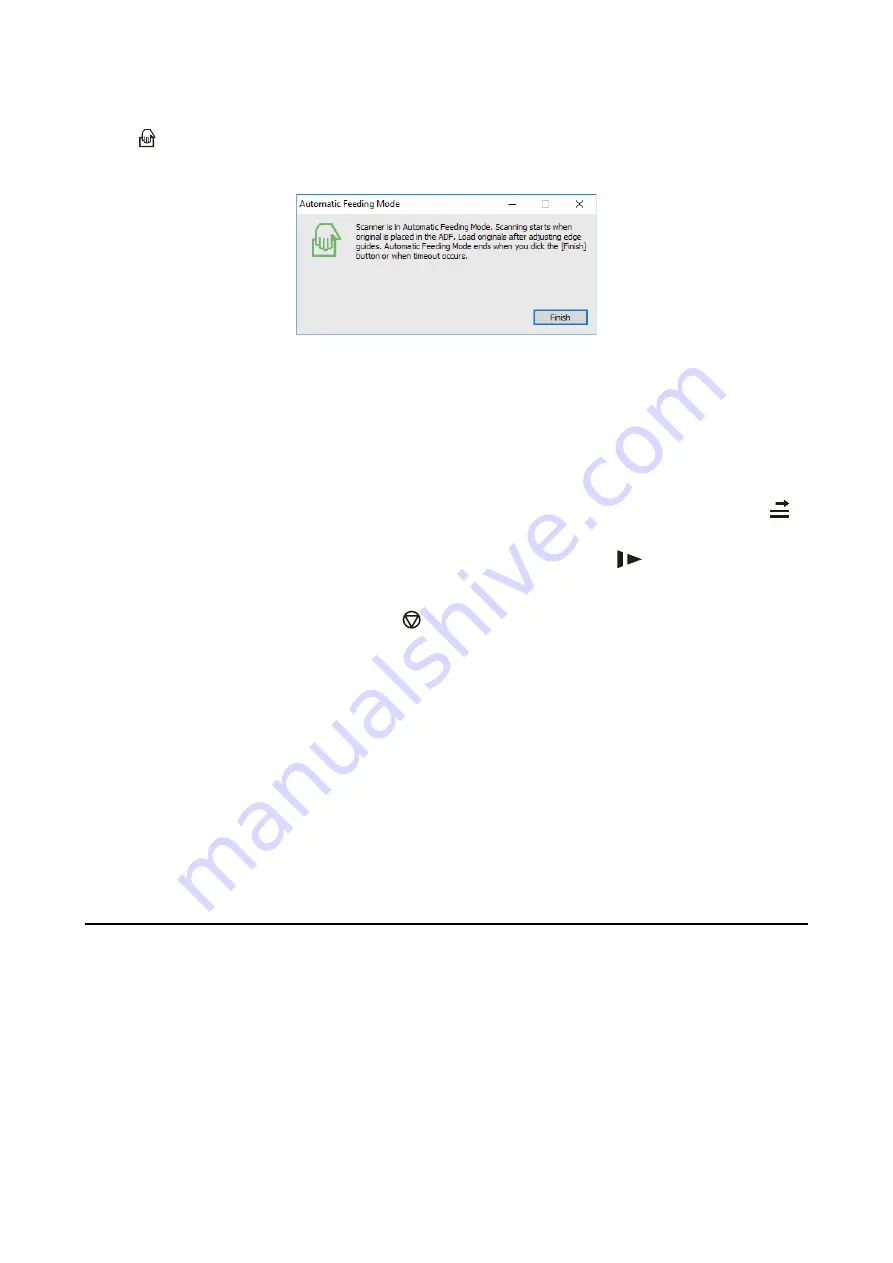
The
light on the scanner turns on, and the
Automatic Feeding Mode
window is displayed on your
computer.
5.
Adjust the edge guides, and then place the original in the ADF.
Scanning starts automatically.
6.
After scanning stops, place the next original in the ADF.
Repeat this procedure until you have scanned all originals.
Note:
❏
If you want to scan originals that are detected as double feeds, for example plastic cards or envelopes, press the
button before placing the original to skip double feed detection.
❏
If you want to scan originals that are likely to jam, for example thin paper, press the
button before placing the
original to slow down the scanning speed.
7.
After you have scanned all originals, press the
button on the scanner to close Automatic Feeding Mode.
Note:
❏
You can also close Automatic Feeding Mode by pressing
Finish
on the
Automatic Feeding Mode
window displayed
on your computer.
❏
You can make timeout settings to finish
Automatic Feeding Mode
.
Select
Settings
on the
Document Source
list to open the
Document Source Settings
window. Set
Automatic Feeding
Mode Timeout (minutes)
on the window.
The scanned image is saved to the folder you specified.
Related Information
&
“Placing Originals” on page 23
Creating Scanned Images to Suit Your Needs
Image Adjustment Features
You can adjust scanned images using the features on the
Advanced Settings
tab in Epson Scan 2.
Except for a few features, you can check the adjustment results in the preview window.
User's Guide
Advanced Scanning
62
Содержание B11B248401
Страница 1: ...User s Guide NPD5591 01 EN ...






























