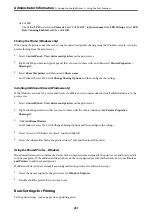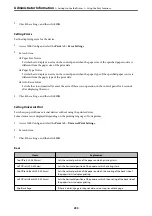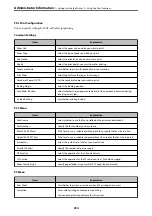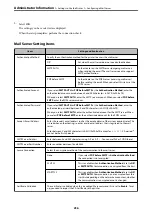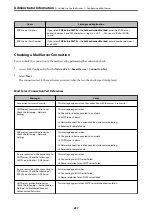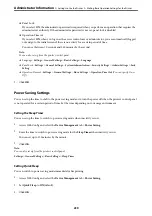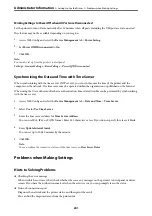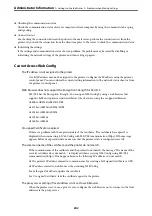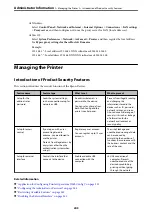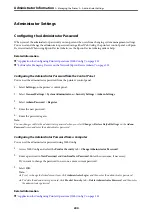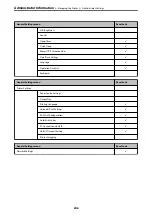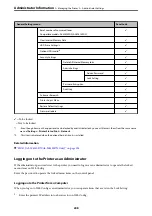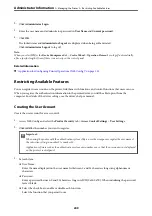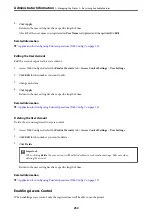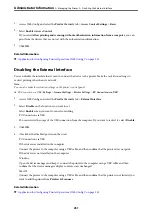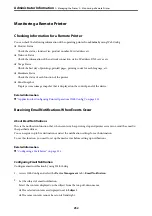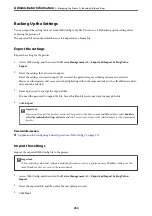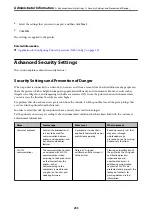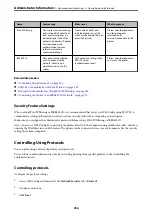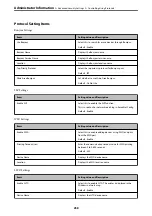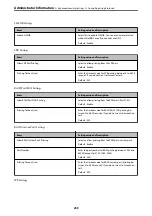Administrator Settings
Configuring the Administrator Password
When you set the administrator password, you can prevent the users from changing system management settings.
You can set and change the administrator password using either Web Config, the printer's control panel, or Epson
Device Admin. When using Epson Device Admin, see the Epson Device Admin guide or help.
Related Information
&
“Application for Configuring Printer Operations (Web Config)” on page 221
&
“Software for Managing Devices on the Network (Epson Device Admin)” on page 223
Configuring the Administrator Password from the Control Panel
You can set the administrator password from the printer's control panel.
1.
Select
Settings
on the printer's control panel.
2.
Select
General Settings
>
System Administration
>
Security Settings
>
Admin Settings
.
3.
Select
Admin Password
>
Register
.
4.
Enter the new password.
5.
Enter the password again.
Note:
You can change or delete the administrator password when you select
Change
or
Restore Default Settings
on the
Admin
Password
screen and enter the administrator password.
Configuring the Administrator Password from a Computer
You can set the administrator password using Web Config.
1.
Access Web Config and select the
Product Security
tab >
Change Administrator Password
.
2.
Enter a password to
New Password
and
Confirm New Password
. Enter the user name, if necessary.
If you want to change the password to new one, enter a current password.
3.
Select
OK
.
Note:
❏
To set or change the locked menu items, click
Administrator Login
, and then enter the administrator password.
❏
To delete the administrator password, click
Product Security
tab >
Delete Administrator Password
, and then enter
the administrator password.
Related Information
&
“Application for Configuring Printer Operations (Web Config)” on page 221
>
>
244