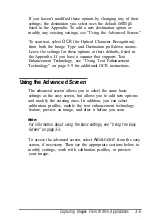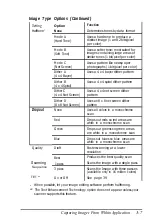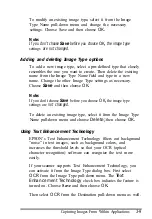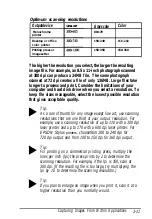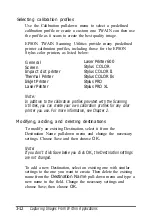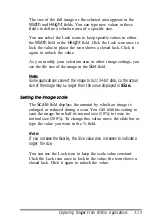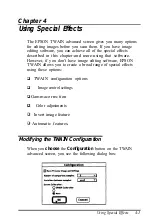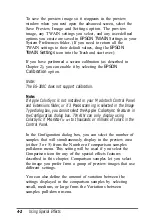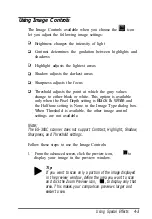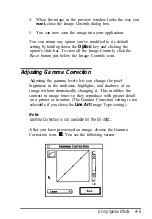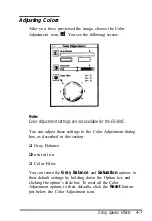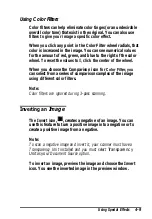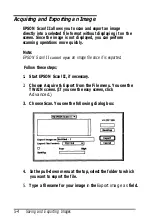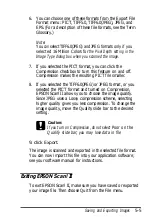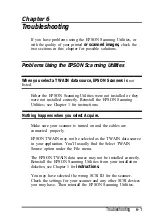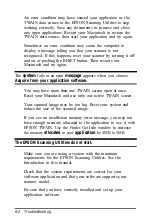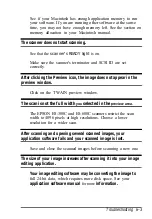Using Image Controls
The Image Controls available when you choose the
let you adjust the following image settings:
icon
Brightness changes the intensity of light
Contrast determines the gradation between highlights and
shadows
Highlight adjusts the lightest areas
Shadow adjusts the darkest areas
Sharpness adjusts the focus
Threshold adjusts the point at which the gray values
change to either black or white. This option is available
only when the Pixel Depth setting is
Black & White
and
the Halftone setting is None in the Image Type dialog box.
When Threshold is available, the other image control
settings are not available.
Note:
The ES-300C scanner does not support Contrast, Highlight, Shadow,
Sharpness, and Threshold settings.
Follow these steps to use the Image Controls:
1.
From the advanced screen, click the preview icon, to
display your image in the preview window.
Tip:
If you want to scan only a portion of the image displayed
in the preview window, define the area you want to scan
and click the Zoom Preview icon, , to display only that
area. This makes your comparison previews larger and
easier to see.
Using Special Effects
4-3
Содержание ActionScanner II Mac - ActionScanning System II
Страница 1: ......