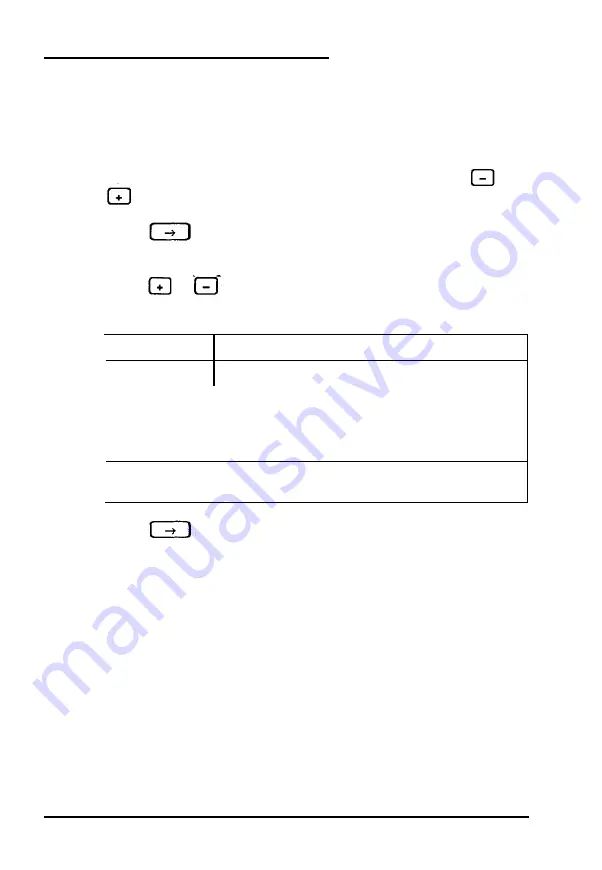
Defining Your Own Drive Type
If the parameters for your hard disk (listed in its
documentation) do not match either of the types listed by
SETUP, you can define your own type. Follow these steps:
1. With the cursor on the drive you are defining, press or
until you see Type
49.
2.
Press
to move the cursor into the parameter fields.
3.
Enter the appropriate values for these parameters or
press
or
to scroll through the available options.
Drive type options
Heading
Description
CYLS
The number of cylinders on the drive
HEADS
The number of read/write heads in the drive
SECTORS
The number of sectors on the drive
PRECOMP
LANDZONE
The precompensation cylinder
The landing zone (the area on which the computer
parks the heads)
Press after typing each number. Check your drive
documentation for the correct value if the SETUP program
does not accept a value you’ve typed.
SETUP provides the hard disk size based on the other values
you entered.
2-10 Running SETUP
Содержание ActionNote
Страница 1: ......
















































