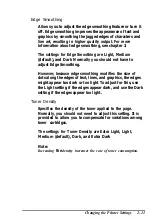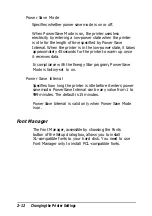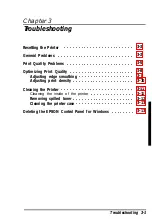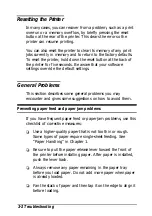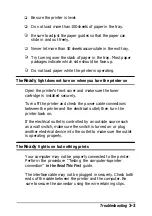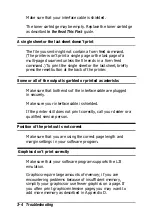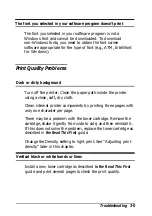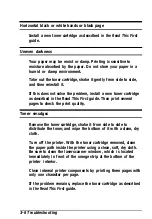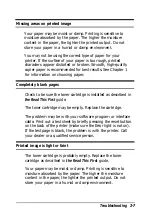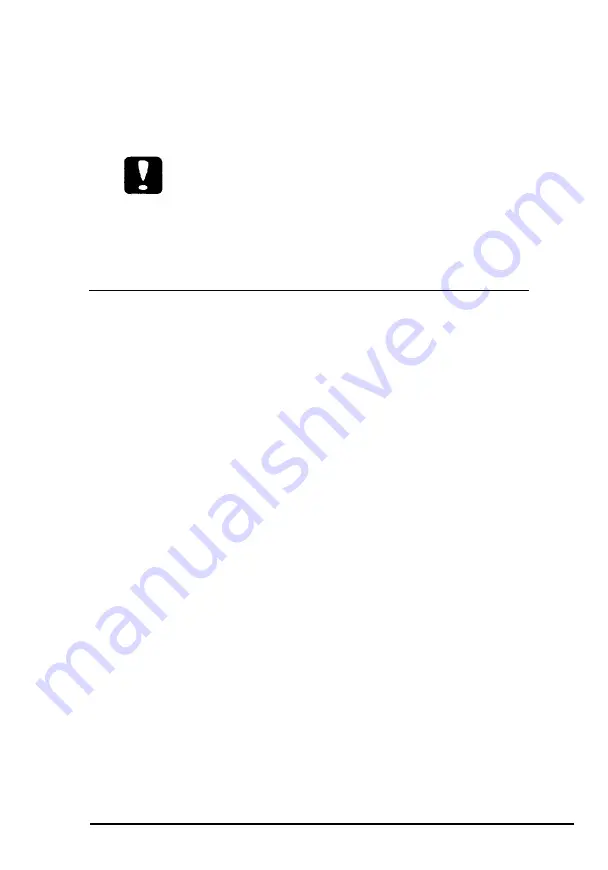
Cleaning the printer case
If the printer’s outer case is dirty or dusty, turn off the printer and
clean it with a soft, clean cloth dampened with a mild detergent.
Caution:
Never use alcohol or thinner to clean the printer’s outer case;
these chemicals can damage the components and case. Be
careful not to get water on the printer mechanism or any
electronic components.
Deleting the EPSON Control Panel for Windows
If you need to delete the EPSON Control Panel for Windows,
do the following:
1.
2.
Turn on the computer and start Windows.
From the Program Manager, choose
Run in
the File menu.
This brings up the Run dialog box.
3.
In
the
Command Line
text box, type C:\EPPRT\EPDELETE.
Note:
If the EPSON Control Panel is in a directory other than the
default EPPRT directory, be sure to specify the correct pathname.
4. When you are asked if you want to delete the EPSON
Control Panel, choose
OK.
5. Once the EPSON Control Panel is deleted, a message
appears telling you to delete EPDELETE.EXE. Choose
OK.
6. Use the File Manager to delete EPDELETE.EXE from the
C:\EPPRT directory. Then delete the EPPRT directory.
Troubleshooting 3-13
Содержание ActionLaser 1100
Страница 1: ......
Страница 3: ......
Страница 60: ...A 8 Technical Specifications ...
Страница 71: ...Function Command Parameter Decimal value Hexadecimal value Command Summary C 3 ...
Страница 72: ...Function Commmd Parameter Cursor positioning Decimal value Hexadecimal value C 4 Command Summary ...
Страница 73: ...Function Command Parameter Decimal value Hexadecimal value Command Summary C 5 ...
Страница 74: ...Function Command Parameter Font management Decimal value Hexadecimal value C 6 Command Summary ...
Страница 75: ...Function Command Parameter Decimal value Hexadecimal value Command Summary C 7 ...
Страница 76: ...Function Command Parameter Decimal value Hexadecimal value C 8 Command Summary ...
Страница 77: ...F u n c t i o n Command Parameter D e c i m a l v a l u e Hexadecimal value Command Summary C 9 ...