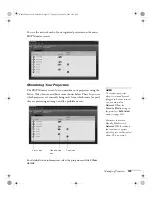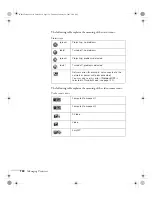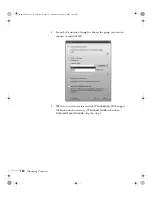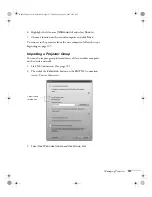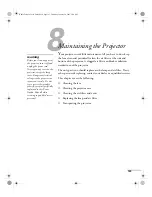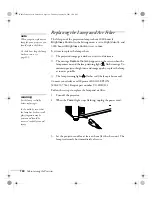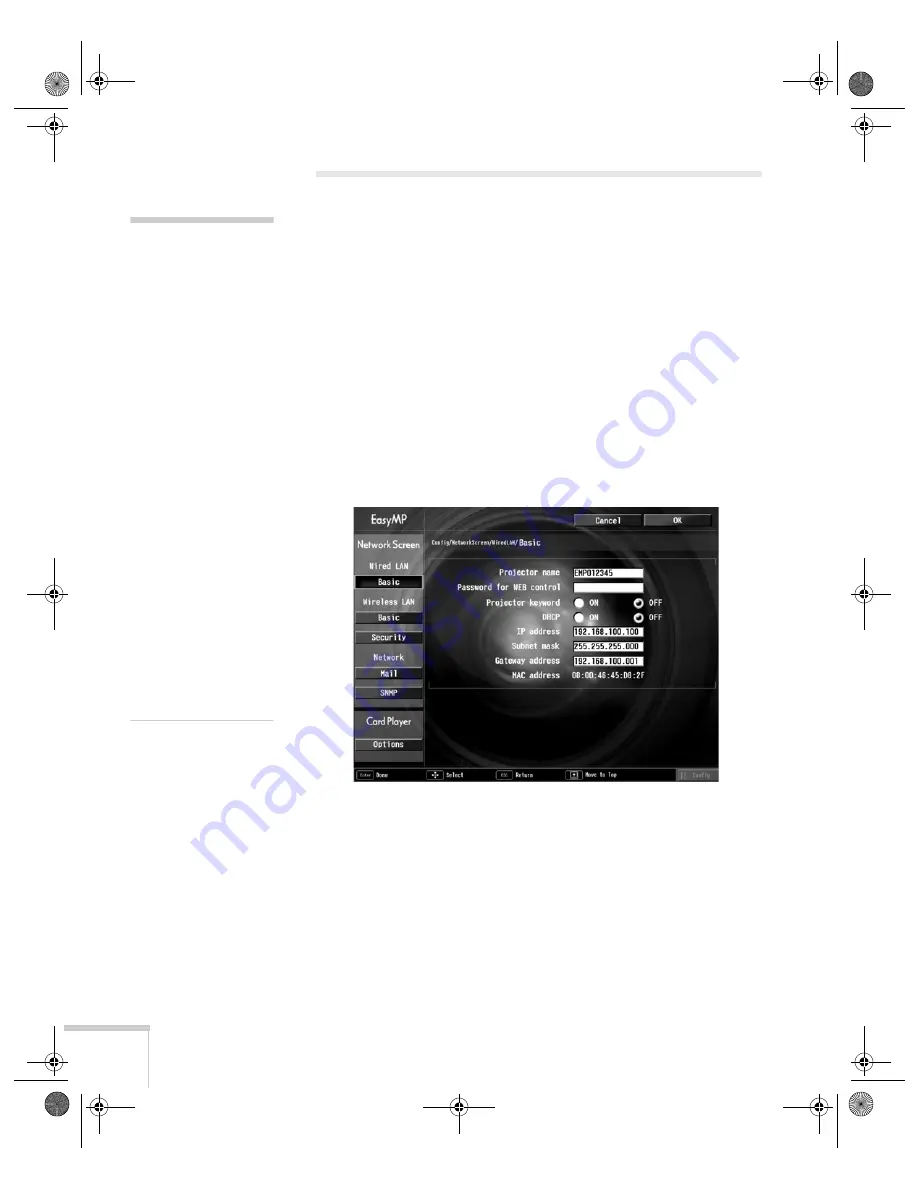
132
Managing Projectors
Using a Browser to Monitor Projectors
If your projectors are connected to a network (802.11g or 802.11b
wireless or wired LAN), you can use a standard web browser to
monitor and control each one.
1. Make sure the Epson 802.11g wireless card is inserted in the
projector’s card slot and the projector is configured for Access
Point mode, as described on page 59.
2. Open the web browser and enter the IP address of the projector
you want to monitor in the browser window.
If you’re not sure what address the projector is using, turn it on
and switch it to EasyMP. Then choose
Basic
under Wired LAN
or Wireless LAN and press
Enter
. You see a screen like this,
which shows you the IP address:
3. If you’re connected over a wired network, the projector’s web
screen opens in the browser window, as shown below.
note
You can’t use your
browser to monitor
projectors if it is set up to
connect via a proxy server.
If you are using Microsoft
Internet Explorer, use
version 6.0 or later.
The projector must be
plugged in (projecting or
in standby mode) for you
to be able to monitor it.
To access a projector in
standby mode, you must
select
Network ON
as the
Standby Mode setting in
the projector’s menu
system (see page 120.)
Remember that when
Standby Mode is set to
Network ON
, the
exhaust fan continues to
operate after the projector
enters standby mode.
Banff-Toronto User's Guide.book Page 132 Thursday, January 20, 2005 5:00 PM
Содержание 745c - PowerLite XGA LCD Projector
Страница 28: ...28 Displaying and Adjusting the Image Banff Toronto User s Guide book Page 28 Thursday January 20 2005 5 00 PM ...
Страница 168: ...168 Solving Problems Banff Toronto User s Guide book Page 168 Thursday January 20 2005 5 00 PM ...
Страница 186: ...186 Notices Banff Toronto User s Guide book Page 186 Thursday January 20 2005 5 00 PM ...
Страница 194: ...194 Index Banff Toronto User s Guide book Page 194 Thursday January 20 2005 5 00 PM ...