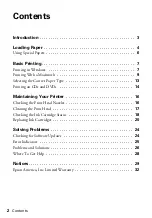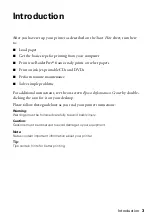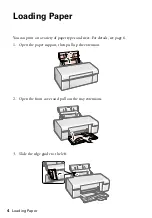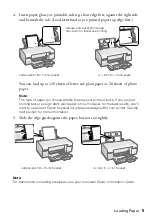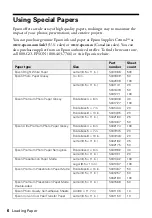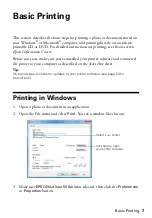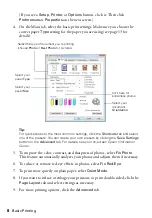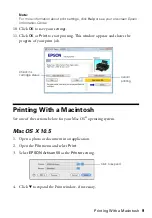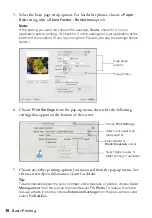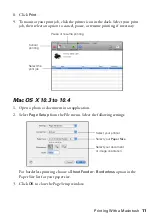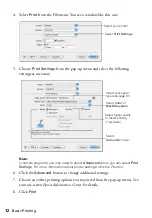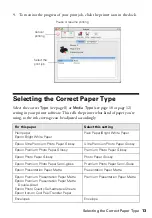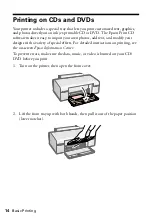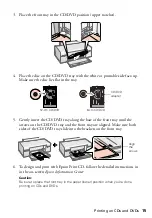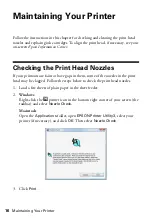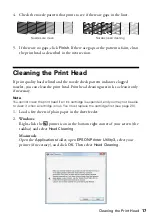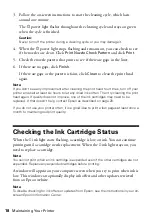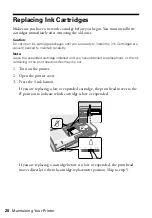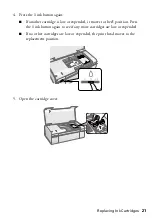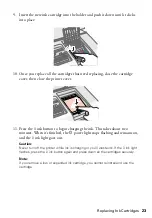8
Basic Printing
(If you see a
Setup
,
Printer
, or
Options
button, click it. Then click
Preferences
or
Properties
on the next screen.)
4. On the Main tab, select the basic print settings. Make sure you choose the
correct paper
Type
setting for the paper you are using (see page 13 for
details).
Tip:
For quick access to the most common settings, click the
Shortcuts
tab and select
one of the presets. You can create your own presets by clicking the
Save Settings
button on the
Advanced
tab. For details, see your on-screen
Epson Information
Center
5. To improve the color, contrast, and sharpness of photos, select
Fix Photo
.
This feature automatically analyzes your photos and adjusts them if necessary.
6. To reduce or remove red-eye effects in photos, select
Fix Red-Eye
.
7. To print more quietly on plain paper, select
Quiet Mode
.
8. If you want to reduce or enlarge your printout, or print double-sided, click the
Page Layout
tab and select settings as necessary.
9. For more printing options, click the
Advanced
tab.
Select your
document
Orientation
Select your
paper
Size
Select your
paper
Type
Click here for
borderless photos
Select the type of document you’re printing
(choose
Photo
or
Best Photo
for pictures)