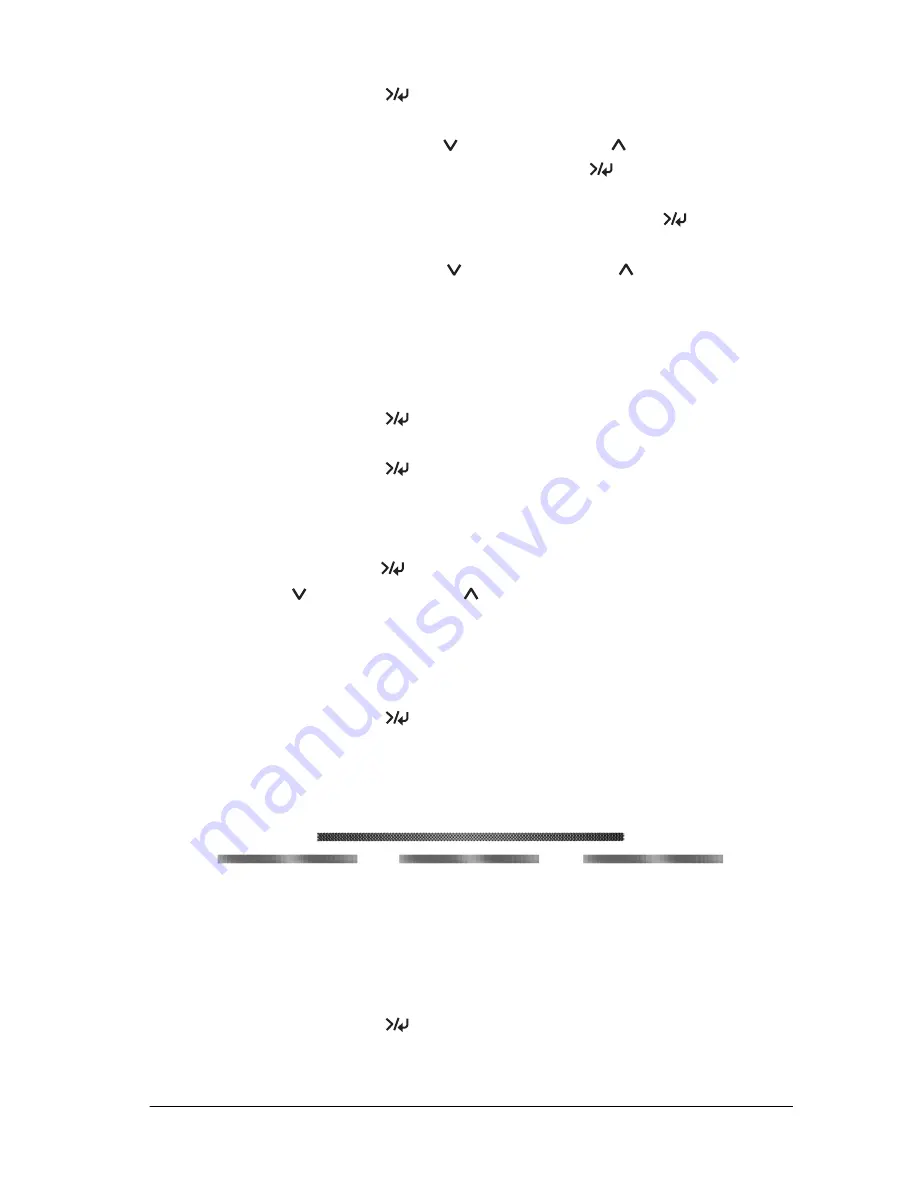
The Control Panel
35
1
1
1
1
1
1
1
1
1
1
1
1
2. Press the
Menu
button to enter SelecType mode.
3. Press the
Paper Feed
or
Paper Feed
button to display
HEAD ALIGNMENT
, and press the
Menu
button.
4. As
PAPER THKNS
is displayed, press the
Menu
button.
5. Press the
Paper Feed
or
Paper Feed
button to select
STD
or paper thickness value between
0.0mm
and
1.6mm
.When
you want to print on Epson special media, select
STD
. When
you want to print on non-Epson special media, enter the
thickness value of the paper.
6. Press the
Menu
button to register your value.
7. Press the
Menu
button again.
ALINGMENT
is displayed on
the upper row, and
AUTO
is displayed on the lower raw on the
LCD.
8. Press the
Menu
button to select
AUTO
, and press the
Paper
Feed
or
Paper Feed
button to select
BI-D BLACK
.
If you are using Epson special media and want to perform
head alignment with all colors, select
BI-D ALL
.
9. Press the
Menu
button, and the printer starts printing.
Head alignment pattern examples (BI-D BLACK):
If you are not satisfied with the printed pattern of the automatic
head alignment, you can perform the head alignment manually.
To perform head alignment manually, follow these steps.
1. Press the
Menu
button to enter SelecType mode.






























