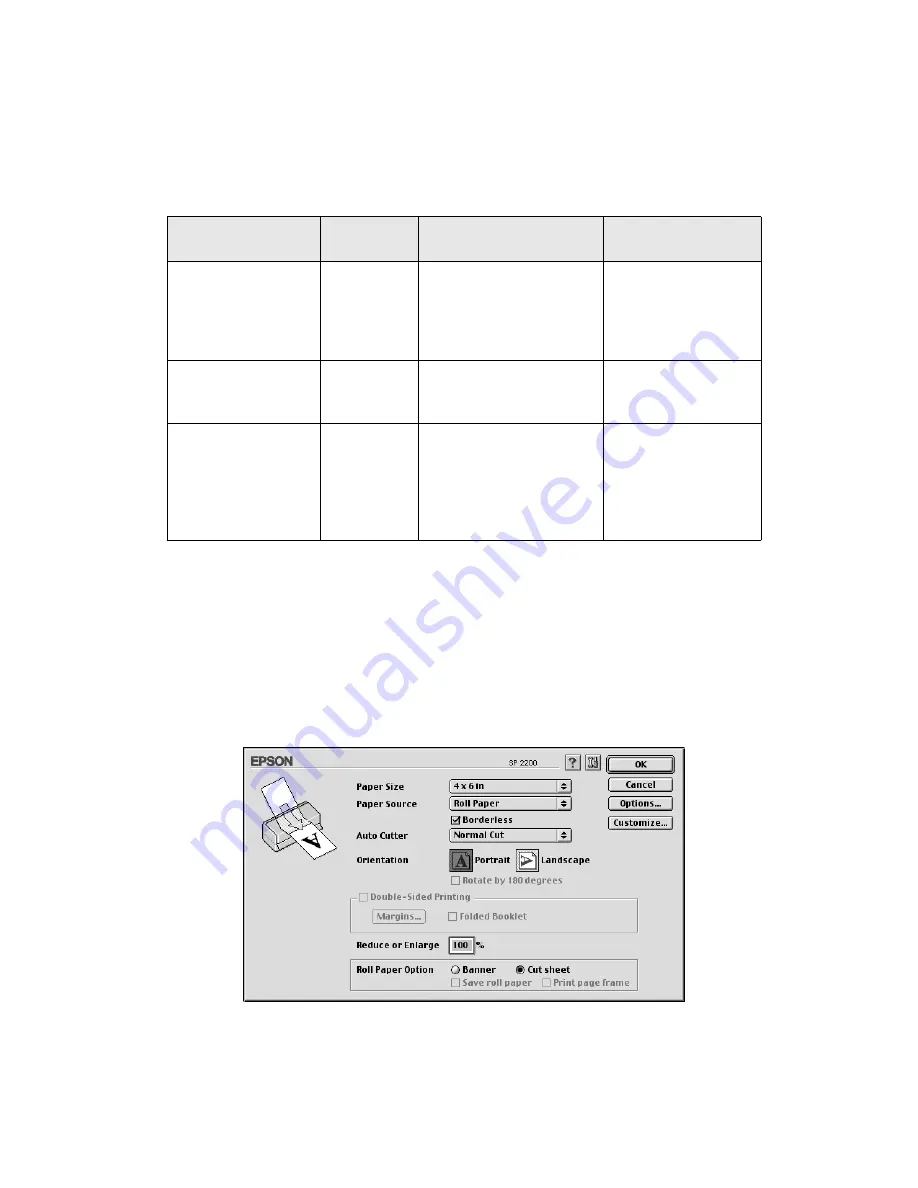
Printing From Start to Finish
37
11. Select the settings based on the type of printing you’re doing:
12. When you’re finished, click
.
13. Follow the steps on page 39 to remove your printed photos.
Macintosh 8.6 to 9.x
1. Start your print application, open your photo file, and resize it as necessary.
2. Click
File
>
Page Setup
.
Type of printing
Borderless
option
Auto Cutter setting
Roll Paper Option
Print and cut
borderless photos
Selected
Normal Cut
(don’t select
Paper-Saving Cut; you
may see a small margin
or images may overlap)
Cut Sheet
(don’t
select Banner)
Print borderless
photos and cut
them yourself
Selected
Manual Cut
Cut Sheet
or
Banner
Print photos,
panoramics, or
banners with
borders
Not
selected
Manual Cut
or
Paper-Saving Cut
(may
leave a small margin)
Banner
(if you selected
Manual Cut, check
Save Roll Paper
to
save paper at the
end of your print job)
Содержание 2200 Lumens
Страница 1: ......
Страница 6: ...vi Contents ...
Страница 14: ...8 Welcome ...
Страница 78: ...72 Maintaining Your Printer ...
Страница 98: ...92 Requirements and Notices ...
Страница 104: ...98 Index ...






























