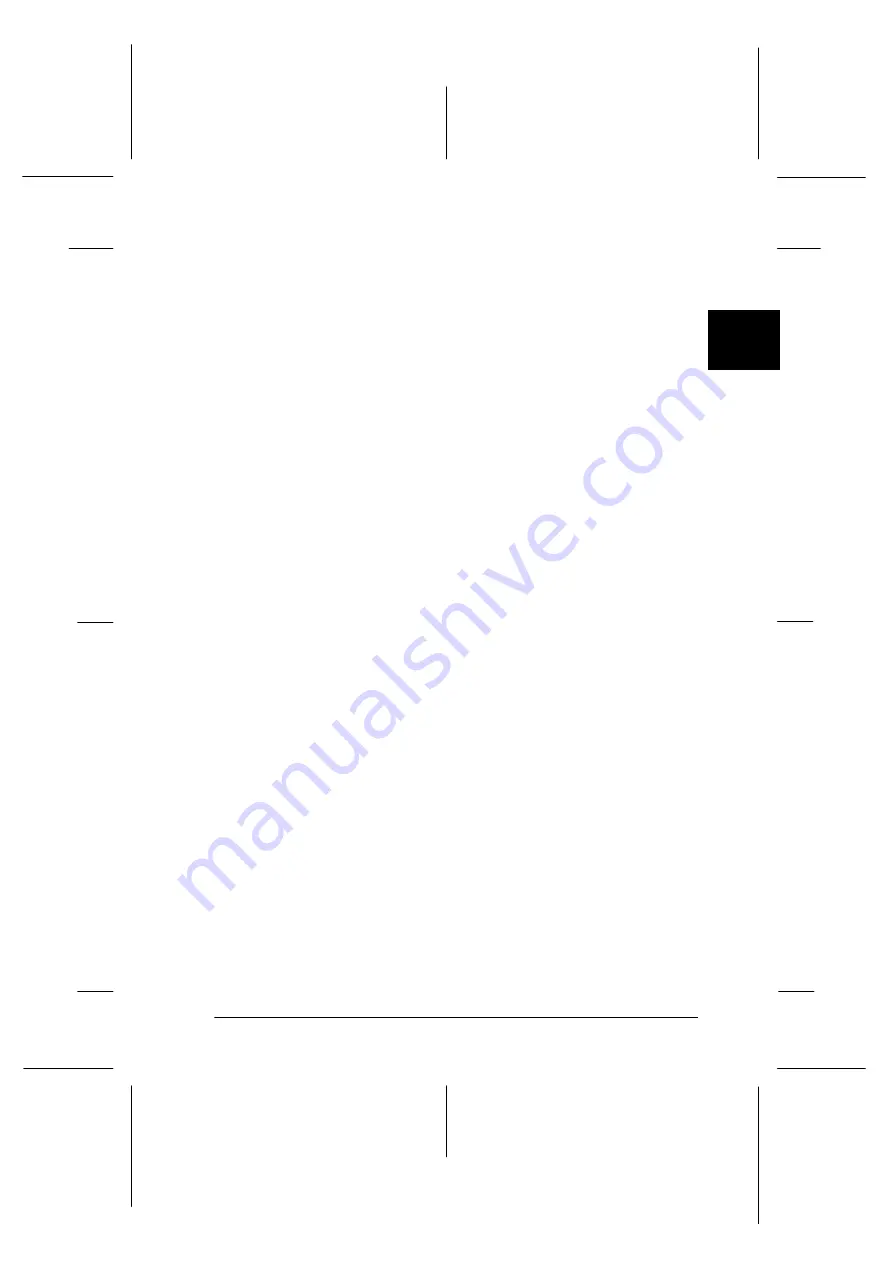
2
Printing on Continuous Paper
2-35
Sun-E+
Rev. C
A5 size
Chap2.fm
4/15/99
Pass 0
R
Proof Sign-off:
<Crestec>
_______
<Yamanouchi>
_______
<Crestec>
_______
2. Press the
Load/Eject
button to feed the continuous paper
backward to the standby position. The paper is still attached to
the push tractor but is no longer in the paper path.
3. Load single sheets in the top or front paper guide as described
in Chapter 3.
Switching to printing on continuous paper
To switch from printing on single sheets to printing on continuous
paper with the front or rear push tractor, follow these steps:
1. If a single sheet remains in the printer, press the
Load/Eject
button to eject it.
c
Caution:
Never use the knob to eject paper while the printer is on; this
may damage the printer or cause it to lose the top-of-form
position.
2. Make sure that the tractor is installed in the front or rear push
position which you plan to use. To install the tractor in the
front position, see page 2-8.
3. Load continuous paper onto the front or rear push tractor as
described earlier in this chapter.
The printer loads your continuous paper automatically when you
begin printing.
















































