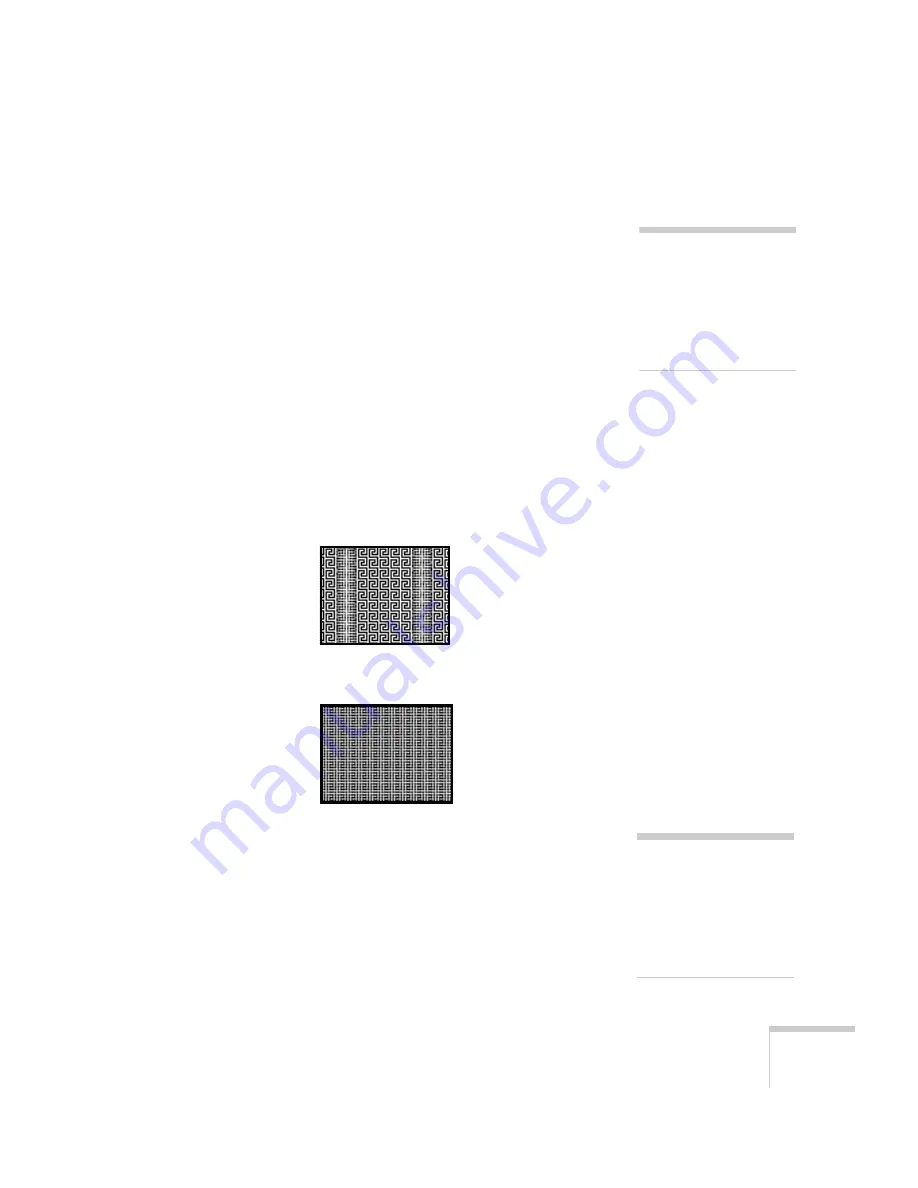
Solving Problems
171
You see vertical bands or the image still looks blurry after
trying the solutions in the previous section.
■
If you’re projecting from a computer and displaying an image that
contains a lot of fine detail, you may notice vertical bands or some
of the characters may look heavy or blurred. Press the
Auto
button on the remote control or the
Enter
button on the
projector to reset the projector’s Tracking, Sync, and Position
settings.
■
If further adjustment is needed, you can fine-tune the
Tracking
and
Sync
settings manually using the Signal menu, as described
1. Fill the screen with an image containing fine detail, such as a
pattern to appear as your desktop background, or try
projecting black text on a white background.
2. Adjust the
Tracking
to eliminate vertical bands.
3. Adjust the
Sync
setting to increase the image sharpness.
The image is too light or dark, or colors are incorrect.
■
Use the
Color Mode
option in the projector’s Image menu to
adjust the color (see page 122).
■
If you’re displaying video, adjust the
Color Adjustment
and
Color Mode
settings on the Image menu. You can also try
adjusting the
Color Saturation
,
ABS Color Temp
, and
Tint
settings on the Image menu.
note
You must be projecting an
image for this button to have
any effect. The
Auto
button
works only with computer
images projected through the
VGA port.
note
Because of the different
technologies used, your
projected image may not
exactly match the colors on
your notebook or computer
monitor.
Содержание 1815p - PowerLite XGA LCD Projector
Страница 1: ...PowerLite 1815p Multimedia Projector User sGuide ...
Страница 14: ...14 Welcome ...
Страница 54: ...54 Connecting to Computers Cameras and Other Equipment ...
Страница 98: ...98 Presenting Through a Wireless Network ...
Страница 152: ...152 Managing Projectors ...
Страница 162: ...162 Maintaining the Projector ...
Страница 180: ...180 Solving Problems ...
Страница 184: ...184 Software Installation ...
Страница 192: ...192 Technical Specifications ...
Страница 204: ......















































