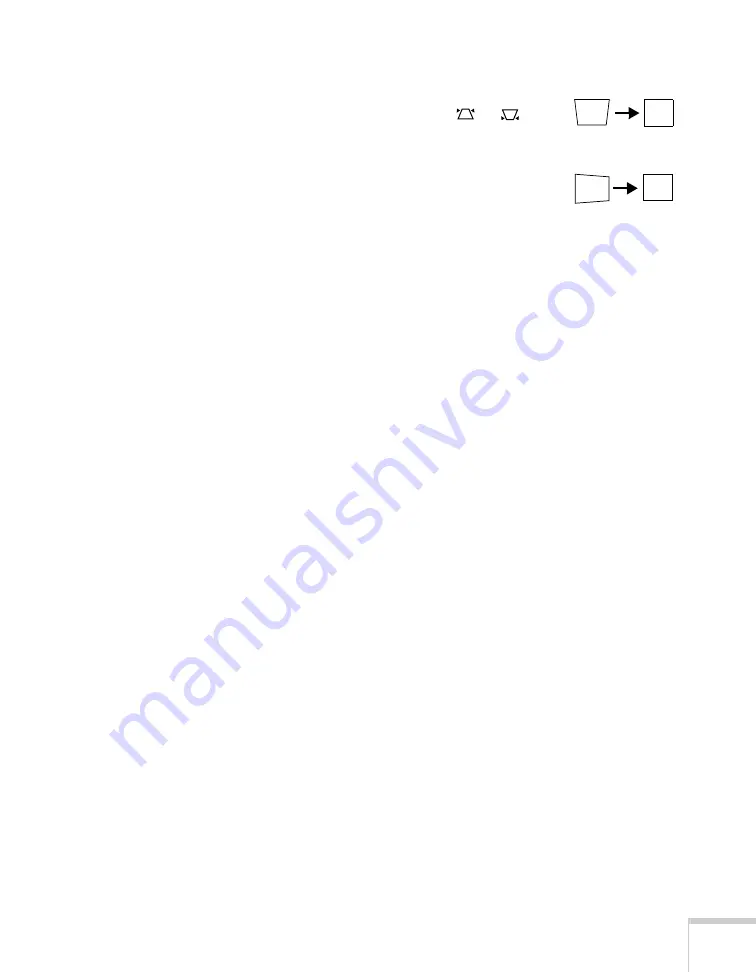
Solving Problems
131
The image isn’t square, but keystone-shaped.
■
If the top or bottom of the image is broader, press the
or
button on the projector until the image is square.
■
If the projector is angled toward the screen from the left or right,
the image will be broader on one side. Center the projector in
front of the middle of the screen, facing the screen squarely.
■
Enable the Auto Keystone feature to automatically fix the shape.
See page 104.
The image contains static or noise.
■
If you’re using a computer cable longer than 6 feet, or an
extension cable, the image quality may be reduced. Use a
distribution amplifier for longer distances; you can purchase one
from Epson (see page 12).
■
Keep your computer and video cables away from the power cord
as much as possible to prevent interference.
■
The video signal may be split between the computer and the
projector. If you notice a decline in the projected image quality
when the image is displayed simultaneously on your notebook
computer and the projector, turn off the notebook’s LCD display.
■
Make sure the correct input signal is selected in the Signal menu
(see page 103).
■
If still images are jittery, turn on the
Progressive
setting in the
Signal menu (see page 103).
The image is blurry.
■
There may be dirt or smears on the lens. Clean the lens as
described on page 116.
■
Adjust the focus using the focus ring (see page 23).
■
Make sure the lens is not fogged by condensation. You may need
to wait before using the projector after moving it from a cold
environment to a warm environment.
■
Make sure the projector is facing the screen squarely.
Содержание 1735W - PowerLite WXGA LCD Projector
Страница 1: ...PowerLite 1725 1735W Multimedia Projector User sGuide ...
Страница 26: ...26 Displaying and Adjusting the Image ...
Страница 52: ...52 Connecting to Computers Cameras and Other Equipment ...
Страница 114: ...114 Fine Tuning the Projector ...
Страница 140: ...140 Solving Problems ...
Страница 148: ...148 Technical Specifications ...
Страница 159: ......
















































