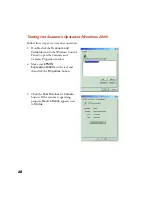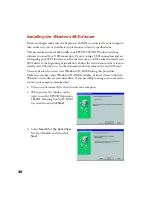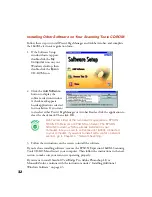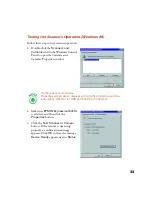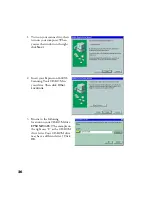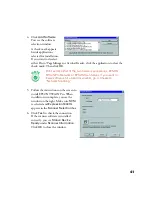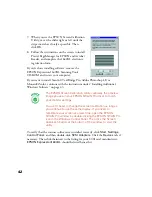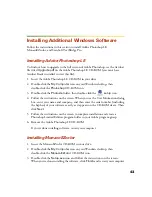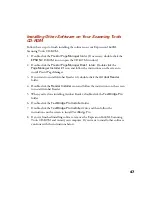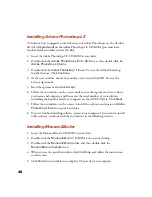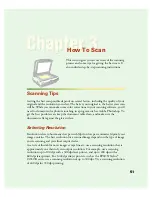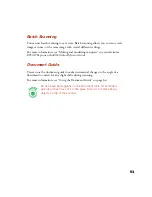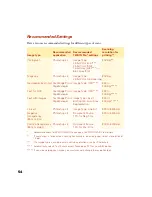42
7. When you see the EPSON Screen Calibration
Utility, move the slider right or left until the
stripes match as closely as possible. Then
click
OK
.
8. Follow the instructions on the screen to install
Presto! PageManager for EPSON and Acrobat
Reader, and complete the 1640XL electronic
registration form.
If you’re done installing software, remove the
EPSON Expression 1640XL Scanning Tools
CD-ROM and restart your computer.
If you want to install ScanSoft TextBridge Pro, Adobe Photoshop LE, or
MonacoEZcolor, continue with the instructions under “Installing Additional
Windows Software” on page 43.
The EPSON Screen Calibration Utility calibrates the preview
image you see in your EPSON TWAIN Pro driver to match
your monitor settings.
You won’t need to change the screen calibration as long as
you continue to use the same display. If you need to
recalibrate your screen at a later time, open the EPSON
TWAIN Pro window by double-clicking the EPSON TWAIN Pro
icon in the Windows Control Panel. Then click the Screen
Calibration button at the bottom of the window to start the
utility.
To verify that the scanner software was installed correctly, click
Start
,
Settings
,
Control Panel
, and then double-click
SCSI Adapters
. Click the
Devices
tab, if
necessary. Then click the
++++
next to the listing for your SCSI card manufacturer;
EPSON Expression1640XL
should be listed beneath it.
Содержание 1640XL - Expression Graphic Arts
Страница 1: ...Color Graphics Scanner User s Guide ...
Страница 8: ...vi ...
Страница 18: ...10 ...
Страница 58: ...50 ...
Страница 132: ...124 ...
Страница 136: ...128 ...
Страница 154: ...146 ...
Страница 160: ...152 ...
Страница 168: ...160 ...
Страница 176: ...168 ...
Страница 182: ...174 ...