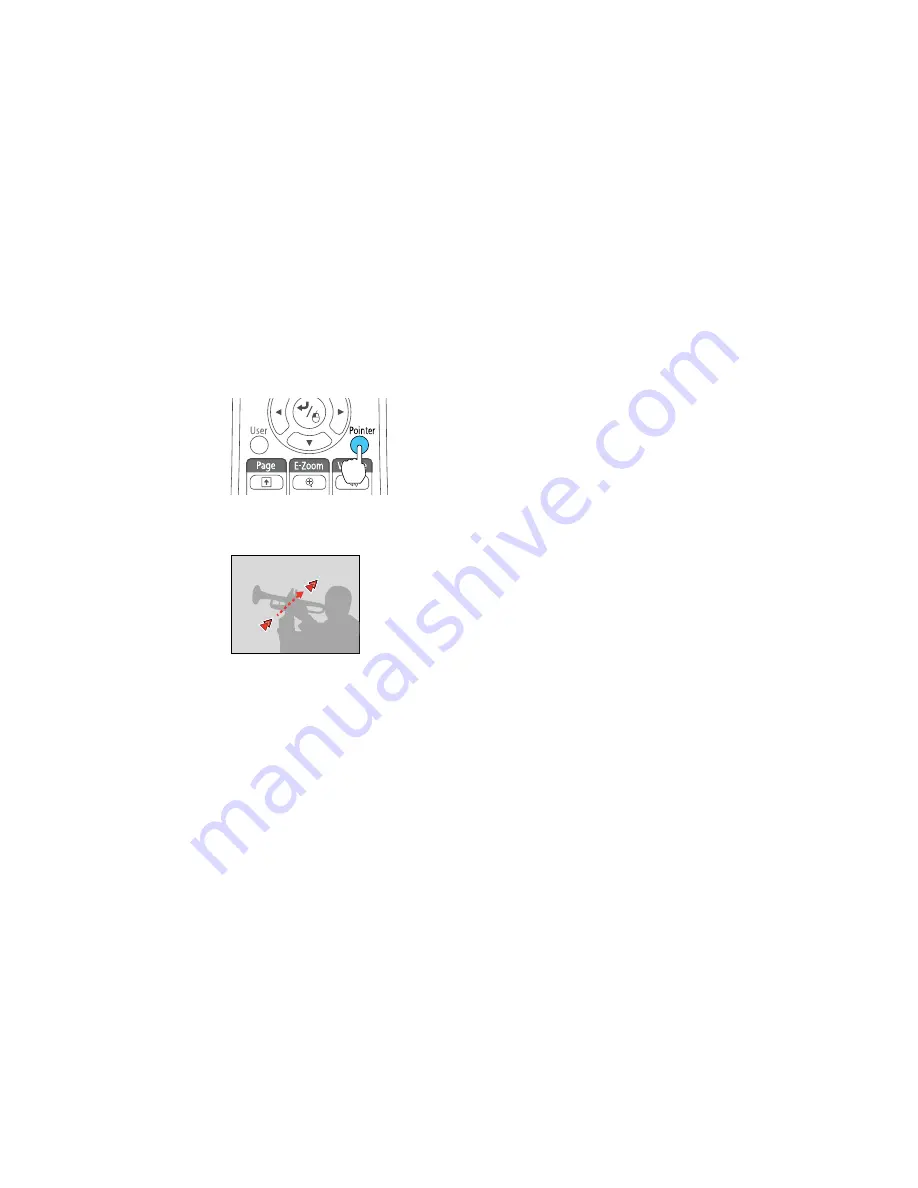
Using the Remote Control as a Pointer
You can use the projector's remote control as a pointer to help you call out important information on the
screen. The default pointer shape is an arrow, but you can select an alternative shape using the Settings
menu.
1.
Press the
Pointer
button on the remote control.
2.
Use the arrow buttons on the remote control to move the pointer on the screen.
3.
Press
Esc
to clear the pointer from the screen.
Parent topic:
Remote Control Operation
Related references
Projector Feature Settings - Settings Menu
Selecting an Image Source
If you connected multiple image sources to the projector, such as a computer and DVD player, you may
want to switch from one image source to the other.
1.
Make sure the connected image source you want to use is turned on.
2.
For video image sources, insert a DVD or other video media and press its play button, if necessary.
66
Содержание 1440
Страница 1: ...PowerLite Home Cinema 1440 User s Guide ...
Страница 2: ......
Страница 9: ...PowerLite Home Cinema 1440 User s Guide Welcome to the PowerLite Home Cinema 1440 User s Guide 9 ...
Страница 35: ...1 Remove the battery cover 2 Insert the batteries with the and ends facing as shown 35 ...
Страница 37: ...Parent topic Setting Up the Projector 37 ...
Страница 212: ...9 15 CPD 43600 Parent topic Copyright Notice 212 ...






























