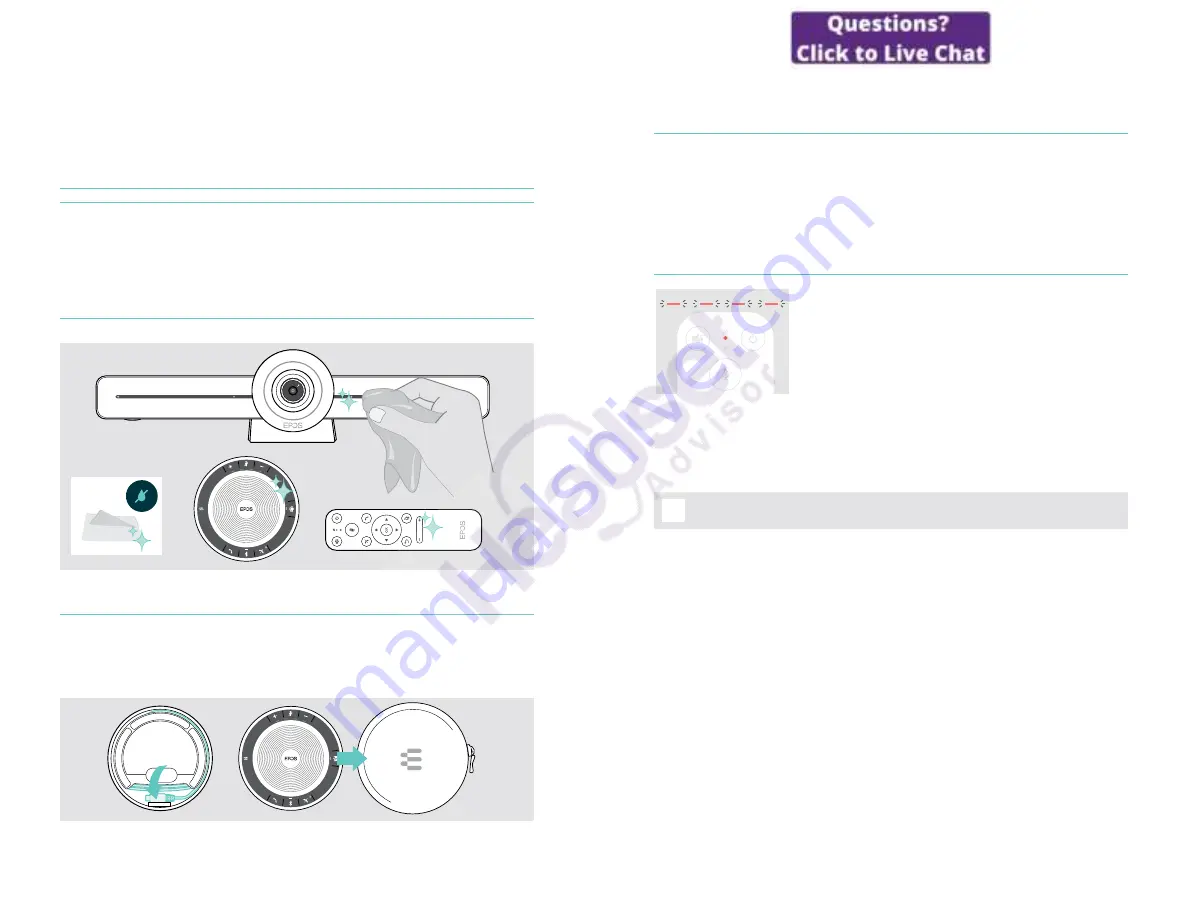
32
Maintaining & updating products
Maintaining & updating products
Cleaning the products
CAUTION
Liquids can damage the electronics of the product!
Liquids entering the housing of the device can cause a short circuit and damage
the electronics�
>
Keep all liquids far away from the product�
>
Do not use any cleansing agents or solvents�
>
Use a dry cloth to clean the product only�
Storing and carrying the speakerphone
Store the speakerphone in a clean and dry environment� When not in use, store the
product in the carry pouch� This will help to avoid scratches and keep the product
in good condition�
>
Wind up the USB cable and put the speakerphone in the Carry pouch�
33
Maintaining & updating products
Updating the firmware
Updates for EXPAND VISION 3T will be made available through the Microsoft Teams
admin center, and will be downloaded and installed automatically – once enabled by
the IT-administrator�
You can update the firmware of your speakerphone by using the free
EPOS
Connect
software (see EXPAND SP 30T User Guide)�
Replacing / removing the batteries
If the remote batteries are almost empty, the remote LED
flashes red�
>
Replace or remove the remote control’s AAA Alkaline
batteries as shown on page 21�
The rechargeable battery of the speakerphone must only be replaced or removed
by an authorized EPOS service center�
>
Contact your EPOS service center if the rechargeable battery needs
to be replaced� To find an EPOS service partner in your country, visit
www�eposaudio�com�
i
If you do not use the speakerphone for extended periods of time it is
recommended to charge it every 3 months�

















