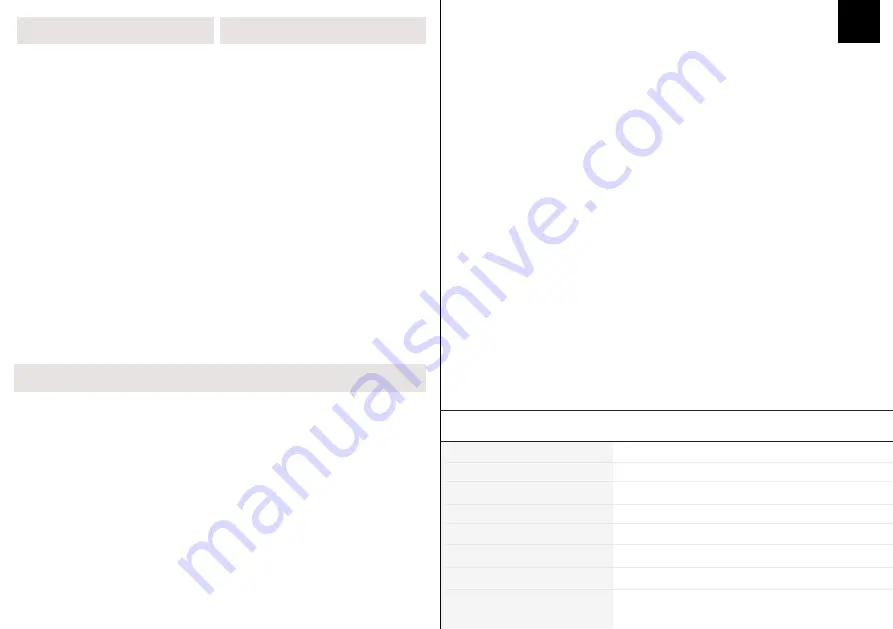
EN
HOT-SWAP
YES
BACKLIGHT
RGB BACKLIGHT
NUMBER OF KEYS
87 KEYS
COMPATIBILITY
WINDOWS/MAC
PRODUCT WEIGHT
132G±10G
CONNECTION
USB-C, BLUETOOTH 5.0.
PRODUCT DIMENSIONS
370 x 144 x 31 mm
6000mAh
BATTERY
P R O D U C T S P E C I F I C A T I O N S
S H O R T C U T S
FN + ESC
Long press 5s to restore
the default setting
FN + F9
Long press 5s to switch to
User-defined Layer 1
FN + F10
Long press 5s to switch to
User-defined Layer 2
FN + F11
Long press 5s to switch to
Default Layer
FN + F12
Long press 5s to switch to
Mac mode
FN + PAUSE
Mute
FN + END
Long-press for 5 seconds
to turn off keyboard / Sleep
mode (Double-tap spacebar
to wake keyboard up)
FN + ~
Toggle backlight effects on/off
FN + 1
Switch between backlight effects
FN + HOME
Long-press for 5 seconds to disable light (Only works in
Bluetooth mode)
FN + TAB
FN + UP ARROW KEY
Bri
B A C K L I G H T S E T T I N G S
FN + DOWN ARROW KEY
Brightness-
Turn on/off the RGB
FN + BACKSPACE
Calculator
FN + PAGE UP
VOL-
FN + PAGE DOWN
VOL +
FN + SPACE
Play/Pause
FN + F1
Long press 5s to set keyboard to
USB mode
USB-C
FN + F2
Short press to switch, long press
5S to enter Bluetooth device 1
Bluetooth Device 1
FN + F3
Short press to switch, long press
5S to enter Bluetooth device 2
Bluetooth Device 2
FN + F4
Short press to switch, long press
5S to enter Bluetooth device 3
Bluetooth Device 3
DOUBLE-TAP
SPACEBAR
Wake keyboard up
from sleep
FN + Q
FN + LEFT SHIFT
Switch between underglow effects
Toggle custom RGB layers on/off
C O N N E C T I O N
FN +
ENTER
Long-press for 5 seconds to enter
Bluetooth pairing mode
Bluetooth pairing mode
1. Long-press Fn + F2 for 5 seconds to enter Bluetooth mode.
2. After entering Bluetooth mode, long-press Fn + Enter for 5 seconds to begin pairing. The enter
key backlight will change colors when pairing has started.
3. On your computer’s Bluetooth device discovery menu, select SK87. Enter the pairing password
that appears on your computer using the keyboard.
4. Note: If you have changed your Bluetooth profile, each time you pair the keyboard you will have
to long-press Fn+Enter
5. Long-pressing Fn + F2, Fn + F3 and Fn + F4 will allow you to switch between three Bluetooth
profiles. In order to enter wired/USB mode, long-press FN + F1 (for 5 seconds)
6. For Windows 7 and earlier Operating Systems: After Bluetooth pairing is completed, a
computer restart is required.
7. (IMPORTANT) For desktops, USB Bluetooth Adaptors should not be connected through a USB
hub, but instead directly to the computer.
8. If you are using wireless cards that come with Bluetooth functionality (such as Intel Ax200),
please connect the WiFi antenna for Bluetooth functionality to work.
P A I R I N G B L U E T O O T H
1. Most Bluetooth Adaptors will be in sleep mode upon power on before you log into Windows,
hence Bluetooth functionality will not work
2. How to disable Sleep Mode for your Bluetooth Adaptor
a. Open “Device Manager” and search for your Bluetooth Adaptor (NOTE: Select your Bluetooth
Adaptor, NOT the Bluetooth Keyboard. The adaptor in the picture is a Generic USB adaptor, Intel
adaptors etc. will be named differently) Right click the device and click “Properties”
b. Go to the “Power Management” tab and untick “Allow the computer to turn off this device to
save power”. Click “Apply” to save your changes.
D I S A B L I N G S L E E P M O D E F O R B L U E T O O T H A D A P T O R S
Pressing FN+1 at the same time allows you to switch the RGB effect of your
Everglide SK87 keyboard kit.
C H A N G E R G B E F F E C T S



































