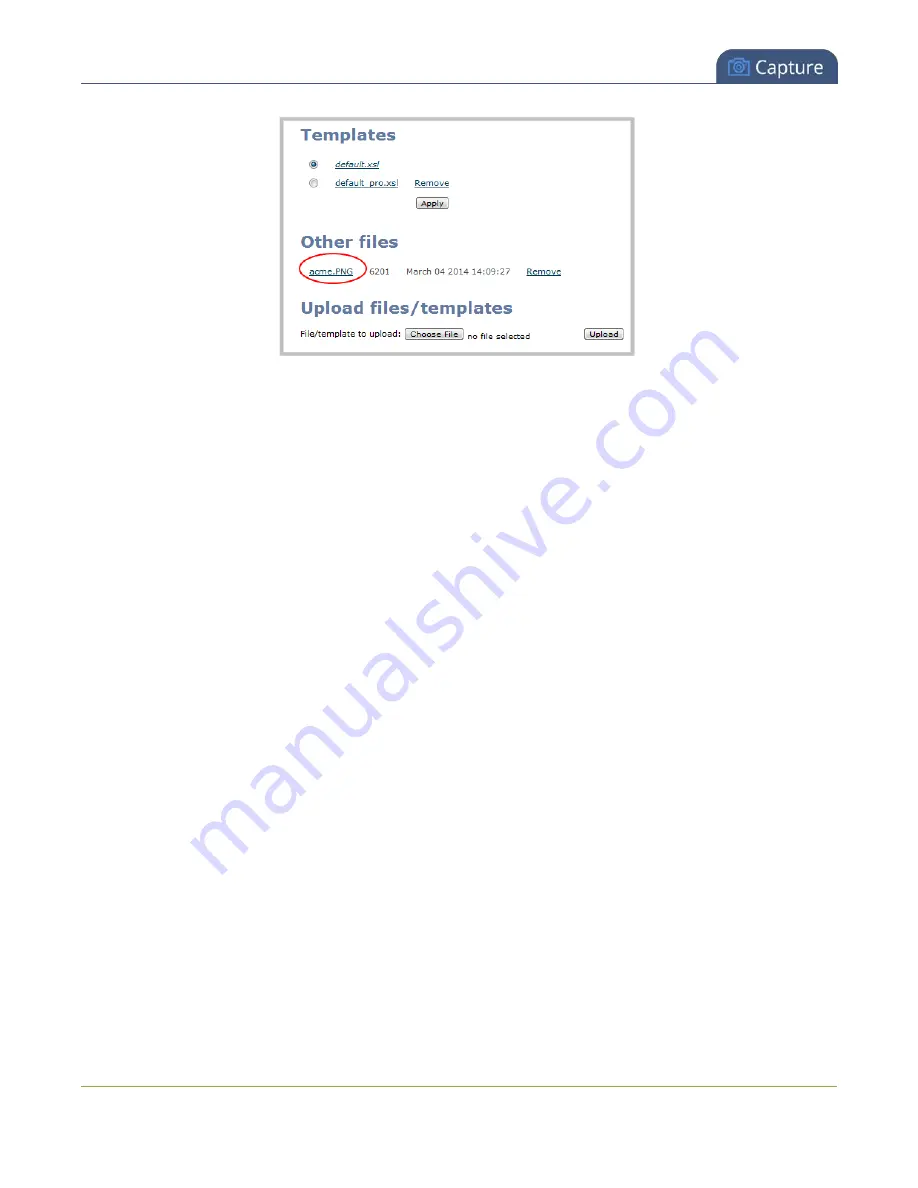
Pearl User Guide
Create a custom channel
9. See the following topic to learn how to apply the logo, background or other image to a channel:
l
Add an image (custom channel)
You can use images in your custom channel layouts to create a background for your source, to add your
corporate logo, or to add relevant information about the event you're streaming.
Pearl supports png (PNG)and .jpg (JPEG) images. You can upload any image to a maximum size of
3840×2160, however it's strongly recommended that you upload exactly the size you need to avoid having
your image scaled.
In earlier releases, there were separate procedures for adding backgrounds and logos to a channel. These
actions are now both considered adding an image to a custom channel layout and can be accomplished with
the steps below.
You can add a picture to a layout on an existing channel or you can create a new channel. If you're not sure
how to create a channel or a layout, start by reviewing the first few steps in the topic
.
To add a picture to your layout:
1. Connect to the admin interface using your preferred connection mechanism. See
2. Login as admin.
Create a custom channel or layout
not already uploaded. If you like, you can also use the drag and drop technique described below.
to get to the channel layout editor.
5. From the channel layout editor, click
Add item
; a drop down box appears. (If you have any other items
already in your layout, the new item appears at the top of the list.)
113






























