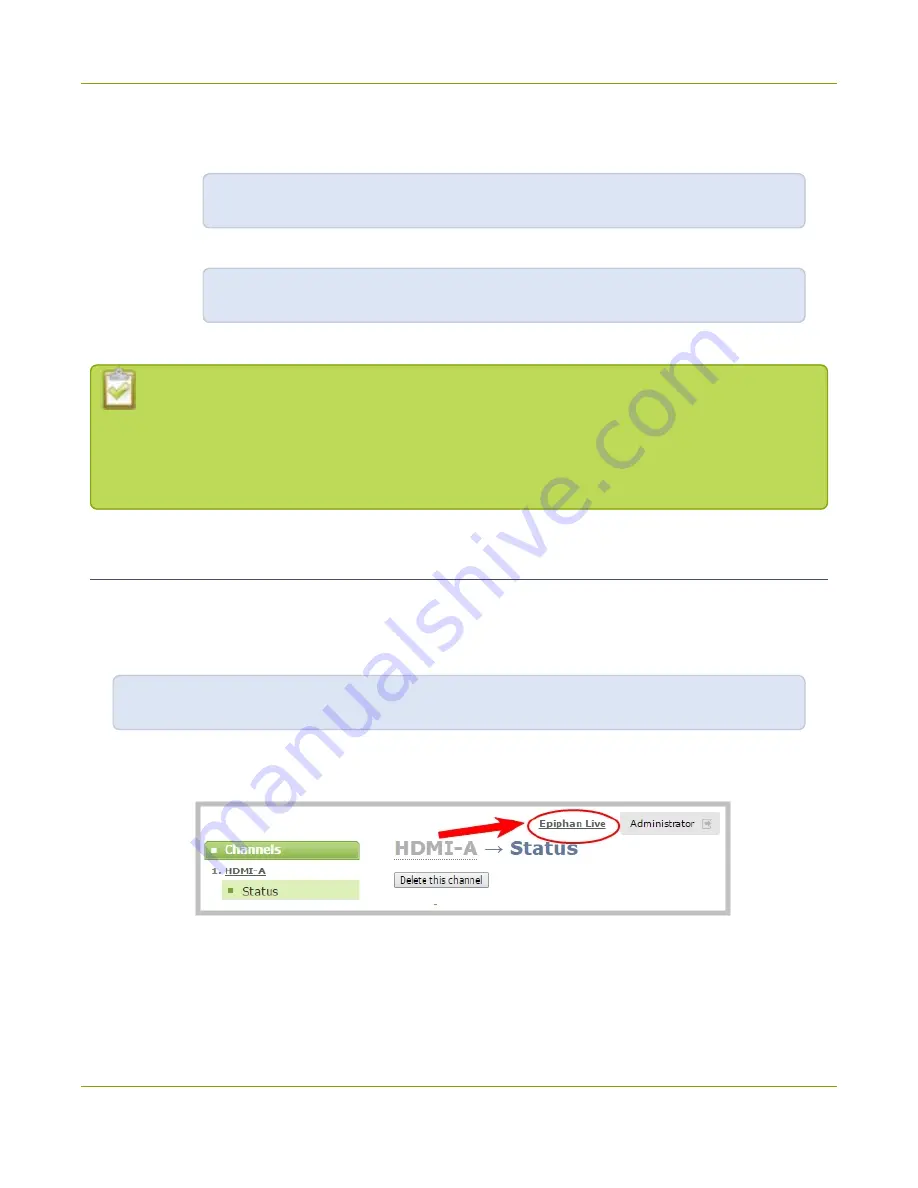
Pearl-2 User Guide
Access Epiphan Live from the Admin panel
1. Enter the following into the address bar of your web browser.
a. For a web browser on a computer, enter:
http://<IP address of your Pearl-2>/admin/m
b. For a web browser on a mobile device, enter:
http://<IP address of your Pearl-2>
2. Enter your administrator or operator credentials when prompted.
Some versions of Chrome and Microsoft Edge don't display channel previews from the
Dashboard if you're on an HTTPs network and your website has an insecure or invalid security
certificate, even after you update the security certificate. Use a different web browser such as
Firefox or update the version of your web browser, then add the security certificate for the
website to the exceptions list.
Access Epiphan Live from the Admin panel
You need the IP address of your Pearl-2 to log in to the Admin panel for this procedure, see
.
1. Log in to the Admin panel using your credentials. In your web browser, enter:
http://<IP address of your Pearl-2>
2. Click
Epiphan Live
in the upper-right corner of the Status page for the channel. The Epiphan Live
dashboard opens in a new tab.
To open the Admin panel from Epiphan Live, click the
Menu
icon in the upper-right corner of the Dashboard
or Switcher interface, and then click
Admin panel
.
67
Содержание Pearl-2 Rackmount
Страница 139: ...Pearl 2 User Guide Mute audio 4 Click Apply 126 ...
Страница 151: ...Pearl 2 User Guide Mirror the video output port display 138 ...
Страница 156: ...Pearl 2 User Guide 4K feature add on 143 ...
Страница 180: ...Pearl 2 User Guide Delete a configuration preset 167 ...
Страница 377: ...Pearl 2 User Guide Delete a recorder 3 Click Delete this recorder and click OK when prompted 364 ...
Страница 440: ...Pearl 2 User Guide Register Pearl 2 427 ...
Страница 488: ...l Pro audio inputs l 512 GB data storage SSD l Touchscreen ...
Страница 497: ... and 2019 Epiphan Systems Inc ...






























