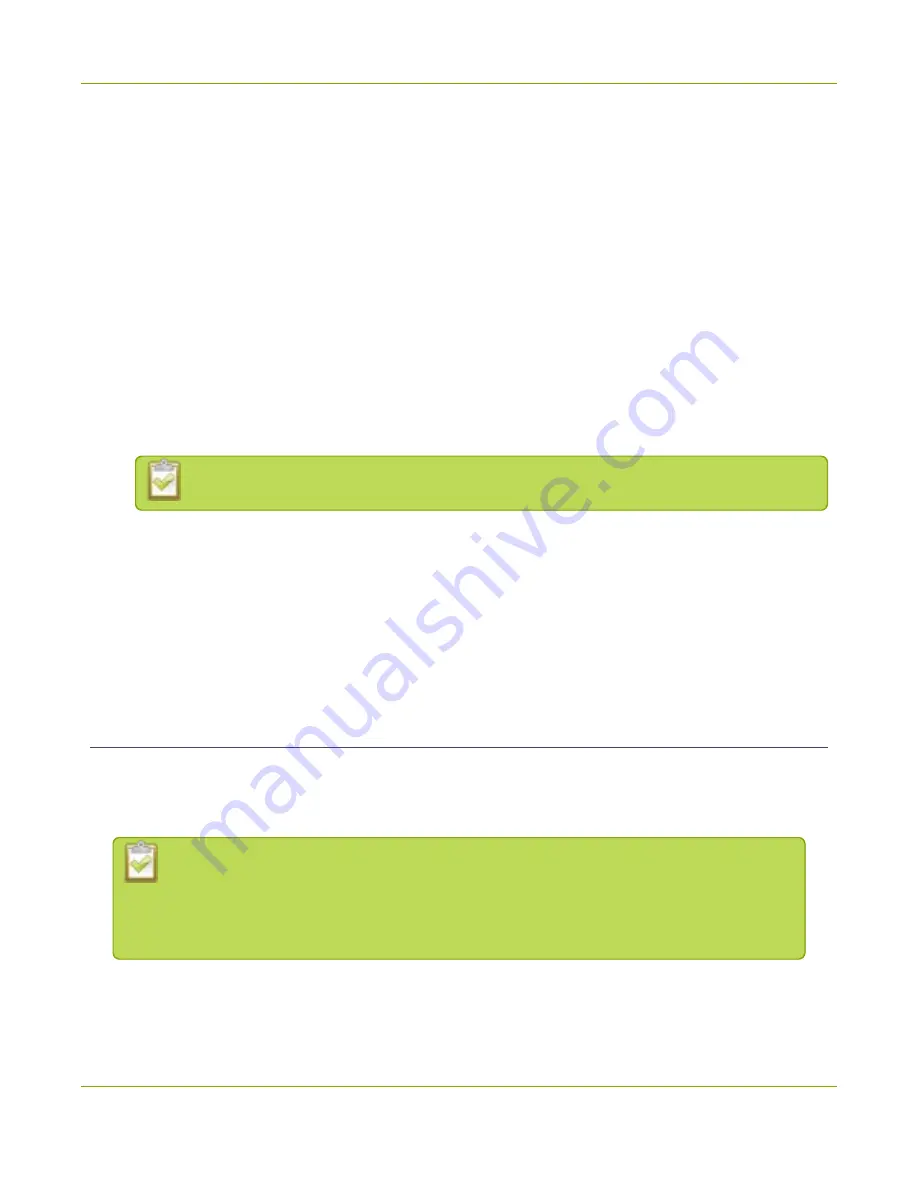
Pearl-2 User Guide
Switching / mixing using the Admin panel
1. Establish an Ethernet connection between Pearl-2 and the workstation using one of the following
methods:
a. Connect Pearl-2 to a local Ethernet network shared with the workstation.
b. Connect Pearl-2 directly to the workstation’s Ethernet port using either a regular or a crossover
Ethernet cable.
2. Record the network settings of the workstation that are used to connect to Pearl-2 so that they can be
restored later.
3. Temporarily change the network configuration on the workstation to the following:
a. Use Static IP assignment
b. IP address: 192.168.255.249
c. Subnet mask: 255.255.255.252
4. Start a web browser on the workstation and go to:
http://192.168.255.250/admin/
If HTTPS is enabled on Pearl-2, replace
http
with
https
in the URL.
5. Log in as the administrator user with the user name
admin
and enter the admin password (by default
there is no password assigned). The Admin panel opens.
6. From the Configuration menu, click
Networking
.
7. Click
use a static address
and enter a static IP address and network settings you want for Pearl-2.
.
8. Restore the previously saved network configurations on the workstation.
Switching / mixing using the Admin panel
Switching live video inputs, or video mixing, is fast and easy using the Admin panel. For best results, you may
wish to be in a location where you can see the live action, and have a solid understanding idea of what is in
each of your layouts. Good layout names can help with this. See
Performing live switching using one interface, like the Admin panel, does not dynamically
update the visuals in the other interfaces (e.g. the touch screen and Epiphan Live). The
other interfaces must be manually refreshed to accurately reflect the current live switching
layout information.
To do live video mixing:
1. Login to the Admin panel as
admin
61
Содержание Pearl-2 Rackmount
Страница 139: ...Pearl 2 User Guide Mute audio 4 Click Apply 126 ...
Страница 151: ...Pearl 2 User Guide Mirror the video output port display 138 ...
Страница 156: ...Pearl 2 User Guide 4K feature add on 143 ...
Страница 180: ...Pearl 2 User Guide Delete a configuration preset 167 ...
Страница 377: ...Pearl 2 User Guide Delete a recorder 3 Click Delete this recorder and click OK when prompted 364 ...
Страница 440: ...Pearl 2 User Guide Register Pearl 2 427 ...
Страница 488: ...l Pro audio inputs l 512 GB data storage SSD l Touchscreen ...
Страница 497: ... and 2019 Epiphan Systems Inc ...






























