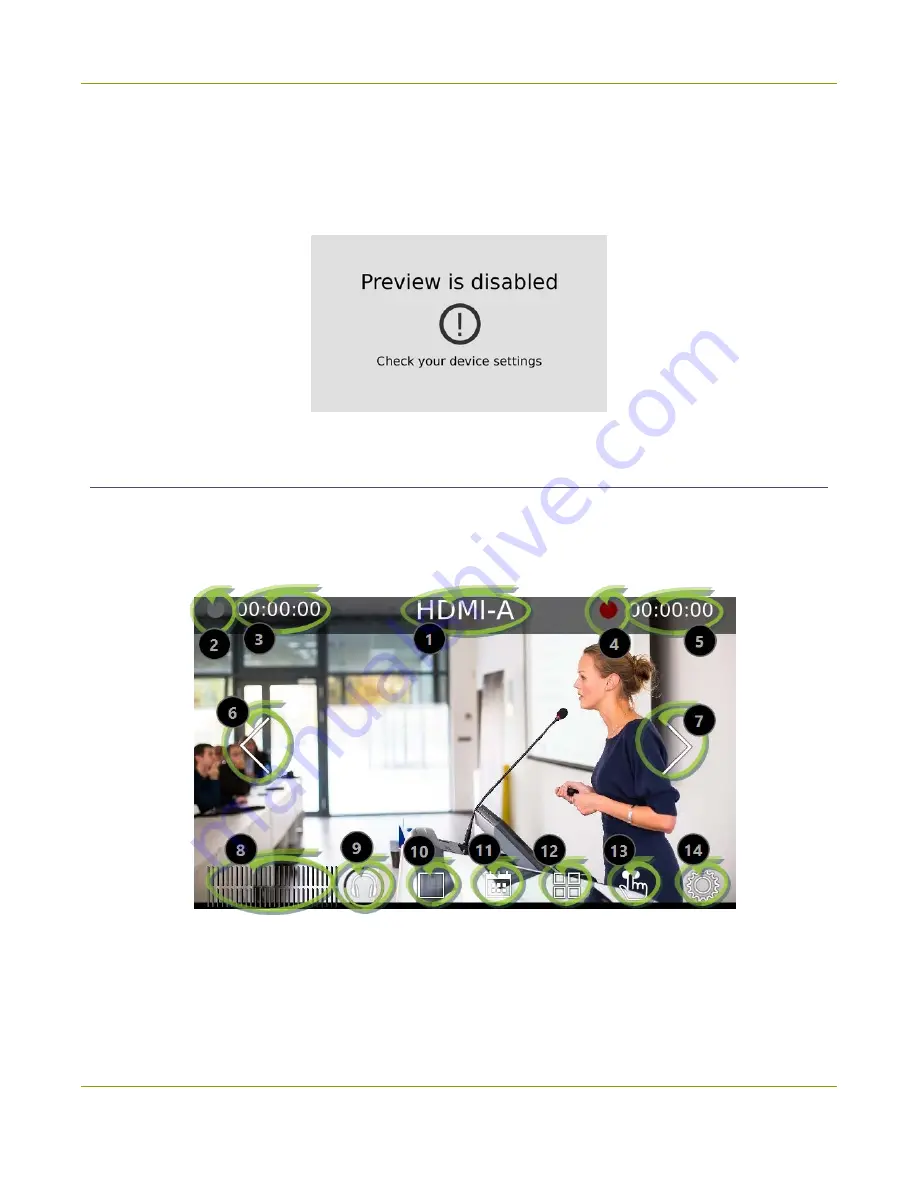
Pearl-2 User Guide
The Channel view
By default, the touch screen and all features except viewing the CMS Events screen are enabled. You can
disable the touch screen and define which features are enabled on the touch screen. If the touch screen is
configured to not show channel previews, tap anywhere on the screen to go to the system settings screen.
See
for details. To see the CMS Events screen and icon, see
.
The Channel view
Each channel you configure on Pearl-2 can be monitored and controlled using the touch screen. After you
power on Pearl-2 and the grid view opens, you can select a channel and open the channel view. Just tap the
channel you want in the grid view and the channel view opens.
33
Содержание Pearl-2 Rackmount
Страница 139: ...Pearl 2 User Guide Mute audio 4 Click Apply 126 ...
Страница 151: ...Pearl 2 User Guide Mirror the video output port display 138 ...
Страница 156: ...Pearl 2 User Guide 4K feature add on 143 ...
Страница 180: ...Pearl 2 User Guide Delete a configuration preset 167 ...
Страница 377: ...Pearl 2 User Guide Delete a recorder 3 Click Delete this recorder and click OK when prompted 364 ...
Страница 440: ...Pearl 2 User Guide Register Pearl 2 427 ...
Страница 488: ...l Pro audio inputs l 512 GB data storage SSD l Touchscreen ...
Страница 497: ... and 2019 Epiphan Systems Inc ...
















































