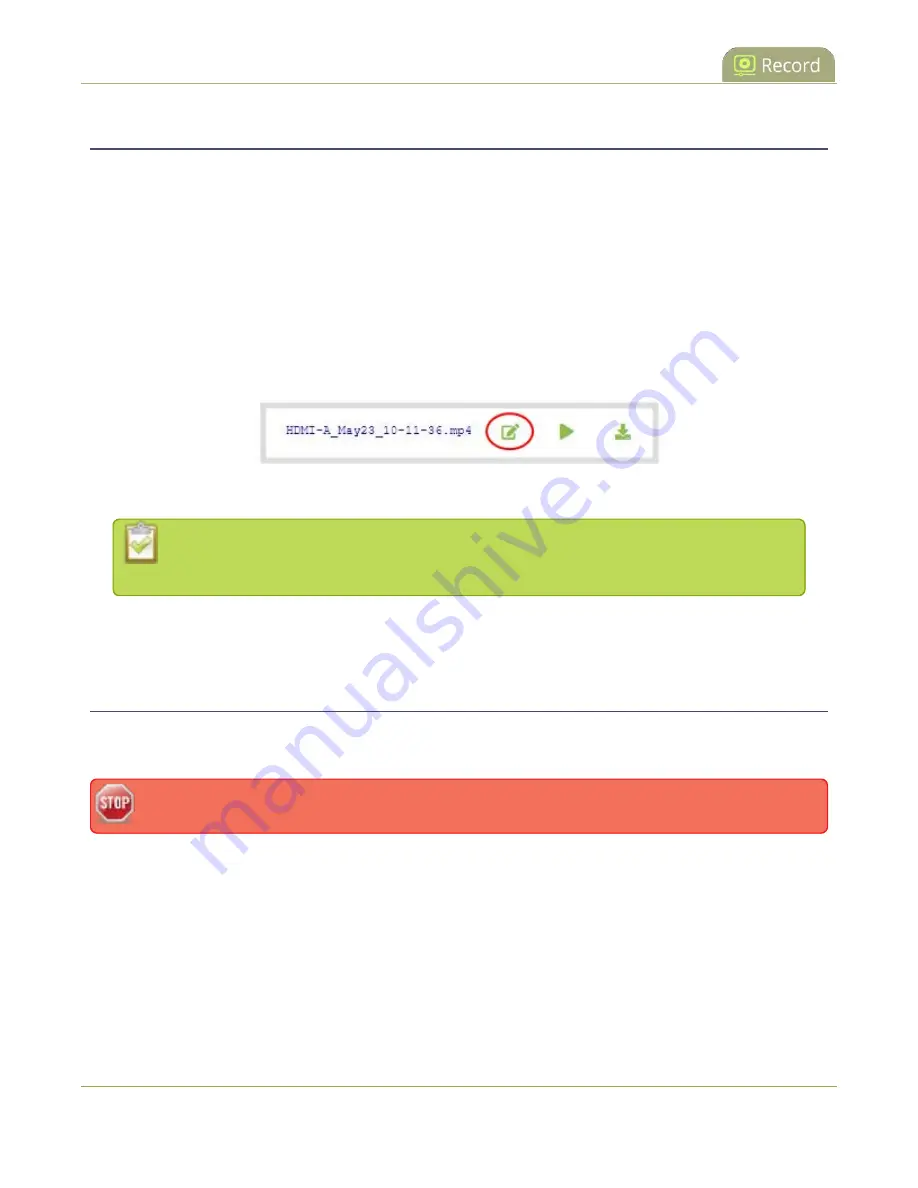
Pearl-2 User Guide
Rename recorded files
Rename recorded files
Recording files are named based on the file name prefix specified during configuration. You can change the
recording file name using the Admin panel.
You can also change the default name that Pearl-2 assigns recordings, see
Configure recording settings, file
for information about setting file name prefixes.
To rename recordings:
1. Login to the Admin panel as
admin
2. Find the recordings by channel or by recorder. See
.
3. Select the edit icon next to the file name you wish to change.
4. Type the new file name and press
Enter
using your keyboard.
The Admin panel keeps track of the filename extension (i.e. .avi) so you do not need to
include it when renaming the file.
Delete recorded files
You can delete recordings using the Admin panel. You can delete one file at a time, select multiple files for a
given recorder or channel and delete those, or you can delete all recordings for a channel or recorder.
Deleted recordings cannot be recovered.
To delete recordings:
1. Login to the Admin panel as
admin
or
operator
2. Find the recordings by channel or by recorder. See
.
379
Содержание Pearl-2 Rackmount
Страница 139: ...Pearl 2 User Guide Mute audio 4 Click Apply 126 ...
Страница 151: ...Pearl 2 User Guide Mirror the video output port display 138 ...
Страница 156: ...Pearl 2 User Guide 4K feature add on 143 ...
Страница 180: ...Pearl 2 User Guide Delete a configuration preset 167 ...
Страница 377: ...Pearl 2 User Guide Delete a recorder 3 Click Delete this recorder and click OK when prompted 364 ...
Страница 440: ...Pearl 2 User Guide Register Pearl 2 427 ...
Страница 488: ...l Pro audio inputs l 512 GB data storage SSD l Touchscreen ...
Страница 497: ... and 2019 Epiphan Systems Inc ...






























