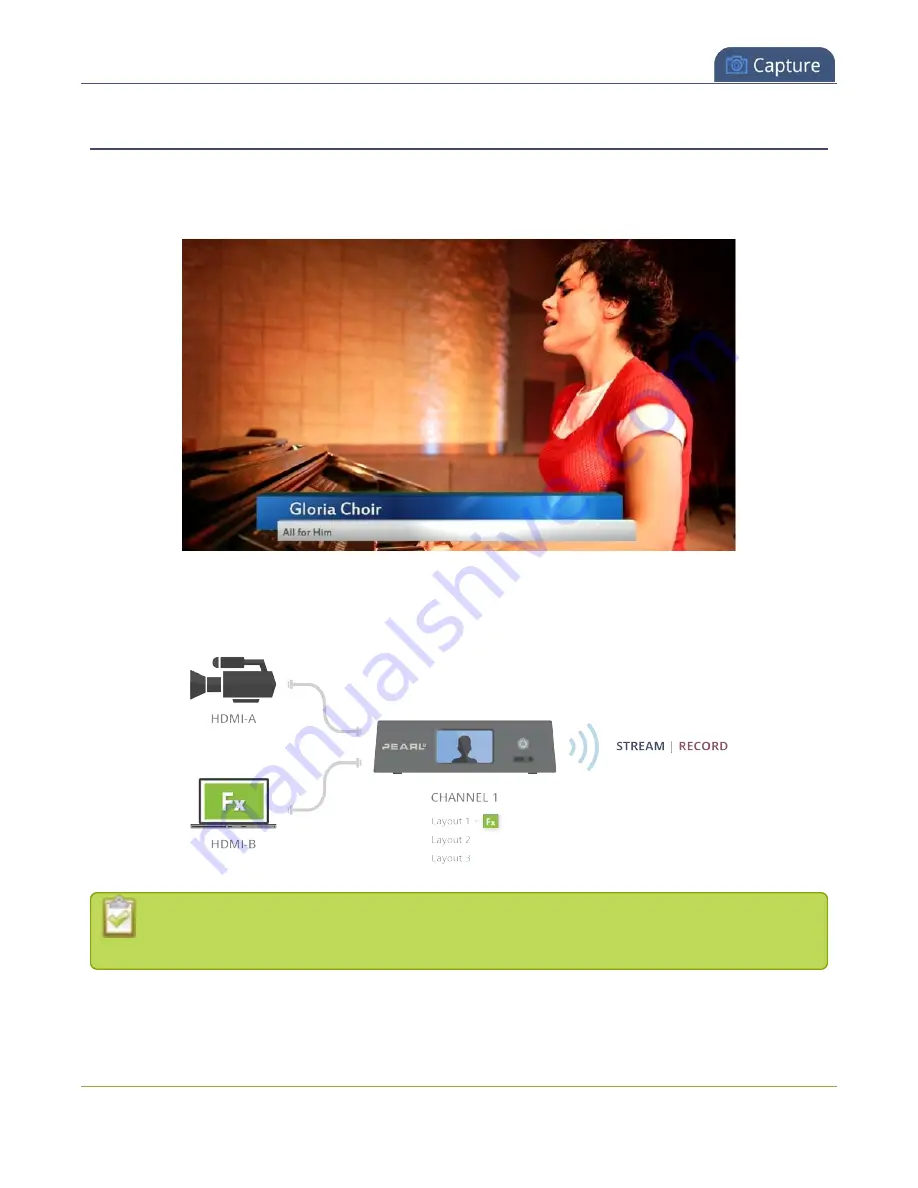
Pearl-2 User Guide
Add chroma key titler effects using Microsoft
Powerpoint slides
Add chroma key titler effects using Microsoft Powerpoint slides
You can use the chroma key feature on Pearl-2 with Microsoft Powerpoint slides to add animated titles and
other Powerpoint effects. The setup is really the same as using a dedicated titling software on an effects
computer with Pearl-2.
This example shows an HDMI camera connected to the HDMI-A port on Pearl-2 and an effects computer that
has a Powerpoint presentation loaded on it connected to the HDMI-B port. To the computer, Pearl-2 is
treated just like an external display.
You can connect the effects computer with the Powerpoint file to any supported port that is
available on Pearl-2.
To apply the chroma key effect to a single video source using Pearl-2:
1. Login to the Admin panel as
admin
267
Содержание Pearl-2 Rackmount
Страница 139: ...Pearl 2 User Guide Mute audio 4 Click Apply 126 ...
Страница 151: ...Pearl 2 User Guide Mirror the video output port display 138 ...
Страница 156: ...Pearl 2 User Guide 4K feature add on 143 ...
Страница 180: ...Pearl 2 User Guide Delete a configuration preset 167 ...
Страница 377: ...Pearl 2 User Guide Delete a recorder 3 Click Delete this recorder and click OK when prompted 364 ...
Страница 440: ...Pearl 2 User Guide Register Pearl 2 427 ...
Страница 488: ...l Pro audio inputs l 512 GB data storage SSD l Touchscreen ...
Страница 497: ... and 2019 Epiphan Systems Inc ...






























