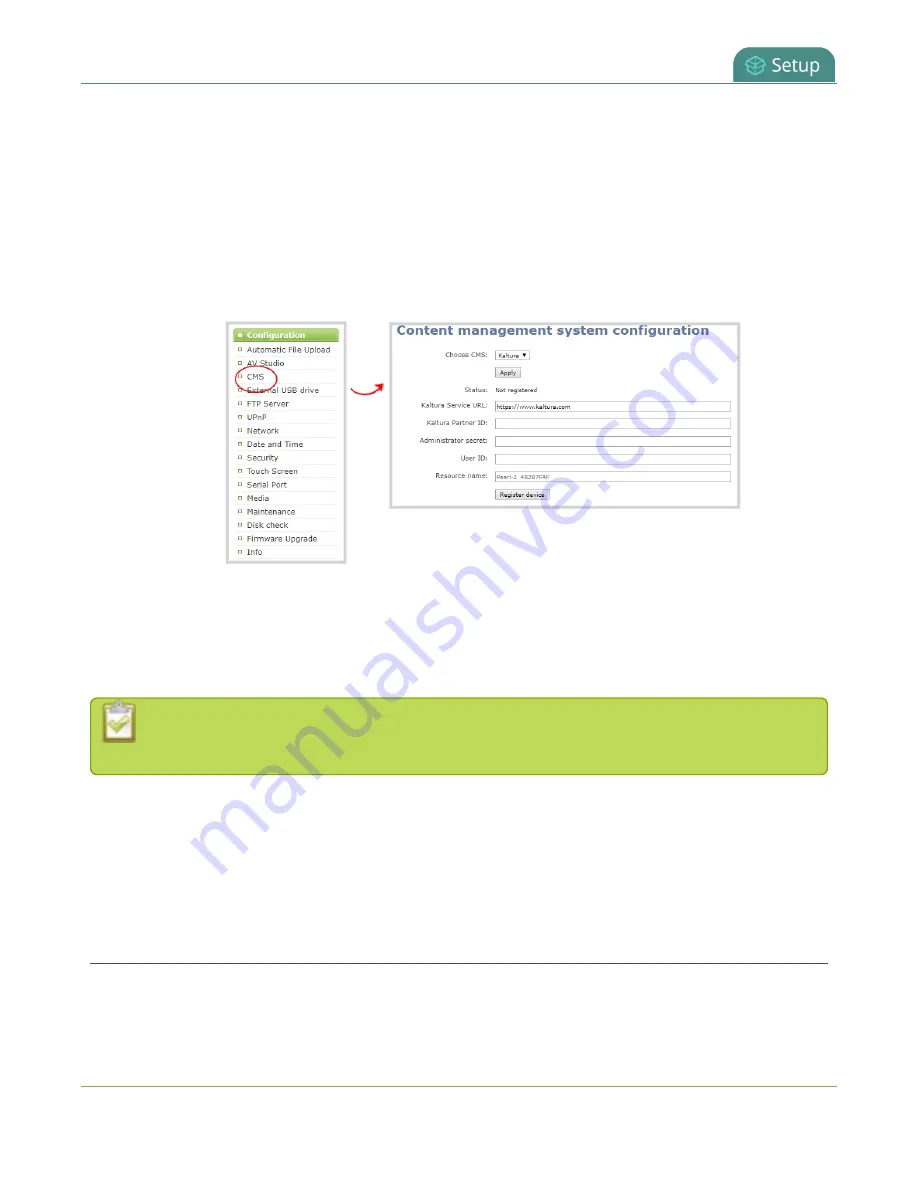
Pearl-2 User Guide
Disable or deregister the device from Kaltura
l
Your Kaltura administrator secret
l
Your Kaltura user ID
To enable Pearl-2 as a resource and register with Kaltura using the Admin panel:
1. Login to the Admin panel as
admin
2. From the Configuration menu, click
CMS
. The Content management system configuration menu
opens.
3. From the
Choose CMS
drop down, select
Kaltura
and then click
Apply
.
4. Enter your
Partner ID
,
Administrator secret
, and
User ID
that you got from Kaltura.
5. (Optional) Change the
Resource name
that you want to appear in Kaltura for this device. The default
resource name includes the serial number of your Pearl-2.
6. Click
Register device
.
If you get the error "Unable to register device: Error while starting session for partner", ensure
that you've entered the correct Kaltura administrator secret and try registering Pearl-2 again.
What's next
Choose which Pearl-2 channels to record for this resource, see
Select channels for VOD event views
Set up a channel for a scheduled webcasting event
Disable or deregister the device from Kaltura
You can disable CMS for a registered Pearl-2 using the Admin panel and still select Pearl-2 as a resource using
Kaltura MediaSpace. However, the events schedule won't synchronize on Pearl-2 and any events that are
145
Содержание Pearl-2 Rackmount
Страница 139: ...Pearl 2 User Guide Mute audio 4 Click Apply 126 ...
Страница 151: ...Pearl 2 User Guide Mirror the video output port display 138 ...
Страница 156: ...Pearl 2 User Guide 4K feature add on 143 ...
Страница 180: ...Pearl 2 User Guide Delete a configuration preset 167 ...
Страница 377: ...Pearl 2 User Guide Delete a recorder 3 Click Delete this recorder and click OK when prompted 364 ...
Страница 440: ...Pearl 2 User Guide Register Pearl 2 427 ...
Страница 488: ...l Pro audio inputs l 512 GB data storage SSD l Touchscreen ...
Страница 497: ... and 2019 Epiphan Systems Inc ...






























