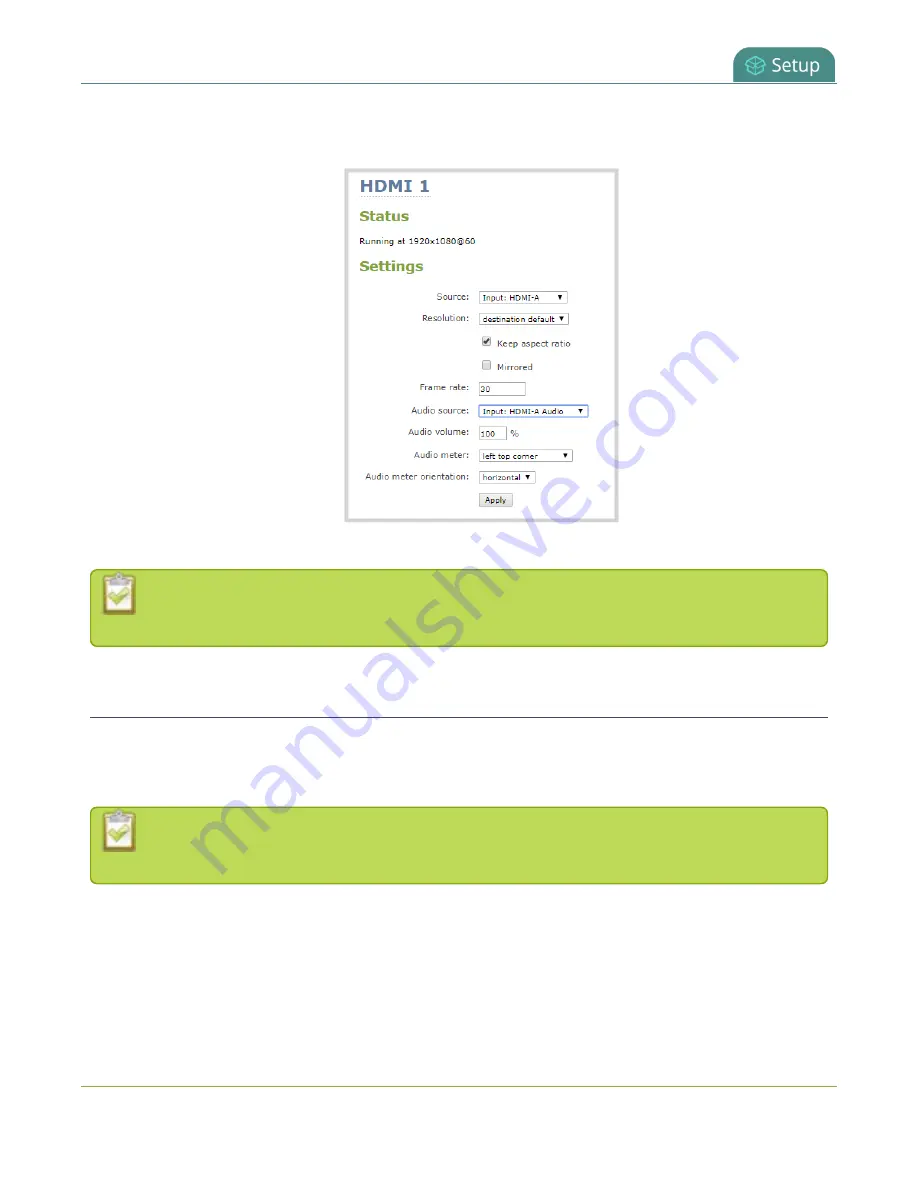
Pearl-2 User Guide
Display and reposition the audio VU meter
d. If displaying the audio meter, select horizontal or vertical from the
Audio meter orientation
drop down to change the orientation of the displayed audio meter.
5. Click
Apply
.
You can also disable or enable audio on the video output port and adjust the volume using
Epiphan Live, see
Monitor and setup the output port source and audio
Display and reposition the audio VU meter
When sending a channel with audio over the video output port, you can choose whether or not to display the
audio VU meter using the Admin panel. You can also determine the position and orientation of the audio
meter.
Audio pass-through, adjusting the volume, and displaying an audio meter are only supported
when a channel is the selected video source.
To configure the audio meter for the video output port:
1. Login to the Admin panel as
admin
2. From the Outputs menu, click the output port (
HDMI 1
or
HDMI 2
). The video output port
configuration page opens.
3. In the
Audio meter
field, choose an option.
135
Содержание Pearl-2 Rackmount
Страница 139: ...Pearl 2 User Guide Mute audio 4 Click Apply 126 ...
Страница 151: ...Pearl 2 User Guide Mirror the video output port display 138 ...
Страница 156: ...Pearl 2 User Guide 4K feature add on 143 ...
Страница 180: ...Pearl 2 User Guide Delete a configuration preset 167 ...
Страница 377: ...Pearl 2 User Guide Delete a recorder 3 Click Delete this recorder and click OK when prompted 364 ...
Страница 440: ...Pearl 2 User Guide Register Pearl 2 427 ...
Страница 488: ...l Pro audio inputs l 512 GB data storage SSD l Touchscreen ...
Страница 497: ... and 2019 Epiphan Systems Inc ...






























