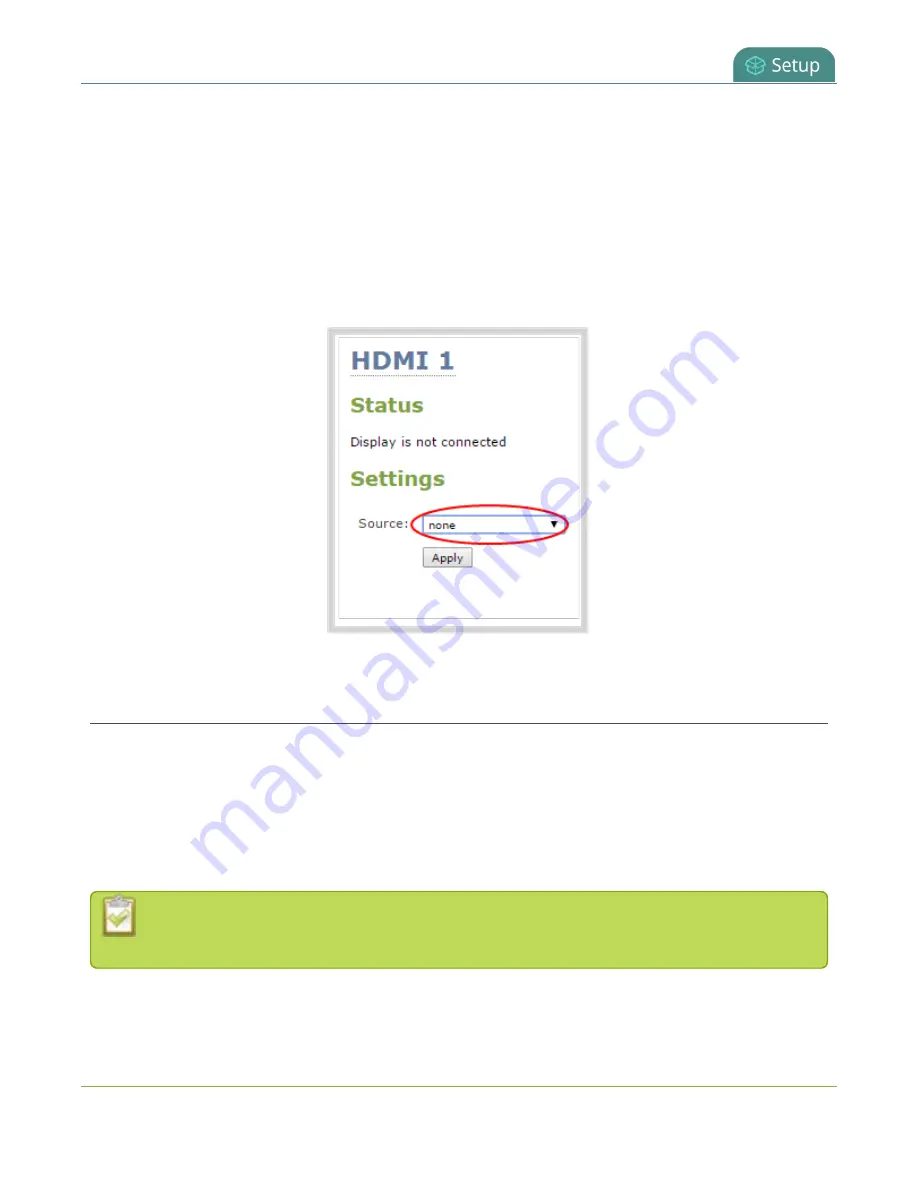
Pearl-2 User Guide
Disable or enable audio and output port volume
To disable video output ports using the Epiphan Live, see
Monitor and setup the output port source and
.
To disable the video output port using the Admin panel:
1. Login to the Admin panel as
admin
2. From the Outputs menu, click the output port (
HDMI 1
or
HDMI 2
). The video output port
configuration page opens.
3. In the
Source
field, select
none
to disable the video output port and then click
Apply
.
Disable or enable audio and output port volume
If you're displaying a channel as the source for your video output port, audio for that channel is also encoded
and sent over the port by default. You can disable the audio on the output port using the Admin panel. You
can also adjust the volume of the audio on the video output port using the Admin panel.
If you're displaying a video input as the source for your video output port, you can select an audio source and
adjust the volume. Audio is taken from the video input source you've selected for the video output port by
default.
Decoupled audio sources appear as a single, stereo audio source. You cannot select individually
decoupled audio sources.
To disable the audio for a channel on the video output port and adjust the volume using the Admin panel:
1. Login to the Admin panel as
admin
133
Содержание Pearl-2 Rackmount
Страница 139: ...Pearl 2 User Guide Mute audio 4 Click Apply 126 ...
Страница 151: ...Pearl 2 User Guide Mirror the video output port display 138 ...
Страница 156: ...Pearl 2 User Guide 4K feature add on 143 ...
Страница 180: ...Pearl 2 User Guide Delete a configuration preset 167 ...
Страница 377: ...Pearl 2 User Guide Delete a recorder 3 Click Delete this recorder and click OK when prompted 364 ...
Страница 440: ...Pearl 2 User Guide Register Pearl 2 427 ...
Страница 488: ...l Pro audio inputs l 512 GB data storage SSD l Touchscreen ...
Страница 497: ... and 2019 Epiphan Systems Inc ...






























