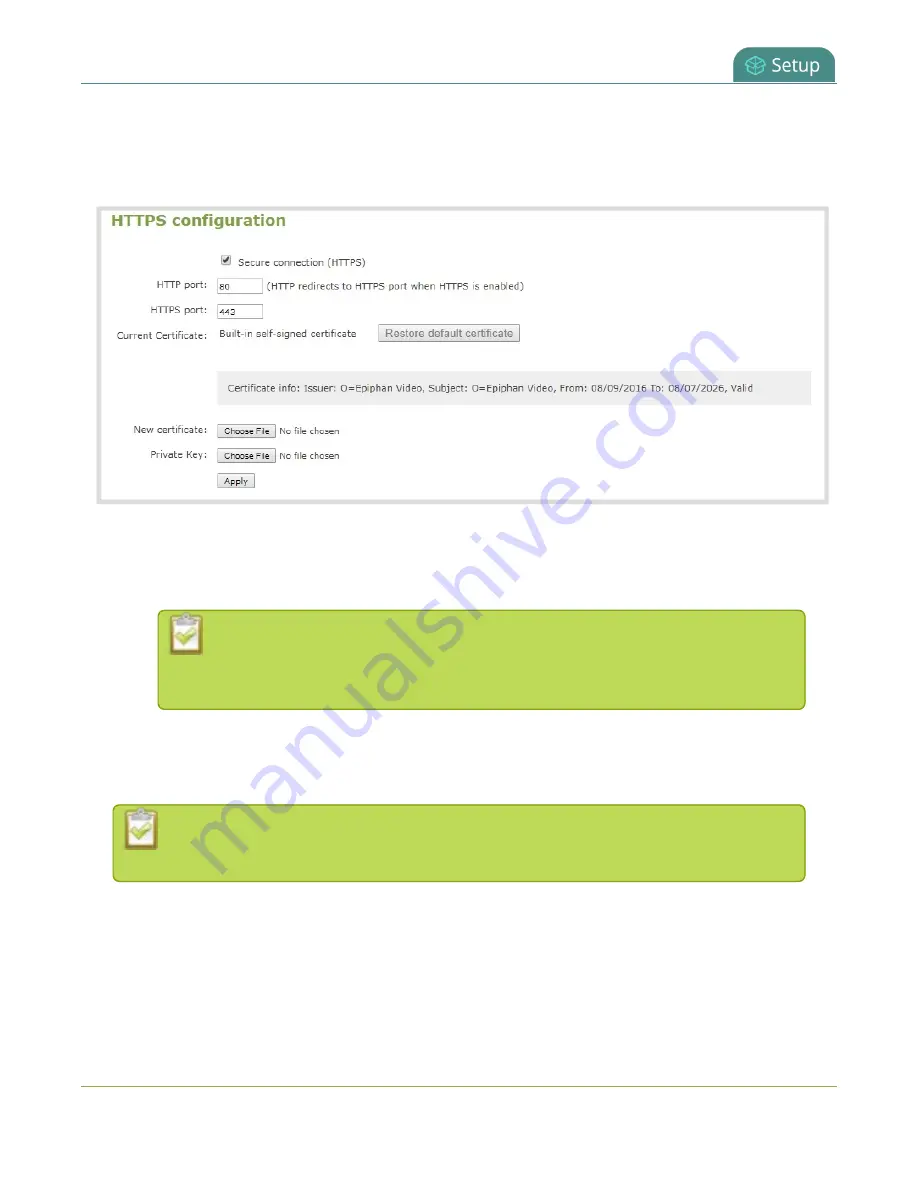
Pearl-2 User Guide
Tether to a mobile network
1. Login to the Admin panel as
admin
2. From the Configuration menu, select
Security
. The Security configuration page opens.
3. Under HTTPS configuration, check
Secure connection (HTTPS)
.
4. (Optional) Change the default HTTP and the HTTPS port numbers. Consult your network administrator.
5. (Optional) Upload a new certificate and private key as required. You can request those from your
network administrator.
If the required certificate isn't included in the list of certificates on Pearl-2 when you
try and connect to Pearl-2 using a web-browser, you'll receive a warning that the
device isn't trusted.
6. Click
Apply
when you're done.
7. Reboot Pearl-2 when prompted. After the system has finished rebooting, log back in to the Admin
panel as
admin
and verify that all changes were applied.
If you need to delete the certificate you uploaded and the private key, click
Delete
certificate
, or click
Restore default certificate
.
Tether to a mobile network
Pearl-2 supports tethering to a mobile device over USB. You can use tethering to access a mobile hot spot for
live streaming, or have the tethered mobile network on standby as a backup network for your Ethernet
connection (or use the Ethernet connection as the backup for your mobile hot spot).
113
Содержание Pearl-2 Rackmount
Страница 139: ...Pearl 2 User Guide Mute audio 4 Click Apply 126 ...
Страница 151: ...Pearl 2 User Guide Mirror the video output port display 138 ...
Страница 156: ...Pearl 2 User Guide 4K feature add on 143 ...
Страница 180: ...Pearl 2 User Guide Delete a configuration preset 167 ...
Страница 377: ...Pearl 2 User Guide Delete a recorder 3 Click Delete this recorder and click OK when prompted 364 ...
Страница 440: ...Pearl 2 User Guide Register Pearl 2 427 ...
Страница 488: ...l Pro audio inputs l 512 GB data storage SSD l Touchscreen ...
Страница 497: ... and 2019 Epiphan Systems Inc ...






























