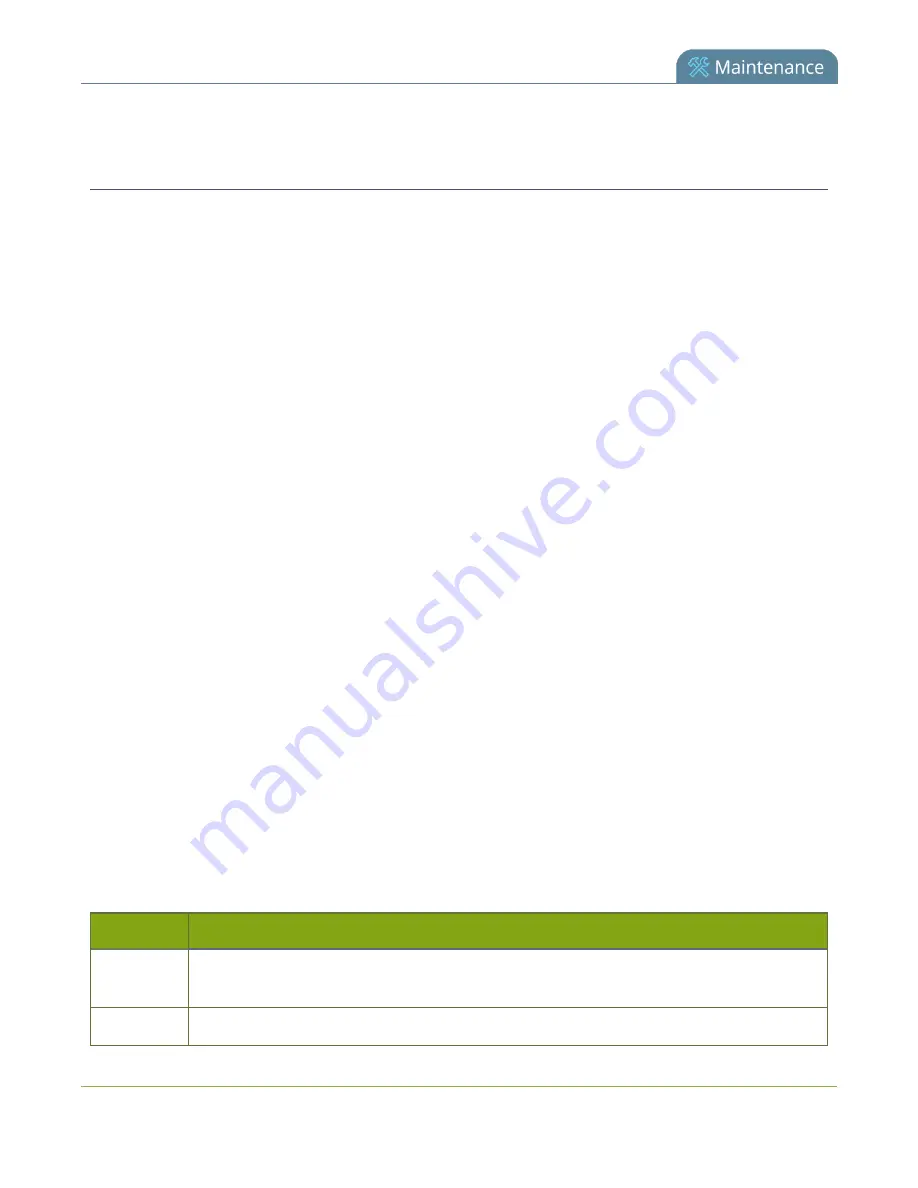
Networked VGA Grid User
Guide
Control with RS-232 / serial port
Control with RS-232 / serial port
Networked VGA Grid presents an RS-232 / serial port control interface for integration with existing control
room and board room equipment. This section covers the following topics:
l
Connect and configure the RS-232 cable
l
Control the Networked VGA Grid with RS-232
l
RS-232 / Serial port command examples
Connect and configure the RS-232 cable
To connect your control equipment to the Networked VGA Grid you will need a standard RS-232 null-modem
cable and a USB to RS-232 serial adapter cable. Adapter cables are not included with the Networked VGA Grid.
Only certain adapter chipsets are supported, Epiphan recommends this
To connect the serial port cable:
1. Attach the null modem cable to the control interface.
2. Connect the null modem cable to the serial port on the back of the system.
The only configuration available for the serial port is flow control. Flow control changes the rate of data
transfer over the cable. Some communication settings are static and cannot be changed. The static settings
are:
l
Baud rate set at 19200
l
Parity set to none
l
Stop bits set to one
To configure serial port flow control:
1. Login to the Admin panel as
admin
.
2. Select the
Serial Port
link in the Configuration menu; the serial port configuration page opens.
3. Select
Hardware
,
Software
, or
None
from the drop-down menu. Refer to the table below for a
description of the options.
Table 47
Serial Port Flow Control Options
Label
Description / Options
Hardware
A hardware handshake mechanism is used for flow control. This is also called RTS / CTS flow
control. Select this when your control terminal requires it (see control terminal manual).
Software
A software handshake that uses XON/XOFF characters to control the flow of data. Select this
341
Содержание Networked VGA Grid
Страница 1: ...Networked VGA Grid User Guide Release 3 17 0n July 5 2016 UG104 08 ...
Страница 386: ......
Страница 387: ... and 2016 Epiphan Systems Inc ...






























