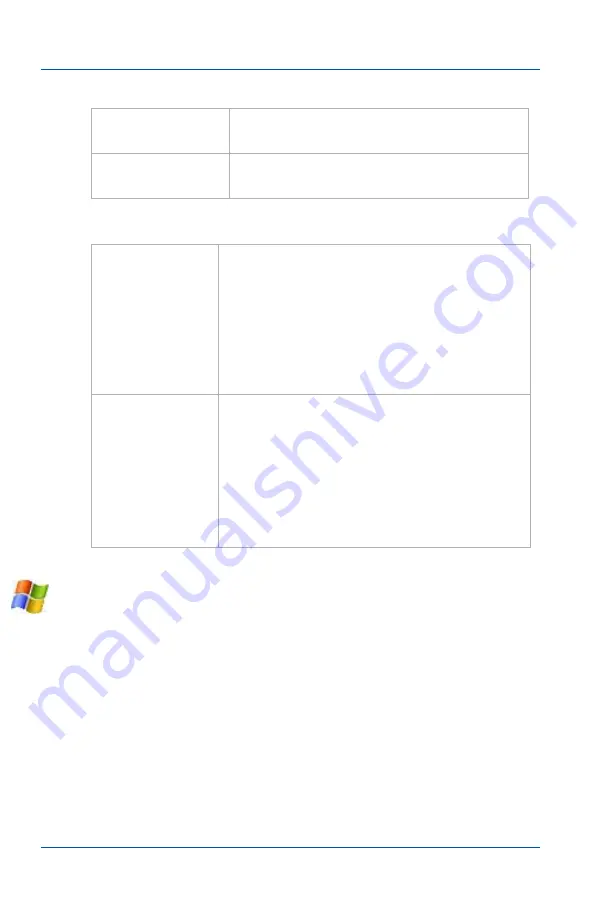
Installation and Getting Started
Windows video capture workstation Installation
Page 8
Frame Grabber
Software requirements
Windows video capture workstation
Installation
Follow the step-by step procedures in this section if you are going
to use a Windows PC as a video capture workstation to view and
record images captured by a Frame Grabber.
Note:
If want to use a Mac as a video capture workstation, see
“Mac OS X video capture workstation installation” on page 12
.
RAM memory
recommended
All: 1 GB
Hard disk space
6 MB plus whatever space you need for
recorded files.
Video capture
workstation
operating
system
Windows 2000, XP, Vista and Windows 7. See
“Windows video capture workstation
Mac OS X 10.4 or more recent, see
video capture workstation installation” on
.
Linux 2.6.x (i386 and x86_64).
VGA/DVI/
KVM2USB,
VGA2PCIe,
VGA2Ethernet,
and
KVM2Ethernet,
drivers and
application
To download the latest version, browse to
http://www.epiphan.com/products/
and
locate the Downloads page for the product.
(Also includes Linux install instructions.)























