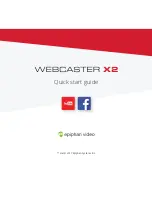How to use your
Webcaster X2
to stream
to YouTube and Facebook Live
1
2
Connect your HDMI™ camera
to the
HDMI IN
port of Epiphan
Webcaster X2
using an
HDMI cable.
Using an Ethernet cable, connect
Webcaster X2
to a network that allows access to YouTube
and Facebook.
HDMI IN
STREAMING
Ethernet
3
Connect the power cable to the back of
Webcaster X2
to turn on the device.