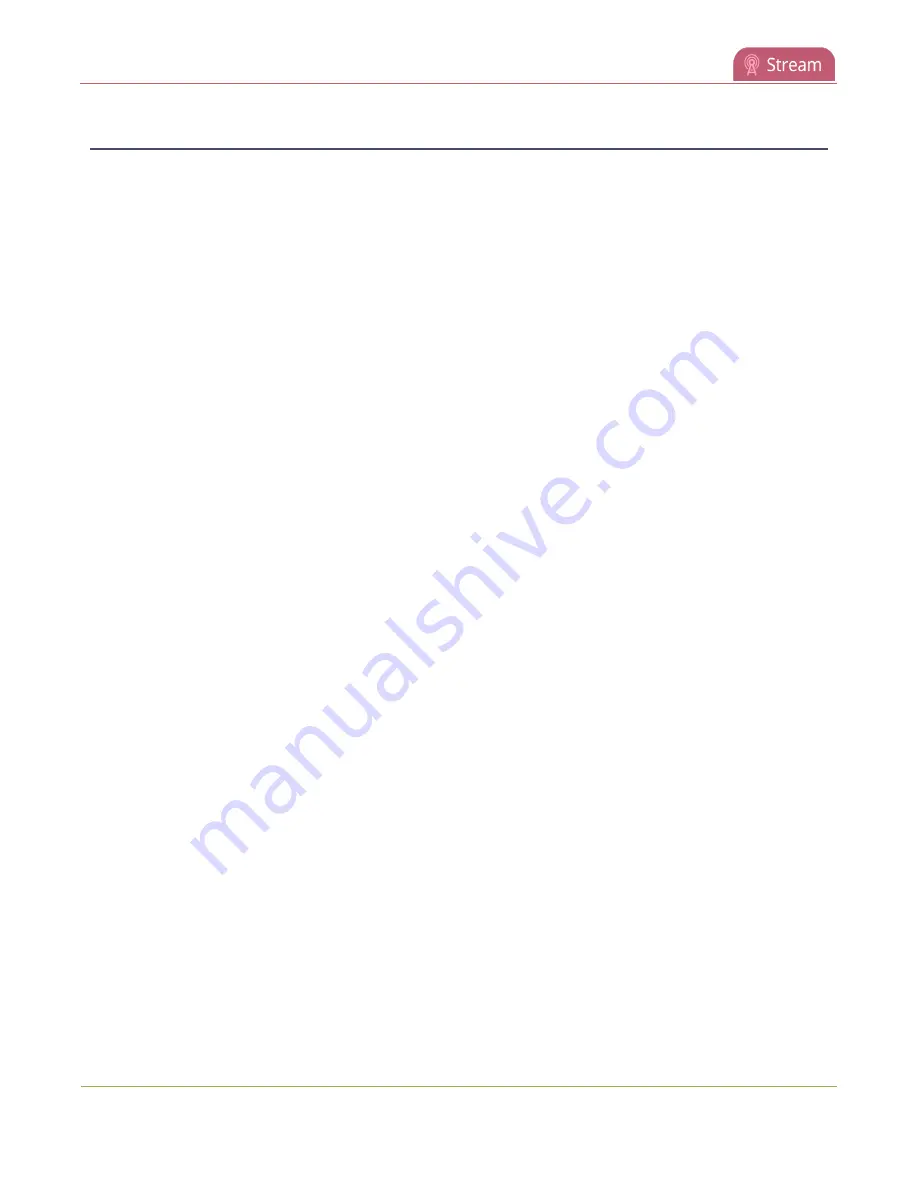
Pearl Mini User Guide
Set AES encryption and a passphrase for SRT
Set AES encryption and a passphrase for SRT
You can configure your Secure Reliable Transport (SRT) streams to use 128 bits, 192 bits, or 256 bits AES
encryption using the Admin panel. You can also assign the SRT stream an alphanumeric passphrase if
required. The encryption and passphrase settings on the SRT encoder sending the stream must match the
settings on the SRT decoder receiving the stream.
The encryption key length is negotiated between the source and destination devices. The key length of the
sender is used to determine the key length that is eventually used to secure the connection, and the
receiver obtains the key length from the sender. As long as the passphrases match, the key length will be
negotiated.
Set up AES encryption and a passphrase for an SRT stream using the Admin
panel
1. Log in to the Admin panel as
admin
, see
2. From the
Channel(s)
menu, select the channel with the SRT stream to configure and click
Streaming
. The Streaming configuration page opens.
3. Click the arrowhead beside the SRT stream name to reveal the stream settings. In this example, the
name of the SRT stream is Stream 1.
4. Check Encryption and choose the
Key length
.
5. In the
Passphrase
field, enter the passphrase using alphanumeric characters (if required). The
password must be a minimum of 10 characters and maximum of 79 characters.
6. Click
Apply
.
Set up AES encryption and a passphrase for an SRT input using the Admin panel
1. Log in to the Admin panel as
admin
, see
2. From the Inputs menu, select the SRT input you want to configure. The SRT input configuration
page opens.
3. Check Encryption and choose the
Key length
.
4. In the
Passphrase
field, enter the passphrase using alphanumeric characters (if required). Special
characters are not supported.
5. Click
Apply
.
317






























