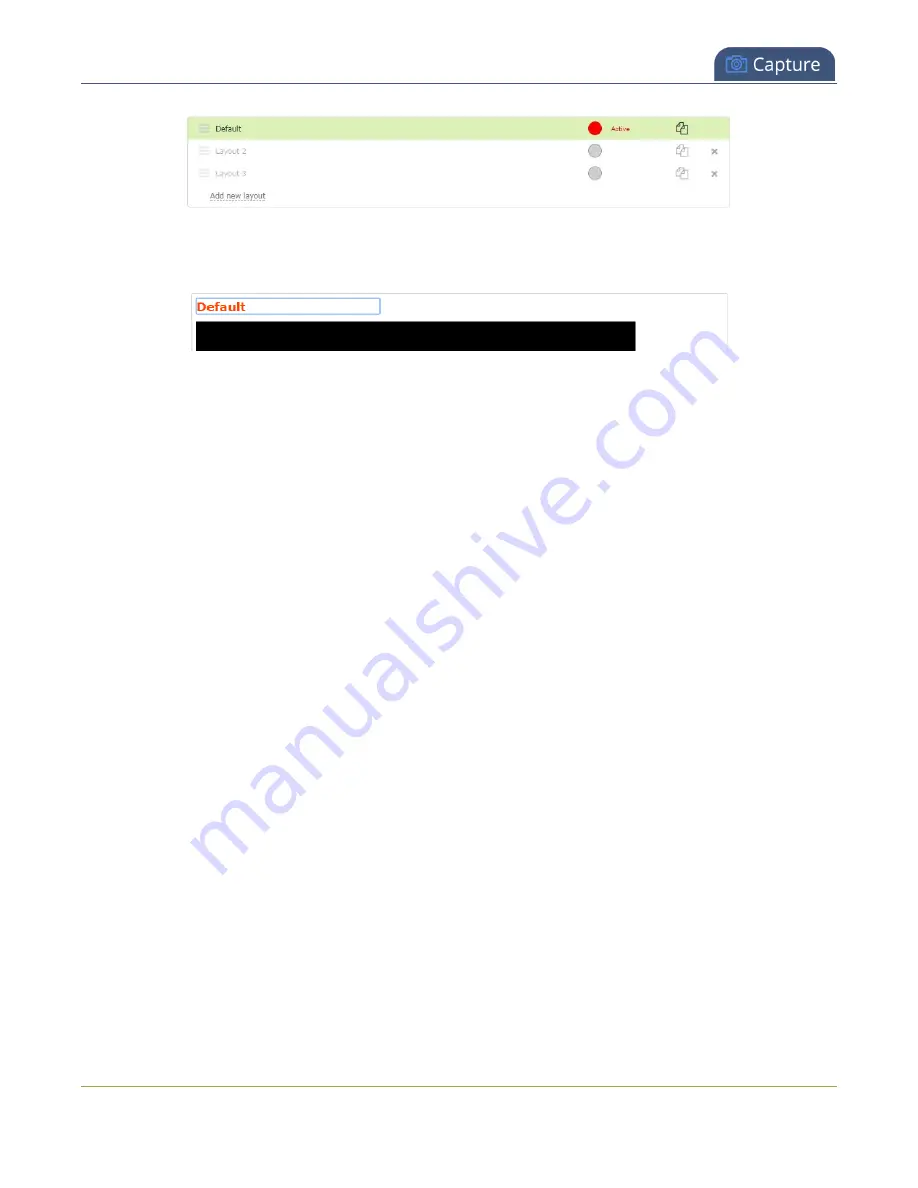
Pearl Mini User Guide
Delete, move, or duplicate a layout
4. Click the name of the layout so that the name turns red. Type a new name and then press the
Enter
key.
Delete, move, or duplicate a layout
It's simple to re-order, remove, and duplicate layouts using the custom layout editor.
Important note for channels with multiple layouts
The two default channels are named HDMI-A and HDMI-B. Each has a default layout with the
corresponding HDMI-A (or HDMI-B) video and audio sources already assigned. By default, when a channel
includes only one layout that has a single video source, the default channel name is assigned the name of
the video source.
When you add a second layout to the channel, the channel name automatically changes to a generic
name
Channel
X
, where
X
is the channel index number. For example, SRT 1 changes to Channel 1.
Changing the channel name affects system operation.
l
If the channel is streaming, the stream is stopped and restarted.
l
If the channel's recorder is recording, then recording is stopped and a new file is started.
If you delete all the layouts in a channel until there is only one layout left and that layout has only one
video source assigned, then the channel name changes back to the name of the video source.
To avoid channel name changes, we recommend that you rename the channel to a custom name.
Changing the channel name to a custom name ensures that no automatic channel renaming happens,
see
Reorder layouts using the Admin panel's custom layout editor
1. Login to the Admin panel as
admin
, see
2. From the Channels menu, select a channel and click
Layouts
. The custom layout editor opens.
251






























