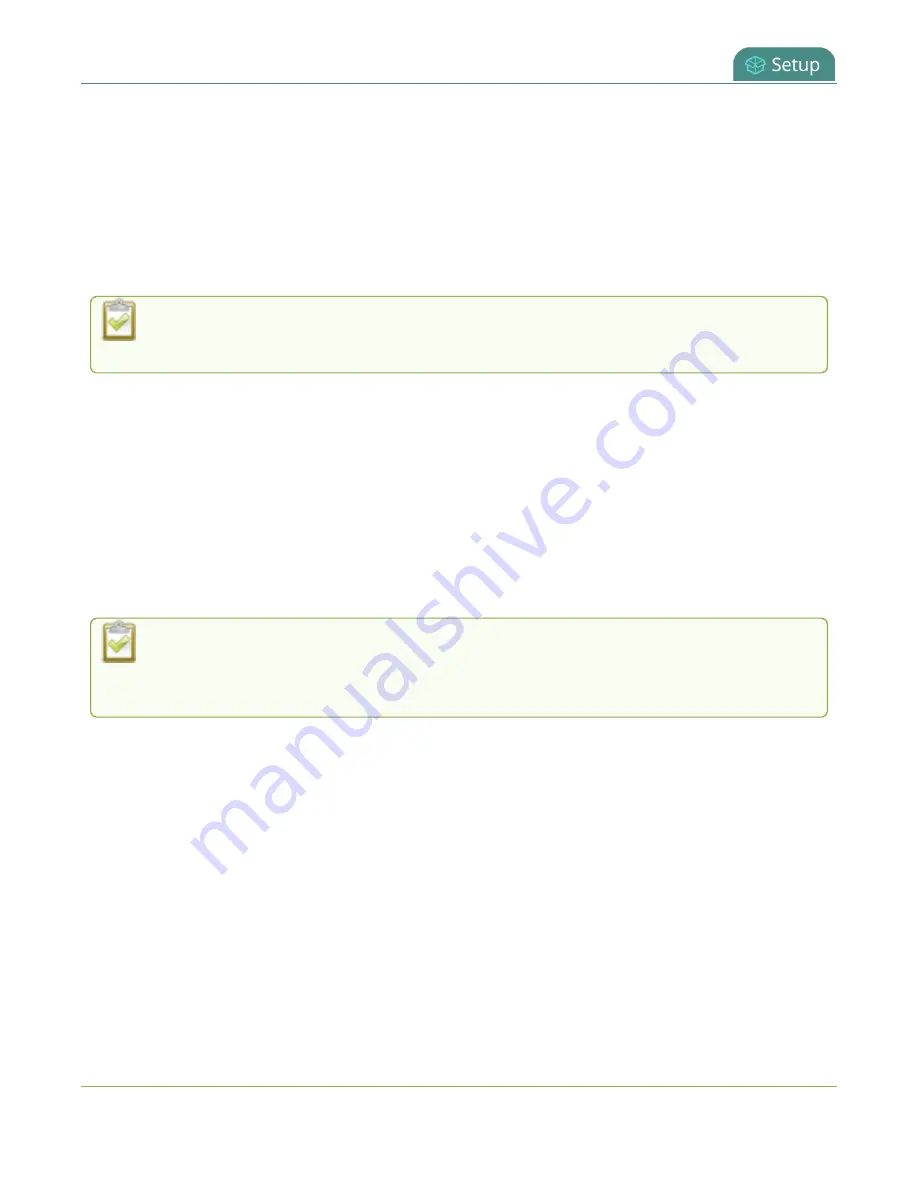
Pearl Mini User Guide
Configure HTTPS
Configure HTTPS
You can configure Pearl Mini to use HTTPS for secure, local network access to the Admin panel, as well as
for viewing the live channel preview stream on the local network using the Live broadcast URL.
The default HTTP port 80 redirects traffic to the default HTTPS port 443 when HTTPS is enabled. If the
default ports used by the Pearl device are not available on your network, you can change them using the
Admin panel, see
Change the HTTP/HTTPS port values
.
Custom applications that use the Pearl device HTTP API should continue to work if you
configure the Pearl device for HTTPS.
A default, self-signed certificate from Epiphan Video comes preloaded on the Pearl device. You can upload
and delete your own certificate and private key. However, you cannot delete the default self-signed
certificate that comes preloaded on the Pearl device.
If you upload your own self-signed certificate and private key, ensure they're PEM encoded. Certificates
can either include the private key or be separate files.
If you attempt to access the web-based Admin panel using a web browser and the required security
certificate isn't found in the list of certificates loaded on the Pearl device, a warning message appears
stating that the device isn't trusted. You can choose whether to proceed and connect to the Pearl device's
web-based Admin panel without the security certificate authentication or cancel the connection.
If the Epiphan Video self-signed certificate is selected, your web browser may warn of an
untrusted certificate when you try to access Pearl's web-based Admin panel. You can dismiss
the warning and continue to the Admin panel for your device.
Configure HTTPS and upload a self-signed certificate using the Admin panel
1. Login to the Admin panel as
admin
, see
2. From the Configuration menu, select
Security
. The Security configuration page opens.
3. Under HTTPS configuration, check
Secure connection (HTTPS)
.
116






























