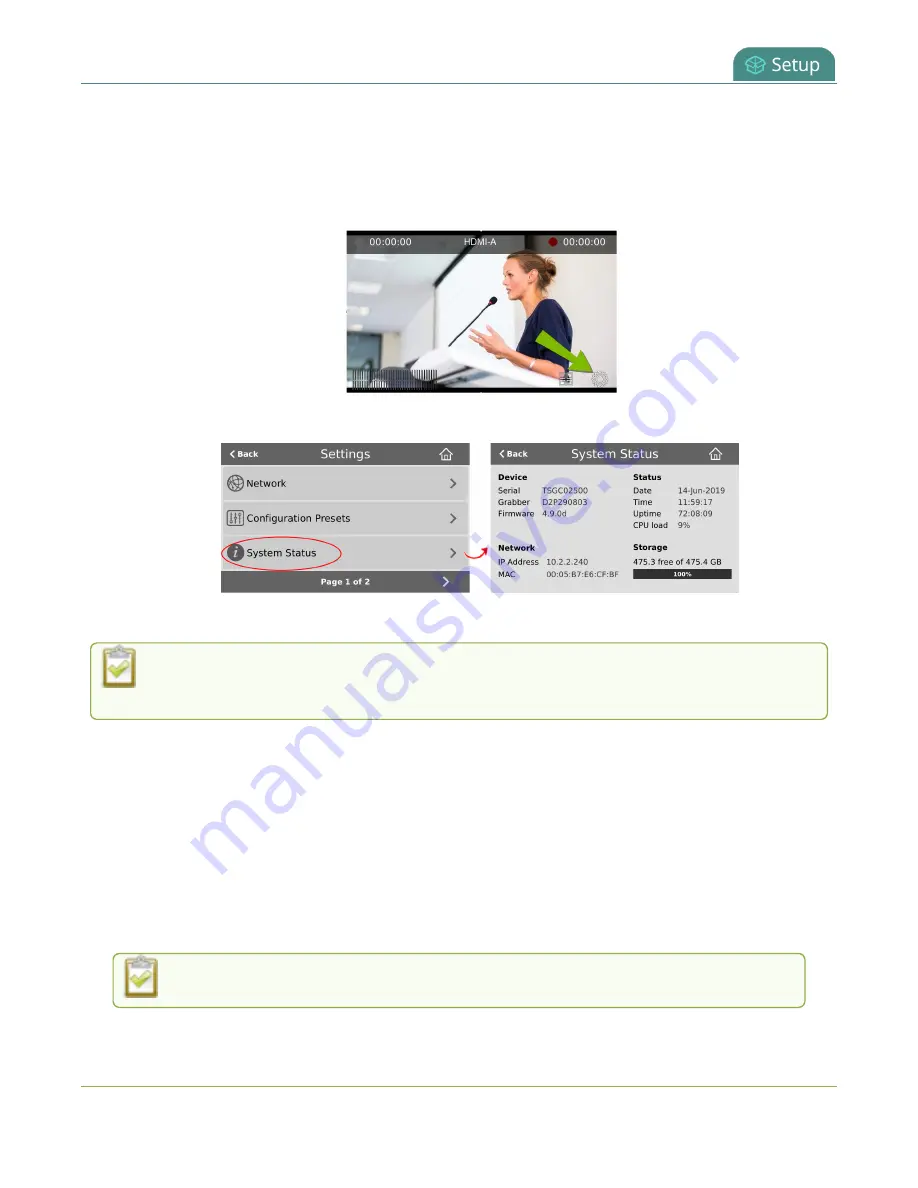
Pearl Mini User Guide
Configure a static IP address
View network information using the touch screen on Pearl Mini or Pearl-2
1. Tap the
gear
icon to open the System settings screen. If the control icons aren't showing, tap
anywhere on the touch screen.
2. Tap
System Status
to see the System Status page.
3. Tap
Back
to return to the
System Settings
screen, or the
Home
icon to return to the channel view.
If the system settings control icon won't appear when you tap the touch screen, it may be
disabled. See
to enable system information.
Configure a static IP address
There are two ways you can set up a Pearl device to use a static IP address:
l
From the Network configuration page using the Admin panel.
l
Pearl-2 or Pearl Mini
: From the Settings menu using the touch screen.
TIP
: Using the device screen, you can choose to apply a configuration preset that contains a static network
IP. See
.
Only IPv4 addresses are supported. Pearl devices do not support IPv6.
101






























