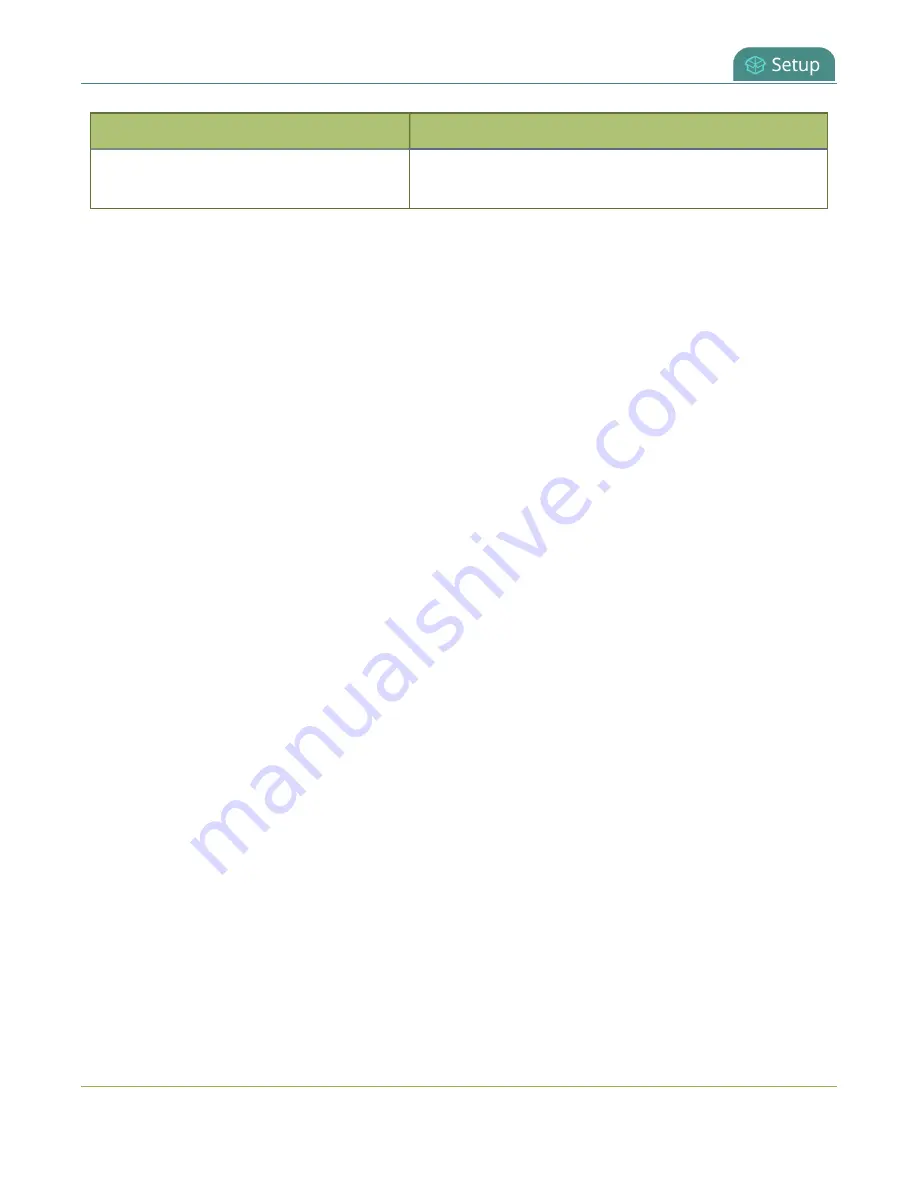
Pearl Mini User Guide
Configure the touch screen
Unscheduled ad hoc event screens
Description
Create event
from the Events screen and re-enter your
User ID to return to this logout screen.
Configure the touch screen
The touch screen on Pearl-2 and Pearl Mini is enabled by default and all its features are available. You can
disable the entire screen or some of its features using the Admin panel. For information about how to
connect to and use the Admin panel, see
l
Enable display
- Enable or disable the Pearl device from displaying anything on the touch screen.
l
Show preview
- Hide or show the channel previews on the touch screen.
l
Show system status
- Disable or enable the system status screen. If disabled, system information
like device IP address will not be available from the touch screen.
l
Allow control for network settings, configuration presets, Epiphan Cloud, output port and
SD card
- Enable or disable the ability to:
l
modify network settings
l
modify configuration presets
l
Enable/disable Epiphan Cloud access
l
format output port and SD card.
l
If this check box is cleared and
Show System Status
is selected, users see an
i
icon instead
of the configuration gears icon in the lower right corner of the touch screen.
l
Allow control for recording, streaming, and layout switching
- Enable or disable control for
recording, streaming and layout switching.
Show preview
must be enabled for the touch screen
for recording, streaming and live switching control to work.
l
Single touch control
- Select from the following:
l
Default
- The Single Touch control screen is accessed by tapping the One Touch control icon
at the bottom of the touch screen.
l
Start screen
- The Single Touch control start screen displays automatically on the touch
screen when you power on the Pearl device. Operators can still navigate to other screens
from the Single Touch control screen by tapping the Home icon in the top right corner of the
screen.
l
Locked
- The Single Touch control start screen is the only screen that displays on the touch
screen of the Pearl device. Operators cannot navigate to other screens from the Single Touch
control screen.
55






























