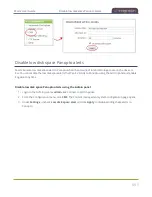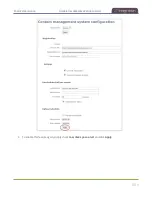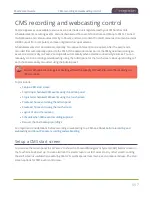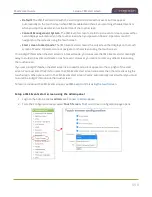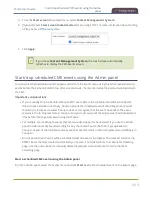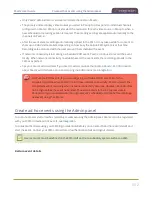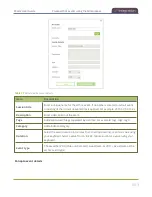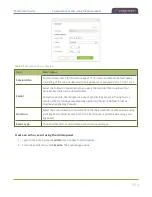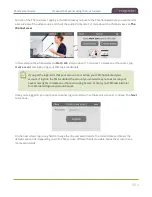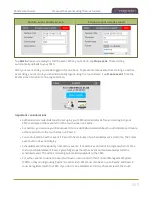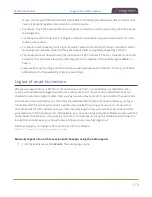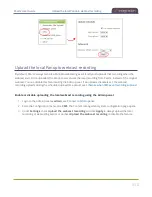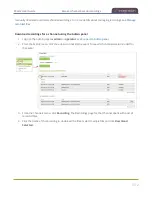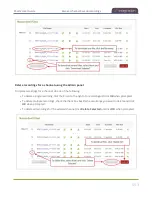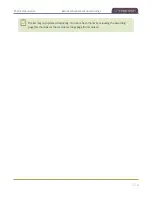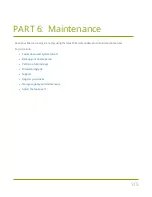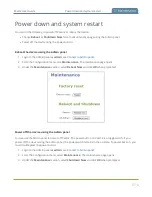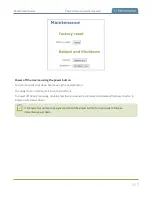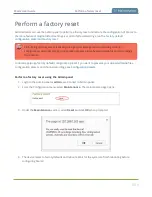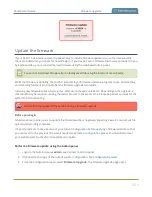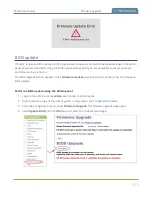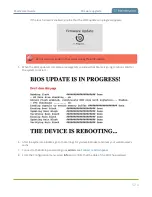Pearl-2 User Guide
Schedule when CMS event recordings upload
2. Click
Logout
beside your login user name.
3. To close the authentication session with the Panopto server, open a new tab in the same browser that
you used to login and go to:
https://<
PanoptoServerURL
>/Panopto/Pages/Auth/Logout.aspx
Closing the authentication session with the Panopto server may not close the
authentication session with a third-party LMS.
4. Return to the Admin panel and click
Create new event
on the Events page to confirm that you're
logged out of Panopto. A blank login page should appear.
Schedule when CMS event recordings upload
As soon as your Content Management System (CMS) event ends, Pearl-2 uploads the associated recordings to
the CMS server if a network connection to the CMS server is available. Using the Admin panel, you can
schedule Pearl-2 to upload recordings only during a specific time period. Recordings made outside the upload
time period are queued and only upload when the time to start uploading is reached. This feature is disabled
by default.
Schedule when Pearl-2 can upload event recordings using the Admin panel
1. Login to the Admin panel as
admin
.
2. From the Configuration menu, click
CMS
. The Content management system configuration menu
opens.
3. Under
Upload schedule
, check
File upload schedule
and select the start and stop times of the file
upload period. Then click
Apply
at the bottom of the page.
509
Содержание Pearl-2
Страница 137: ...Pearl 2 User Guide Disable the network discovery port 123 ...
Страница 157: ...Pearl 2 User Guide Mute audio 143 ...
Страница 178: ...Pearl 2 User Guide 4K feature add on 164 ...
Страница 434: ...Pearl 2 User Guide Delete a recorder 3 Click Delete this recorder and click OK when prompted 420 ...
Страница 545: ...Pearl 2 User Guide Register your device 531 ...
Страница 583: ... and 2021 Epiphan Systems Inc ...